Weekdone
With Weekdone modules in Make, you can watch, create, update, list, and delete:
items
objectives
To get started with Weekdone, create an account at weekdone.com.
Connect Weekdone to Make
To connect Weekdone app, you need to obtain the credentials from your Weekdone account and insert them in the Weekdone module scenario.
Log in to your Weekdone account.
Log in to your Make account, insert a Weekdone module scenario and click the Add button next to the Connection field.
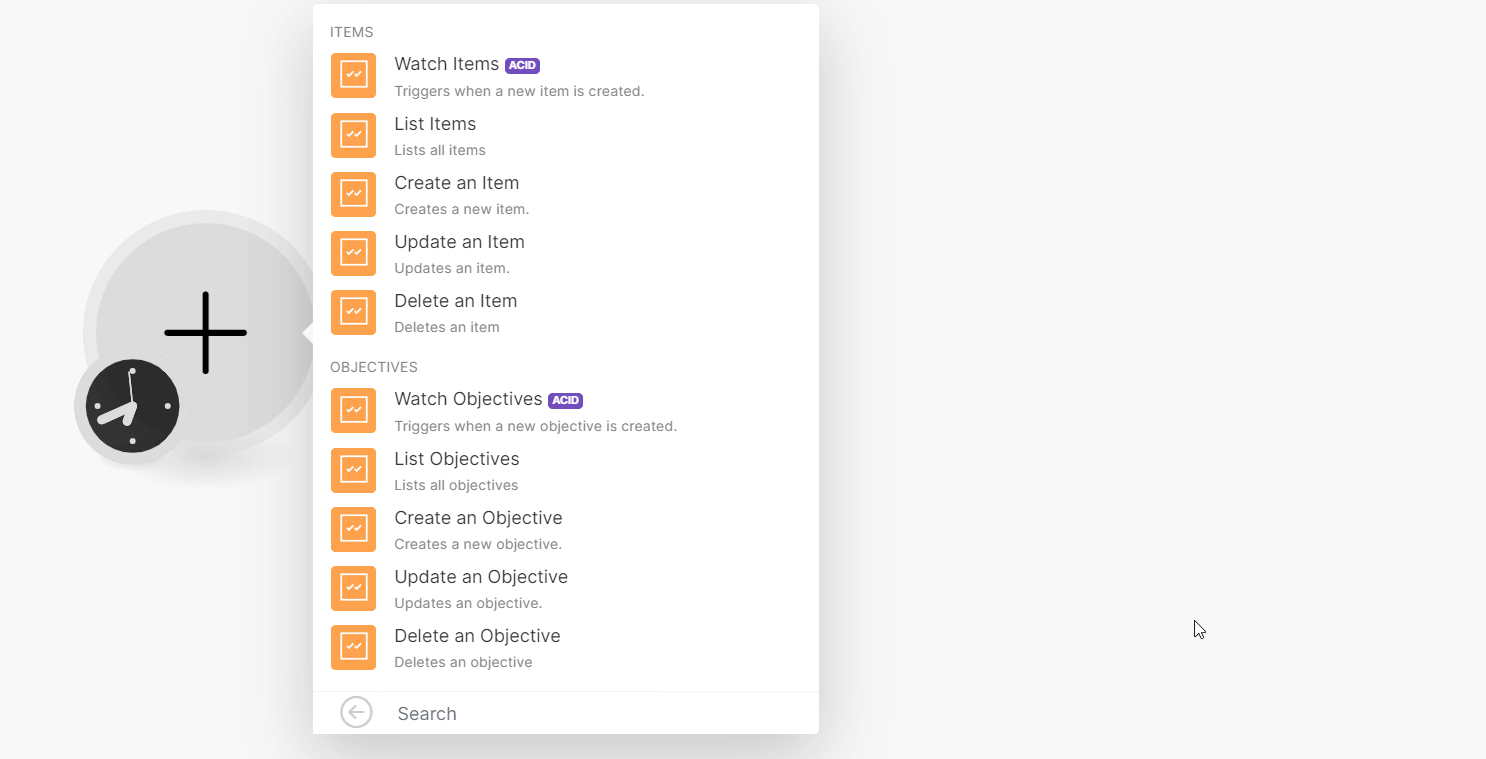
In the Connection name field, enter a name for the connection.
Optional: Click Show Advanced Settings and enter the client credentials from your application.
Click Save.
Confirm the access by clicking Allow access.
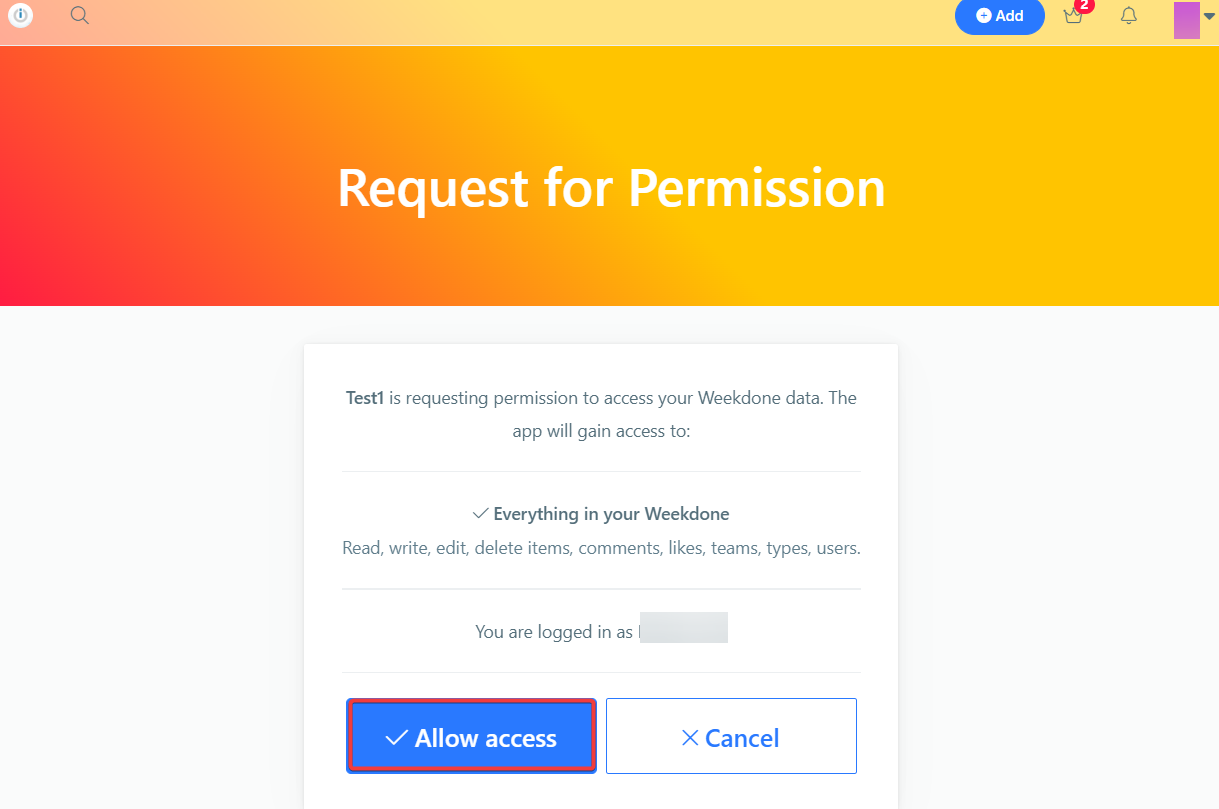
You have successfully established the connection. You can now begin editing your scenario and adding more Weekdone modules. If your connection needs reauthorization at any point, follow the connection renewal steps here.
Create your own app and client credentials
To create your own app:
Log in to your Weekdone account.
Click Your Profile Icon > Company Settings > Applications > Setup Application.
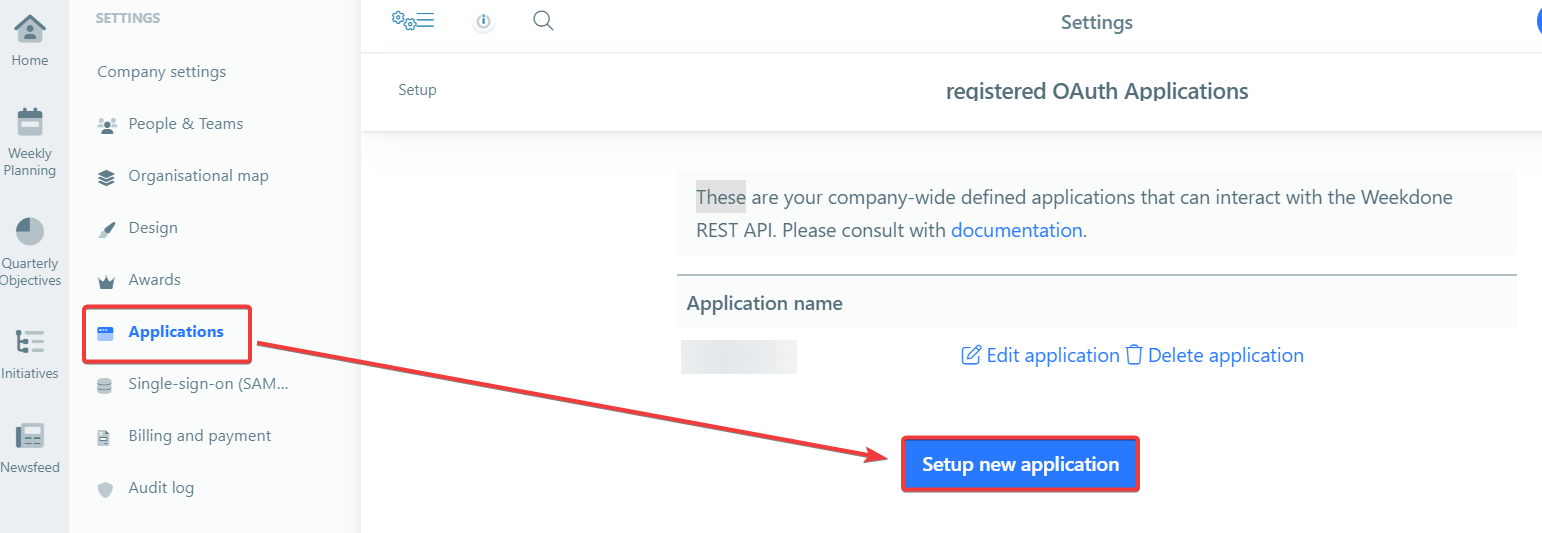
In the Application name field, enter a name for the application, and in the Redirect URI field, enter
https://www.integromat.com/oauth/cb/weekdone.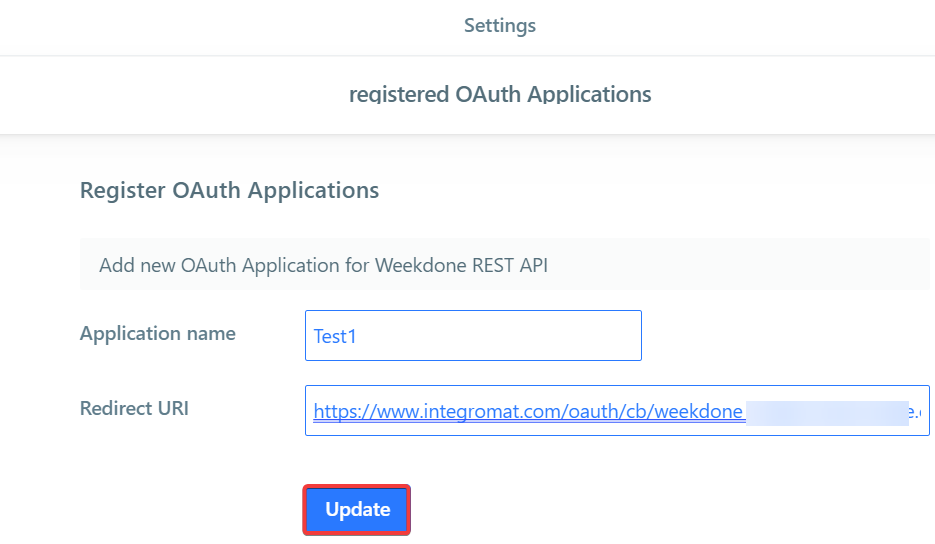
Copy the Client ID and Client Secret values to a safe place.
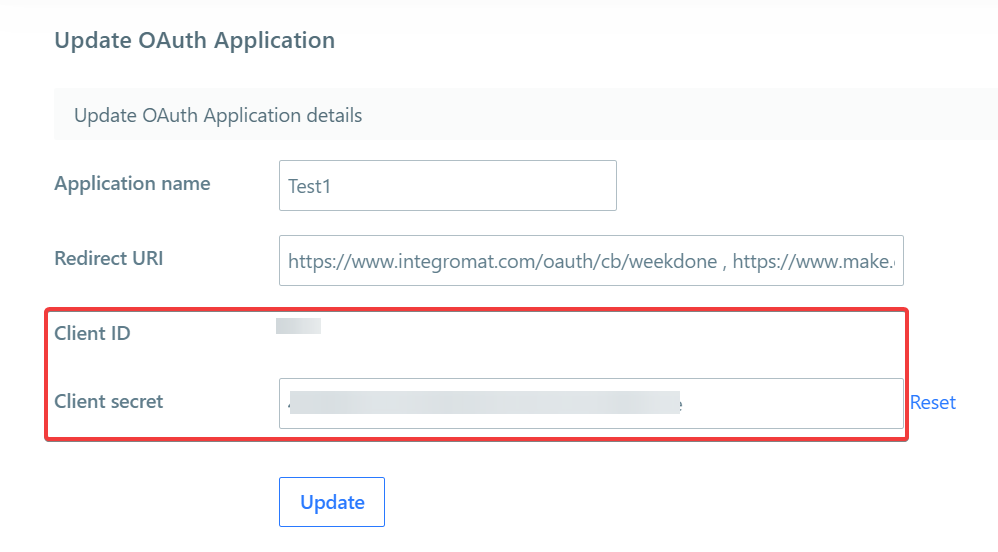
You have successfully created the client credentials.
Items
You can watch, create, update, list, and delete items using the following modules.
Triggers when a new item is created.
Connection | |
User ID | Select or map the User ID whose items you want to watch. |
Team ID | Select or map the Team ID whose items you want to watch. |
Limit | Set the maximum number of items Make will return during one execution cycle. The default value is 2. |
Lists all items.
Connection | |
Limit | Set the maximum number of items Make will return during one execution cycle. The default value is 10. |
For field descriptions, see the Weekdone Items API reference.
Creates a new item.
For field descriptions, see the Weekdone Items API reference.
Updates an item.
Connection | |
Item ID | Select or map the Item ID whose details you want to update. |
For field descriptions, see the Weekdone Items API reference.
Deletes an item.
Connection | |
Item ID | Select or map the Item ID you want to delete. |
Objectives
You can watch, create, update, list, and delete objectives using the following modules.
Triggers when a new objective is created.
Connection | |
Type | Select the object type you want to watch. For example, |
Department ID | Select or map the Department ID whose objectives you want to watch. |
Team ID | Select or map the Team ID whose objectives you want to watch. |
User ID | Select or map the User ID whose objectives you want to watch. |
Limit | Set the maximum number of objectives Make will return during one execution cycle. The default value is 2. |
Lists all objectives.
Connection | |
Limit | Set the maximum number of objectives Make will return during one execution cycle. The default value is 10. |
For field descriptions, see the Weekdone Objectives API reference.
Creates a new objective.
For field descriptions, see the Weekdone Objectives API reference.
Updates an objective.
Connection | |
Objective ID | Select or map the Objective ID whose details you want to update. |
Description | Enter the objective details. |
Deletes an objective.
Connection | |
Objective ID | Select or map the Objective ID you want to delete. |