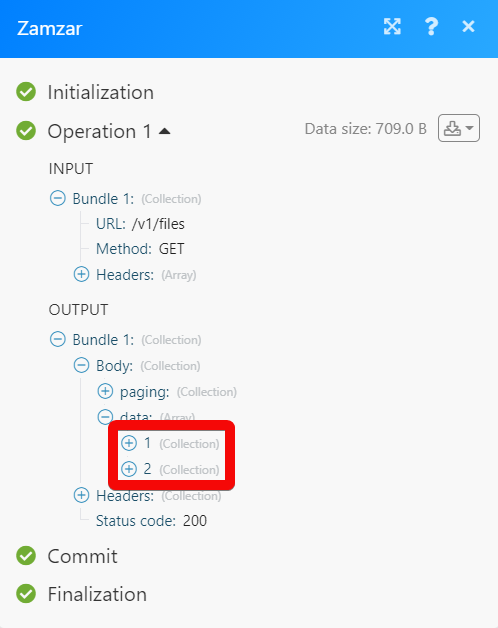Zamzar
The Zamzar modules allow you to monitor, upload, download, list, convert and delete the files in your Zamzar account.
Getting Started with Zamzar
Prerequisites
A Zamzar account - you can create one at developers.zamzar.com/pricing.
Note
The module dialog fields that are displayed in bold (in the Make scenario, not in this documentation article) are mandatory!
Connecting Zamzar to Make
To connect your Zamzar account to Make you need to obtain the API Key from your Zamzar account and insert it in the Create a connection dialog in the Make module.
Log in to your Zamzar account.
Click Account Details and copy the API Key to your clipboard.
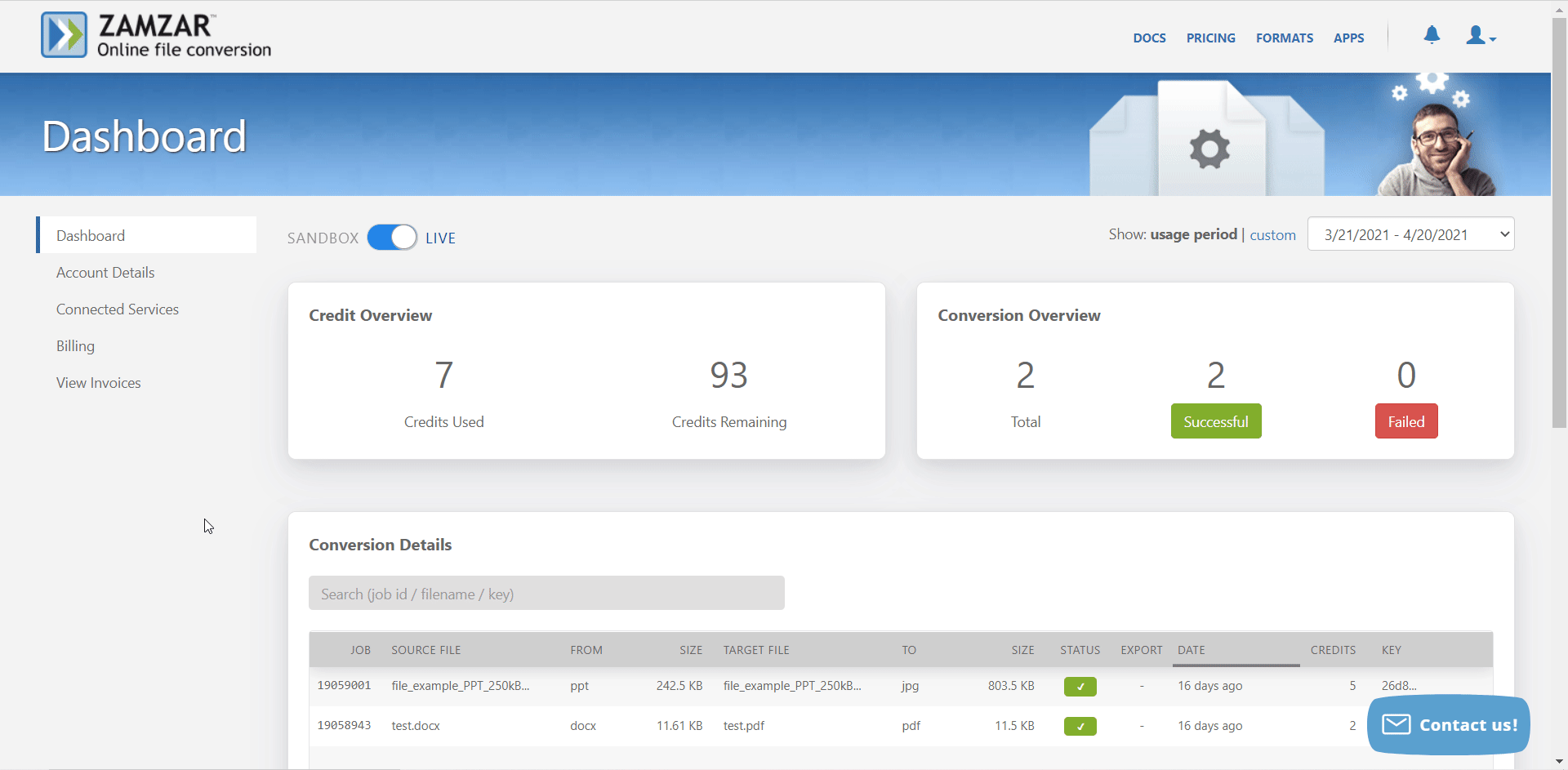
Go toMake and open the Zamzar module's Create a connection dialog.
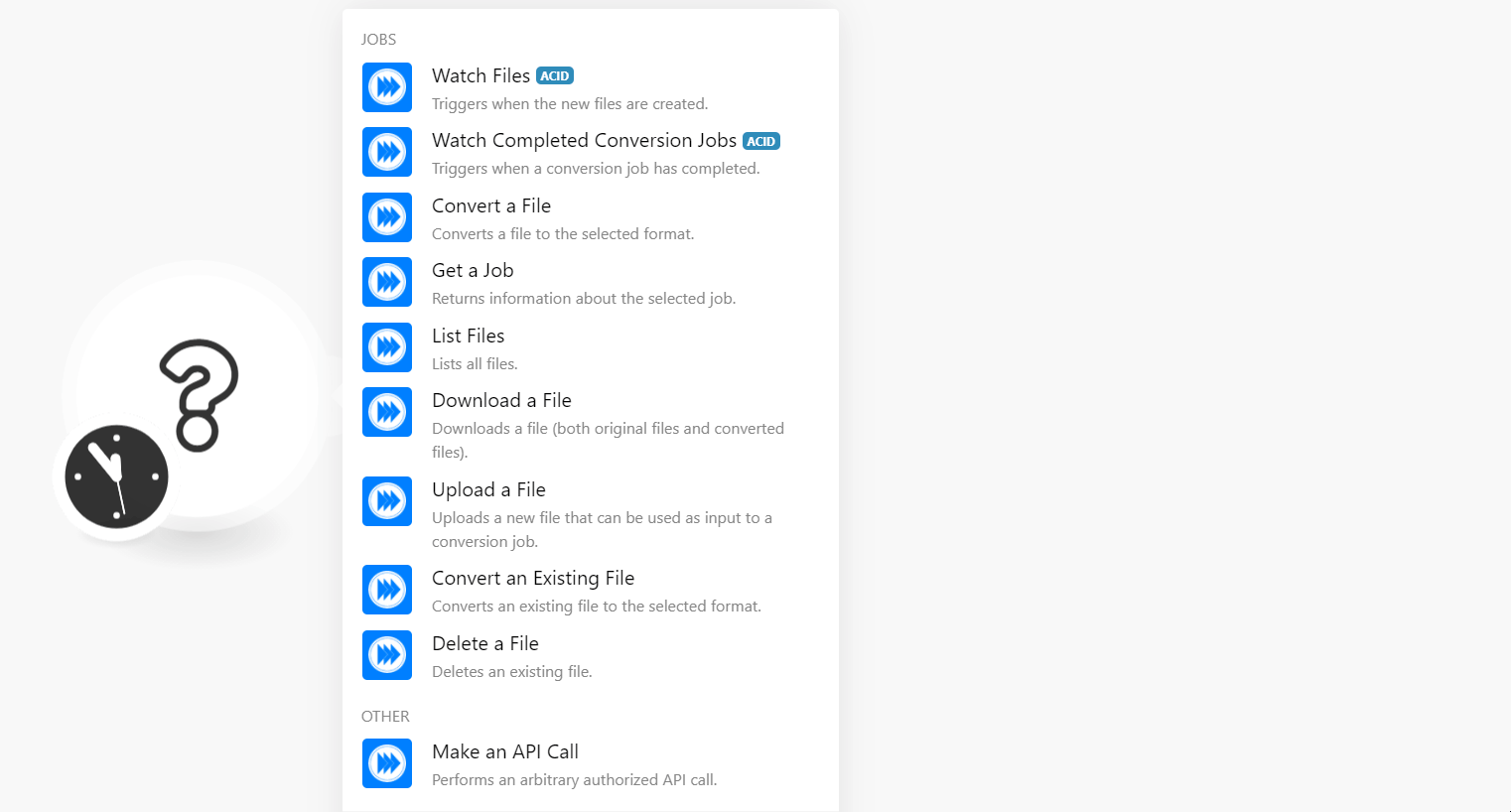
In the Connection name field, enter a name for the connection.
In the API Key field, enter the API key copied in step 2, and click Continue.
The connection has been established.
Jobs
Triggers when the new file is created.
Connection | |
Limit | Set the maximum number of files Make should return during one execution cycle. |
Triggers when a conversion job has been completed.
Connection | |
Limit | Set the maximum number of jobs Make should return during one execution cycle. |
Converts a file to the selected format.
Connection | |
Input File | Select the file you want to convert. |
File Name | Enter the name of the file. For example, |
File Data | Enter (map) the data of the file. |
Source Format | Select the present format of the file. |
Target Format | Select the format to which you want to convert the file. |
Returns information about the selected job.
Connection | |
Job ID | Select or map the Job ID whose details you want to retrieve. |
Lists all files.
Connection | |
Limit | Set the maximum number of files Make should return during one execution cycle. |
Downloads a file (both original and converted.
Connection | |
Job ID | Select or map the File ID whose details you want to retrieve. |
Uploads a new file that can be used as input to a conversion job.
Connection | |
File Name | Enter the name of the file you want to upload. For example, |
File Data | Enter (map) the data of the file. |
File Name | Enter (map) a name for the file. |
Converts an existing file to the selected format.
Connection | |
Source File | Select or map the file you want to convert. |
Source Format | Select or map the format of the file. |
Target Format | Select or map the format of the file to which you want to convert. |
Deletes an existing file.
Connection | |
File ID | Select or map the File ID you want to delete. |
Other
Performs an arbitrary authorized API call.
Connection | |
URL | Enter a path relative to NoteFor the list of available endpoints, refer to the Zamzar API Documentation. |
Method | Select the HTTP method you want to use: GET to retrieve information for an entry. POST to create a new entry. PUT to update/replace an existing entry. PATCH to make a partial entry update. DELETE to delete an entry. |
Headers | Enter the desired request headers. You don't have to add authorization headers; we already did that for you. |
Query String | Enter the request query string. |
Body | Enter the body content for your API call. |
The following API call returns all the files from your Zamzar account:
URL:
/v1/files
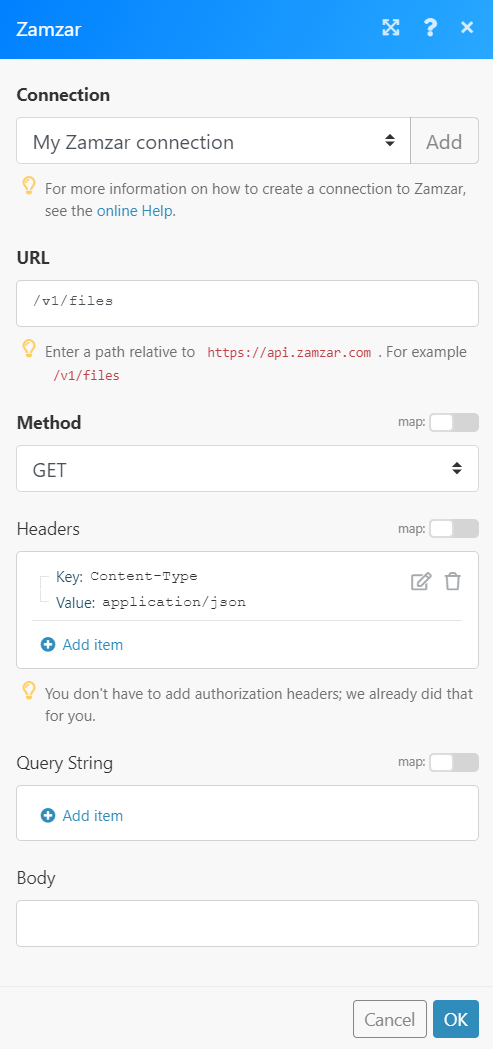
Matches of the search can be found in the module's Output under Bundle > Body.
In our example, 2 files were returned: