Accelo
With Accelo modules in Make, you can:
create, update, search, retrieve, and delete contacts
create, update, search, retrieve, and delete prospects
watch, create, update, search, and retrieve requests
create, update, search, retrieve, start, pause, and delete timers
watch assigned tasks
To get started with Accelo, create an account at accelo.com
Connect Accelo to Make
To connect Accelo app, you need to obtain the Subdomain, Client ID, and Client Secret values from your Accelo account and insert them into the Accelo module scenario.
Log in to your Accelo account.
Click Settings > API > Register API, enter the details as provided in the table, and click Save.

Application Name
Enter the app name.
Application Email
Enter the contact email address for the app.
Application Type
Select the application type. For example,
web.Redirect URI
Enter
https://www.integromat.com/oauth/cb/accelo.IP Restriction
Enter comma-separated IP addresses to which you want to restrict API access.
Domain Restriction
Enter comma-separated domains to which you want to restrict API access.
Copy the Client ID and Client Secret to a safe place.
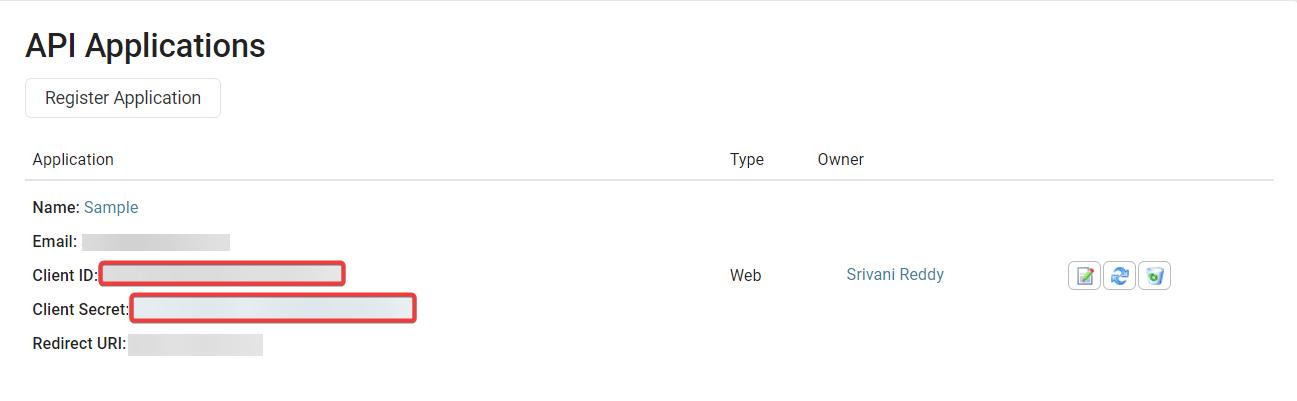
Log in to your Make account, insert any Accelo module in to scenario, and click the Add button next to the Connection field.
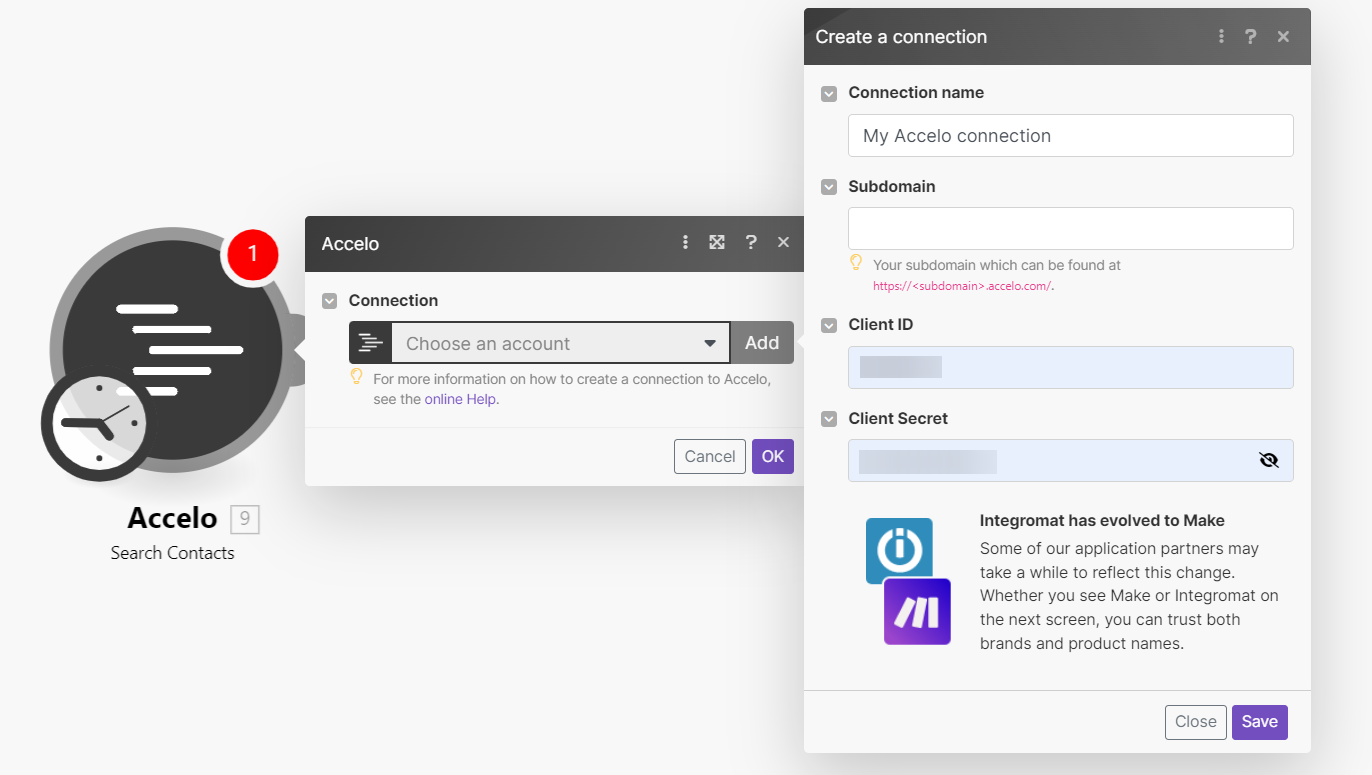
In the Connection name field, enter a name for the connection.
In the Subdomain field, enter the domain from your account URL address in the format,
https://<subdomain>.accelo.com.In the Client ID, and Client Secret fields, enter the details copied in step 4, and click Save.
You have successfully established the connection. You can now edit your scenario and add more Accelo modules. If your connection needs reauthorization at any point, follow the connection renewal steps here.
For module descriptions, visit the Accelo API Documentation.
Build Accelo Scenarios
After connecting the app, you can perform the following actions:
Contacts
Search Contacts
Get a Contact
Create a Contact
Update a Contact
Delete a Contact
Prospects
Search Prospects
Get a Project
Create a Prospect
Update a Prospect
Delete a Prospect
Requests
Watch New Request
Search Requests
Get a Request
Update a Request
Timers
Search Timers
Get a Timer
Create a Timer
Update a timer
Delete a Timer
Start a Timer
Pause a Timer
Other
Watch Task Assigned
Make an API Call