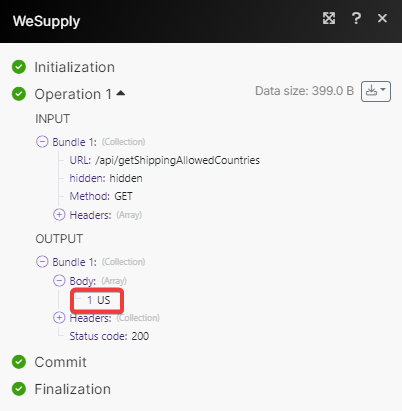WeSupply
With WeSupply modules in Make, you can:
import orders and update shipments
To get started with WeSupply, create an account at wesupplylabs.com.
Connect WeSupply to Make
To connect WeSupply app, you need to obtain the Subdomain, Client ID, and Client Secret values from your WeSupply account and insert them in the WeSupply module scenario.
Log in to your WeSupply account.
Click Settings. Copy the Client ID and Client Secret to a safe.
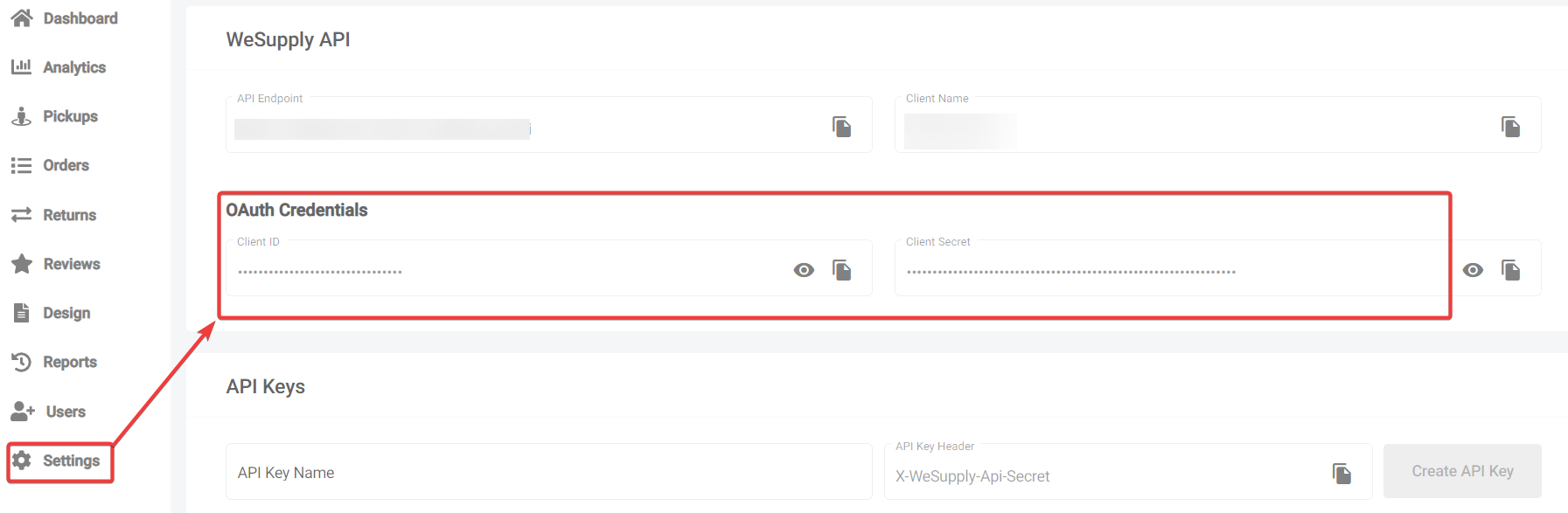
Log in to your Make account, insert a WeSupply module scenario and click the Add button next to the Connection field.
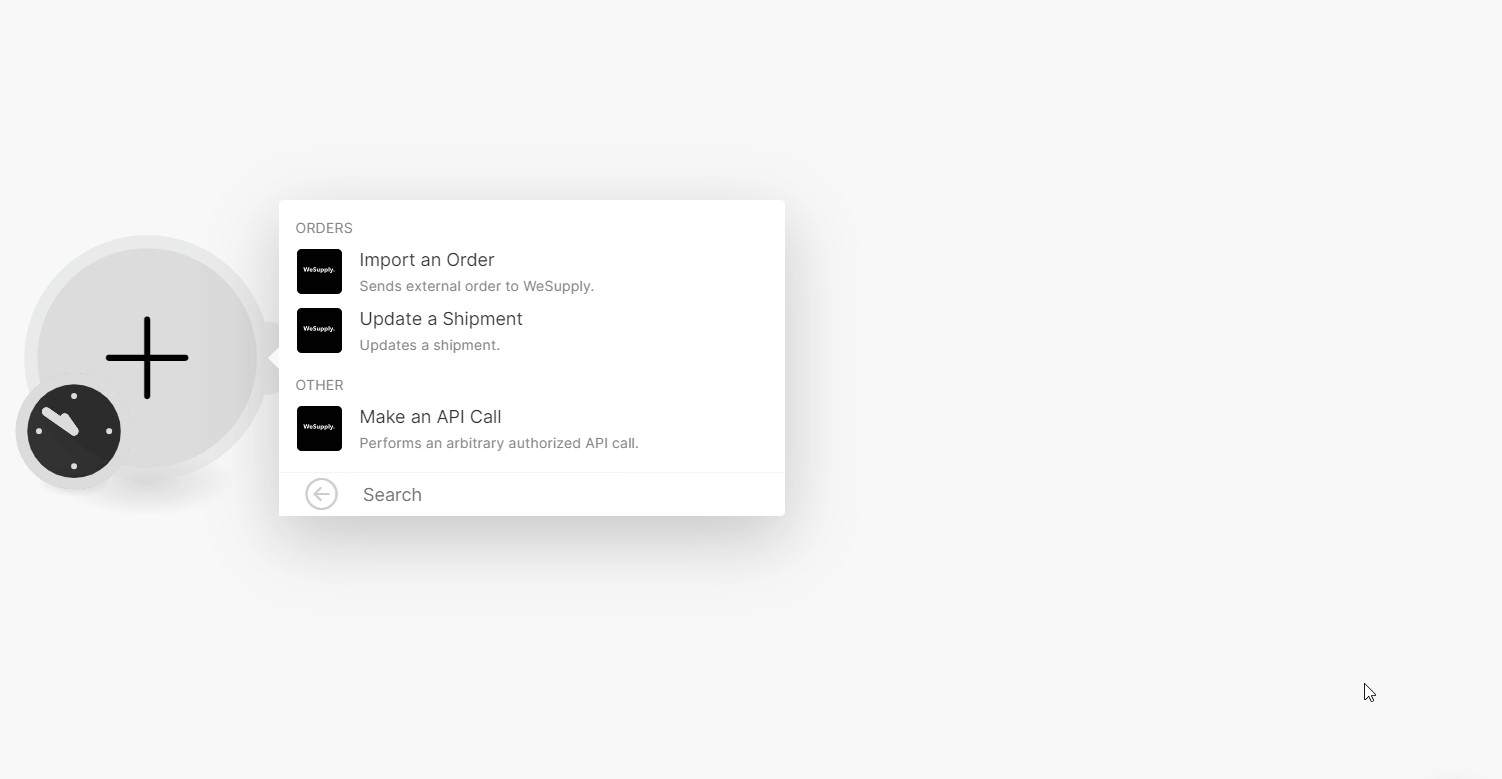
In the Connection name field, enter a name for the connection.
In the Subdomain field. enter your account domain. If your account URL address is
https://abc.labs.wesupply.xyz, then your subdomain isabc.In the Client ID and Client Secret fields, enter the details copied in step 2 and click Save.
You have successfully established the connection. You can now begin editing your scenario and adding more WeSupply modules. If your connection needs reauthorization at any point, follow the connection renewal steps here.
Orders
You can import an order and update a shipment using the following modules.
Import an Order
Sends external orders to WeSupply.
For field descriptions, see the WeSupply Orders API reference.
Update a Shipment
Updates a shipment.
For field descriptions, see the WeSupply Orders API reference.
Other
You can call APIs using the following module.
Make an API Call
Performs an arbitrary authorized API call.
Note
For the list of available endpoints, refer to the WeSupply API documentation.
Connection | |
URL | Enter a path relative to |
Method | GET to retrieve information for an entry. POST to create a new entry. PUT to update/replace an existing entry. PATCH to make a partial entry update. DELETE to delete an entry. |
Headers | Enter the desired request headers. You don't have to add authorization headers; we already did that for you. |
Query String | Enter the request query string. |
Body | Enter the body content for your API call. |
Example of use - Get Supplier Allowed Countries
The following API call returns all shipping allowed countries from your account.
URL: /api/getShippingAllowedCountries
Method: GET
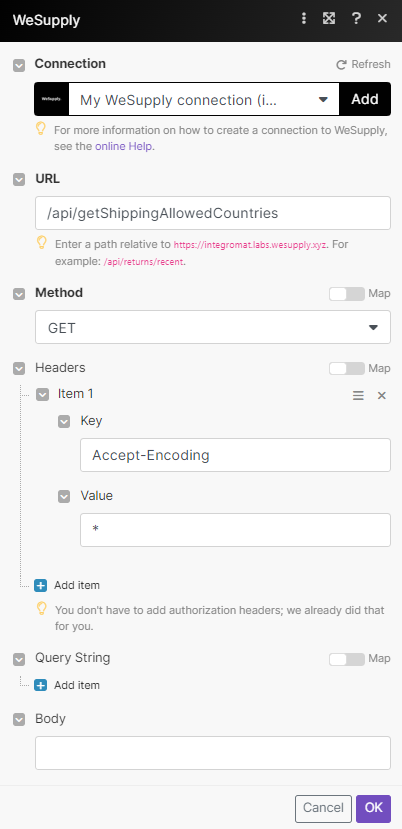
Matches of the search can be found in the module's Output under Bundle > Body.
In our example, 1 country returned: