Shopify
With Shopify modules in Make, you can manage the orders, products, product variants, product images, collects, custom collections, customers, articles, pages, refunds, fulfillments, fulfillment orders, fulfillment services, inventories, abandoned checkouts, transations, discounts, metafields, payments, and themes in your Shopify account.
To use the Shopify modules, you must have a Shopify account. You can create an account at www.shopify.com/signup.
Refer to the Shopify API documentation for a list of available endpoints.
Connecting Shopify to Make
Shopify offers two types of connections:
To connect your Shopify account to Make, follow these steps:
Use the Shopify connection type by default. If creating the connection causes errors, use the custom or private app connection type.
Insert a Shopify module into a scenario. Under Connection, click Add.
The Create a Connection dialog appears.
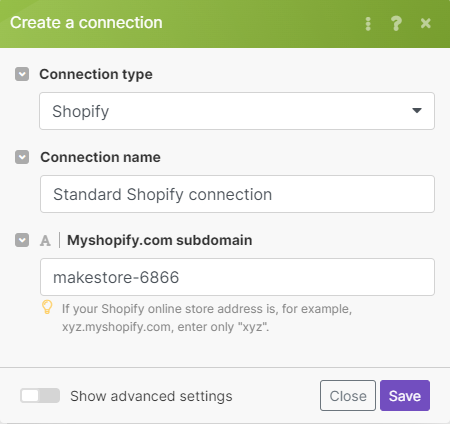
In the Connection type, select Shopify.
Type a Connection name.
Enter the Myshopify.com subdomain of your store.
For example, if the URL of your store is
https://mystore.myshopify.com, the subdomain to enter in the connection dialog ismystore.
Click Save.
The system opens Shopify in a new window. Shopify asks you to log in and install the Make app and approve its access to your store data.
In the Shopify Install dialog, review the privacy and permissions details, and then click Install unlisted app.
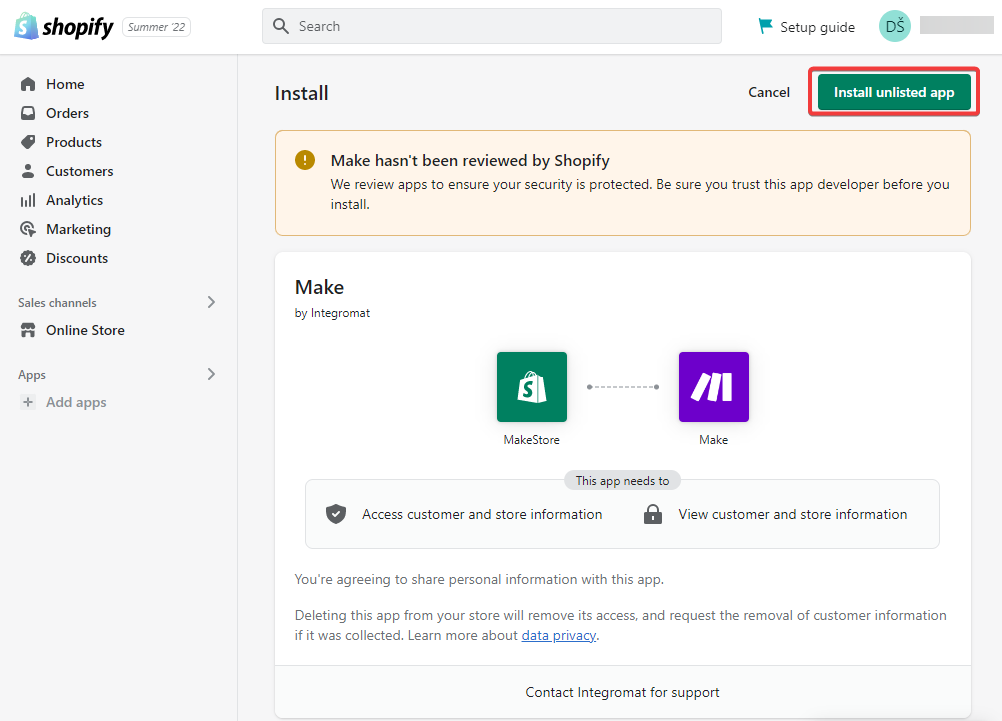
Use the Shopify (custom or private app) connection type if the standard Shopify connection type does not work for you.
This connection type requires creating a custom app in your Shopify store.
Log in to your Shopify store, click Apps, then click App and sales channel settings.
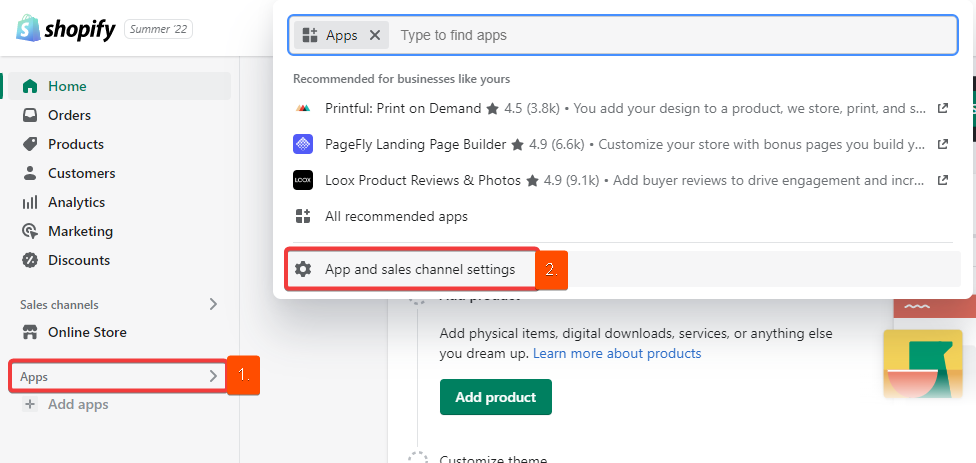
On the Apps and channels screen, click Develop apps.
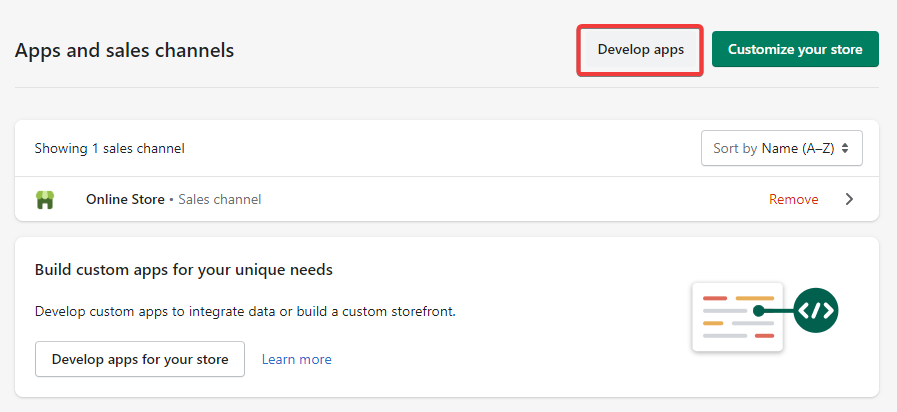
Click Allow custom app development, then confirm this action again by clicking Allow custom app development on the next screen.
This will allow you to create an API token that you will use when creating the connection in Make.
Click Create an app.
Type an App name, select an App developer, and click Create app.
Click Configuration, then click Configure next to Admin API integration.
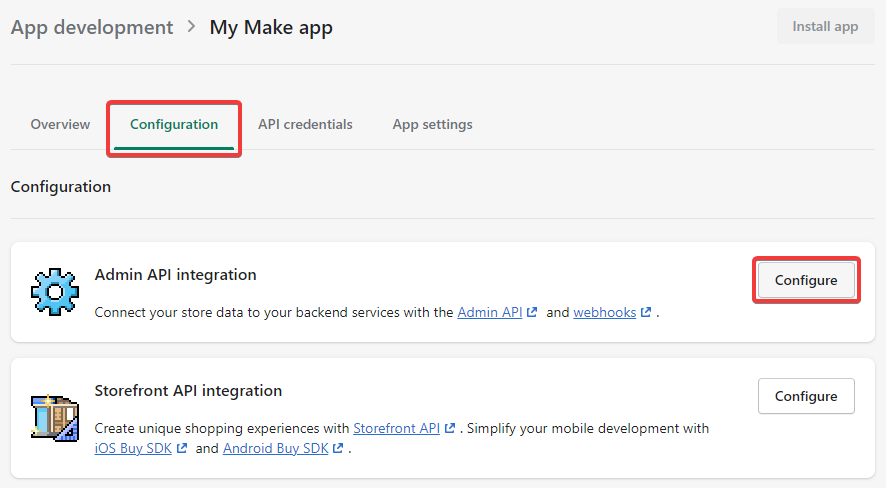
On the Admin API integration screen, select scopes (permissions) that represent the actions you will need Make to perform. Then click Save.
Switch to the API credentials tab and under Access tokens, click Install app. In the dialog that appears, confirm the action by clicking Install app.
Shopify creates an Admin API access token. Click Reveal token once and copy the token. You will enter this token into Make in the next step.
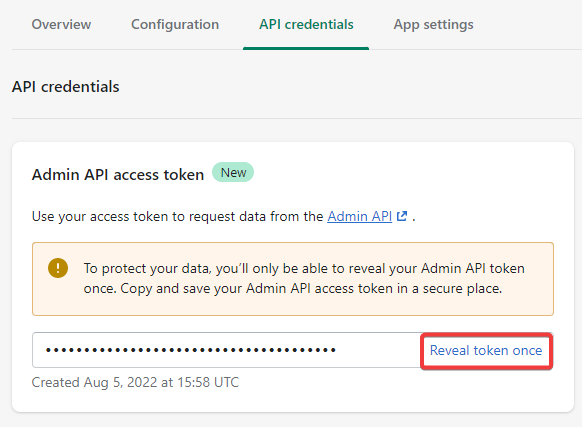
In Make, add a Shopify module to a scenario. Under Connection, click Add, then fill in the required details shown in the following image.
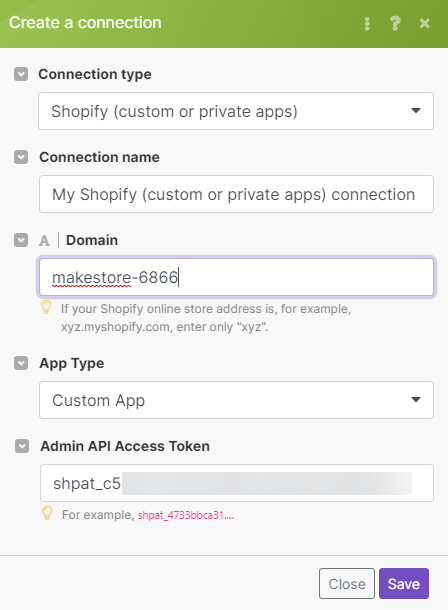
Click Save.
Use this to connect your Public App created in your Partner Dashboard.
To create an app:
From your Partner Dashboard, click Apps > Create app.
Provide an app name, URL, and Redirect URLs.
Click Create app. You are directed to your app's overview page, where you can view the API key and API secret that you will need for the module's connection configuration.
Connection Type |
|
Connection name | Enter the name of the connection. |
Domain | Enter the name of your Shopify domain. If your Shopify store address is https://mystore.myshopify.com, enter "mystore". |
Client ID | Enter the API key for the app, as defined in the Partner Dashboard. |
Client Secret | Enter the API secret key for the app, as defined in the Partner Dashboard. |
Scope | Specify needed scopes. If you requested both the read and write access scopes for a resource, then enter only for the write access scope. The read access scope is omitted because it’s implied by the write access scope. For example, if your request included See the list of admin scopes. |
To establish a private app connection, you need to create a private app to obtain the API Key and Password.
1. Log in to your Shopify administration (https://{yourShopifyDomain}.myshopify.com/admin).
2. Navigate to Apps > Manage private apps.
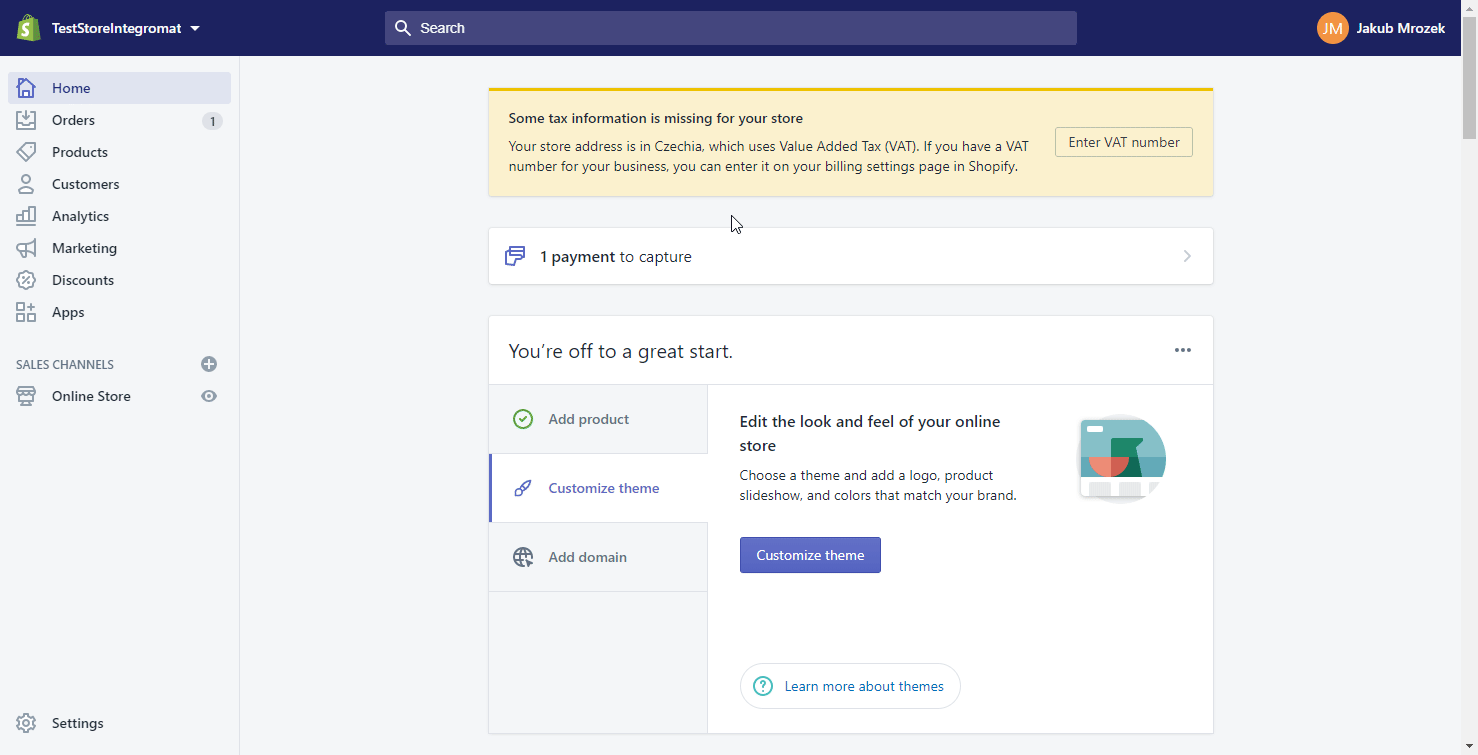
3. Click the Create new private app button (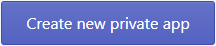 ).
).
4. Fill in the required fields, click Save, and Create App.
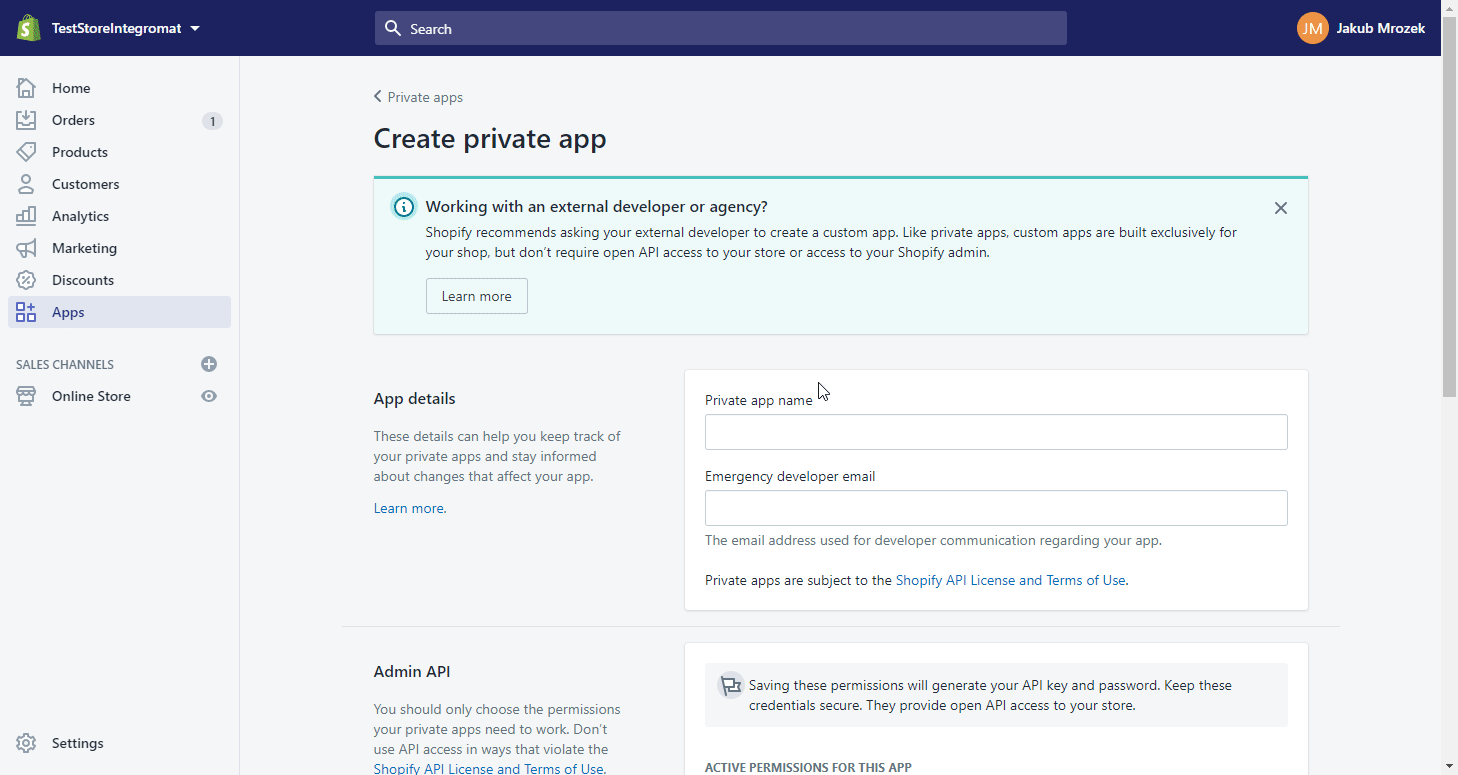
5. Find the generated API Key and Password in the Admin API section.
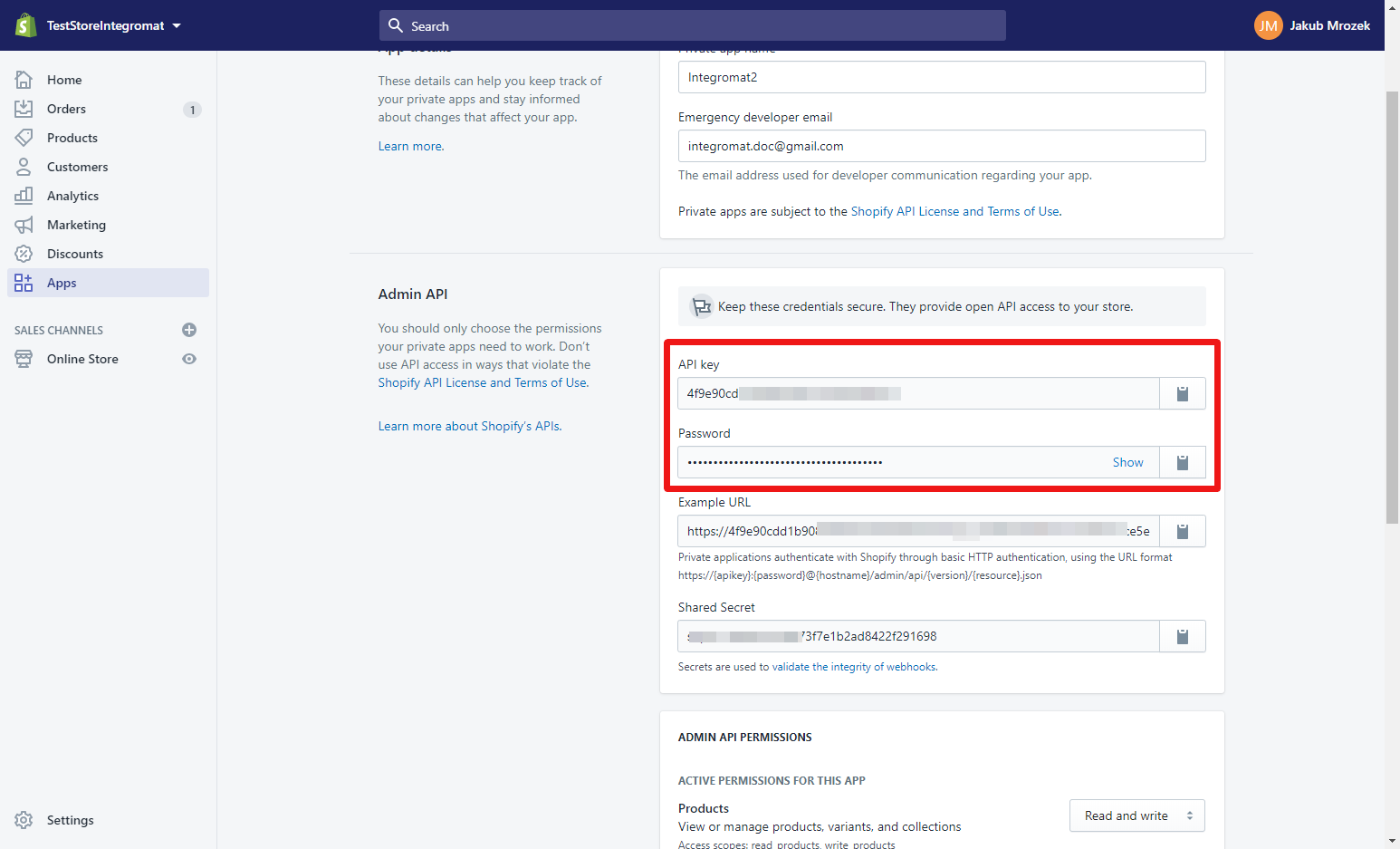
6. Go to Make, and open the Make an API Call module's Create a Connection dialog for the Shopify private app.
7. Enter the Domain (if your Shopify online store address is, for example, xyz.myshopify.com, enter only "xyz".) and API Key and Password provided in step 5 to the respective fields, and click the Continue button to establish the connection.
The connection has been established. You can set up the private app's Make an API Call module.
Build Shopify Scenarios
After connecting the app, you can perform the following actions:
Create an Order
Create a Draft Order
Note: In the output, the Shipping Line field is sometimes empty because the user must have at least one item in the item list that requires shipping.
If not specified, the item is treated as not requiring shipping, and Shopify ignores Shipping Lines.
Import a B2B Order
Only available for stores on the Shopify Plus plan.
Update an Order
Delete an Order
Close an Order
Reopen an Order
Cancel an Order
Get an Order
Count Orders
Search for Orders
Watch Orders
Search for Risks
Create a Product
Update a Product
Delete a Product
Get a Product
Search for Products
Watch Products
Create a Product Variant
Update a Product Variant
Delete a Product Variant
List Product Variant
Get a Product Variant
Upload a Product Image
Delete a Product Image
List Product Images
Create a Collect
Delete a Collect
Search for Collects
Get a Collect
Search for Custom Collections
Create a Custom Collection
Get a Custom Collection
Update a Custom Collection
Delete a Custom Collection
Create a Customer
Update a Customer
Delete a Customer
Get a Customer
Search for Customers
Watch Customers
List Customer Addresses
Send an Invitation
Create an Article
Update an Article
Delete an Article
Get an Article
Search for Articles
Watch Articles
Create a Page
Update a Page
Delete a Page
Get a Page
Search for Pages
Watch Pages
Get a Refund
Search for Refunds
List Fulfillments for a Fulfillment Order
Create a Fulfillment for Fulfillment Orders
Note: Before you create a fulfillment, get to know some concepts related to Fulfillments:
Update a Fulfillment Tracking
Search for Fulfillments
Get a Fulfillment
Create a Fulfillment Event
Search Assigned Fulfillment Orders
List Fulfillment Orders
Get a Fulfillment Order
Cancel a Fulfillment Order
Hold a Fulfillment Order
Release a Fulfillment Order Hold
Relocate a Fulfillment Order
Send a Fulfillment Request
Send a Cancellation Request
Create a Fulfillment Service
Update a Fulfillment Service
Delete a Fulfillment Service
Accept a Fulfillment Request
Reject a Fulfillment Request
Accept a Cancellation Request
Reject a Cancellation Request
Close a Fulfillment Order
Search for Inventory Levels
Adjust an Inventory Level
Update an Inventory Level
Connect an Inventory Item
Delete an Inventory Level
Search for Inventory Items
Update an Inventory Item
Search for Abandoned Checkouts
Watch Abandoned Checkouts
Create a Transaction
Search for Transactions
Search for Discount Codes
Create a Discount Code
Update a Discount Code
Delete a Discount Code
Create a Price Rule
Search for Metafields
Get a Metafield
Create a Metafield
Update a Metafield
Delete a Metafield
Search for Disputes
Search for Payouts
List Assets
Create or Update an Asset
Get an Asset
Delete an Asset
Make an API Call
Make a GraphQL API Call
New Event
Note
This app uses webhooks to trigger a scenario when an event occurs instantly. All webhook modules have an instant tag next to their name.
When you create a Shopify webhook in Make, it is attached automatically and requires no additional set up.
Common Issues
Errors: [API] This action requires merchant approval for <XXXX_XXXX> scope
You need to create a new connection with a required scope.
Unfortunately, when you create a new connection, all previously used scopes are removed from your account, and only scopes added in the latest connection are used for all your connections (including the previously created connections).
Include all needed scopes in the new connection.