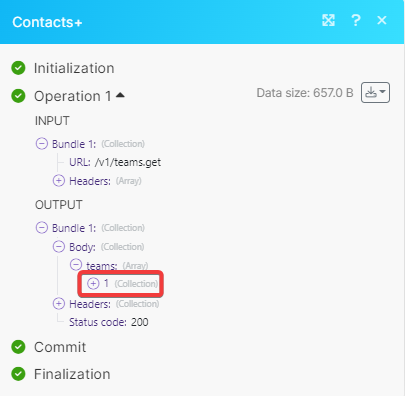Contacts+
With Contacts+ modules in Make, you can:
watch contacts created, updated, and deleted, list retrieve, created, and update contacts
watch tags created, updated, and deleted, retrieve, create, update tags, and add and remove tags from the contact
watch the business cards transcribed
To get started with Contacts+, create an account at contactplus.com.
Connect Contacts+ to Make
To connect Contacts+ app, you need to obtain the user credentials.
Log in to your Make account, insert a Contacts+ module in your scenario and click the Add button next to the Connection field.
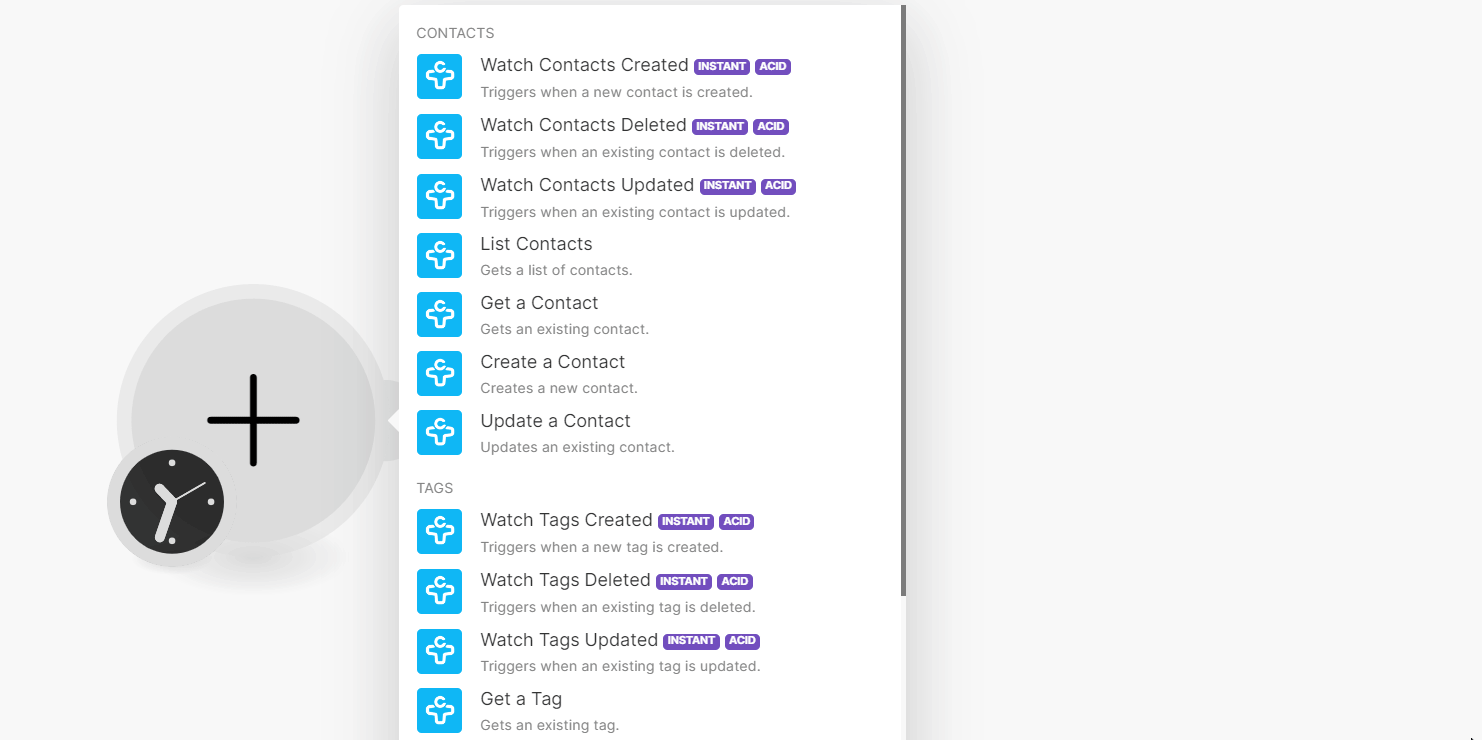
In the Connection name field, enter a name for the connection and click Save.
Optional: Click Show Advanced Settings and enter the client credentials of your own app. See Create your custom app and client credentials.
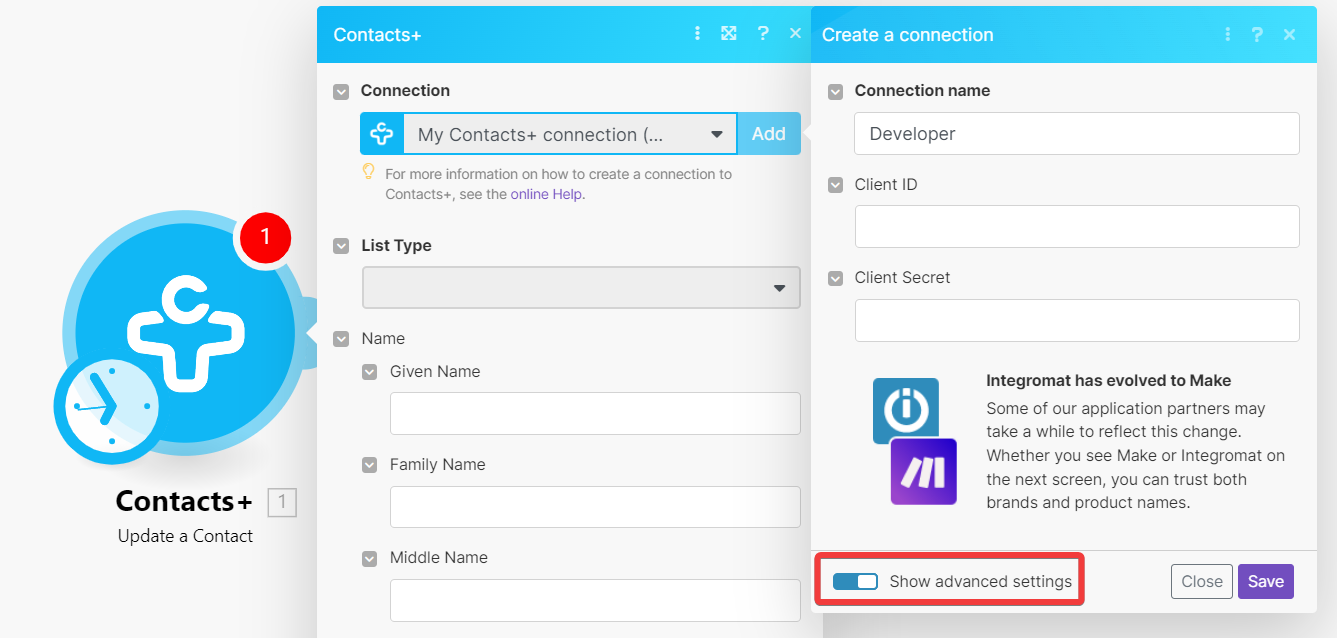
Click Authorize to allow Make access to your data.
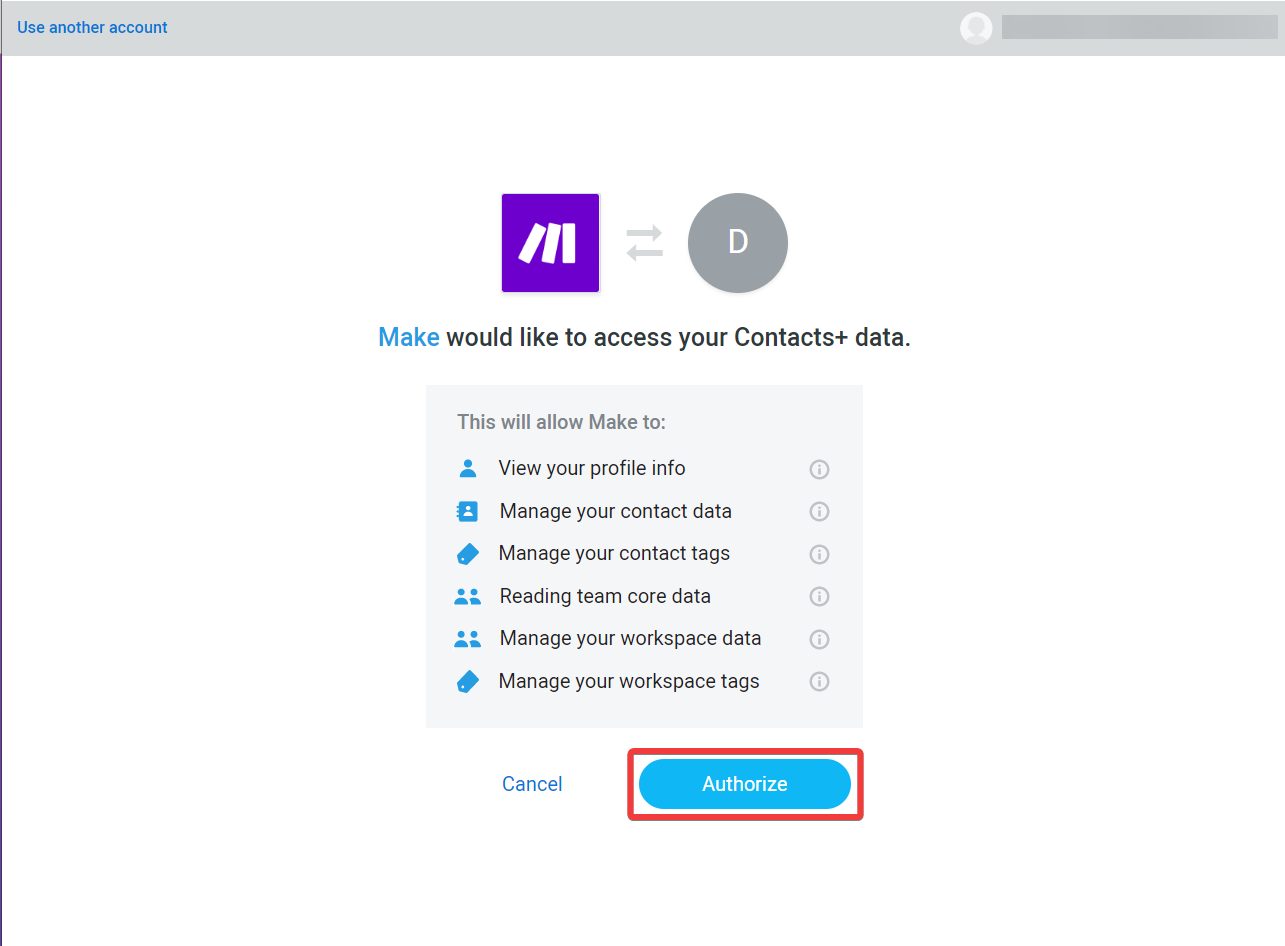
You have successfully connected the Contacts+ app and can now build scenarios.
Create your custom app and client credentials
To create your own app:
Log in to your Contacts+ account and access Settings > Apps.
Click Create New App.
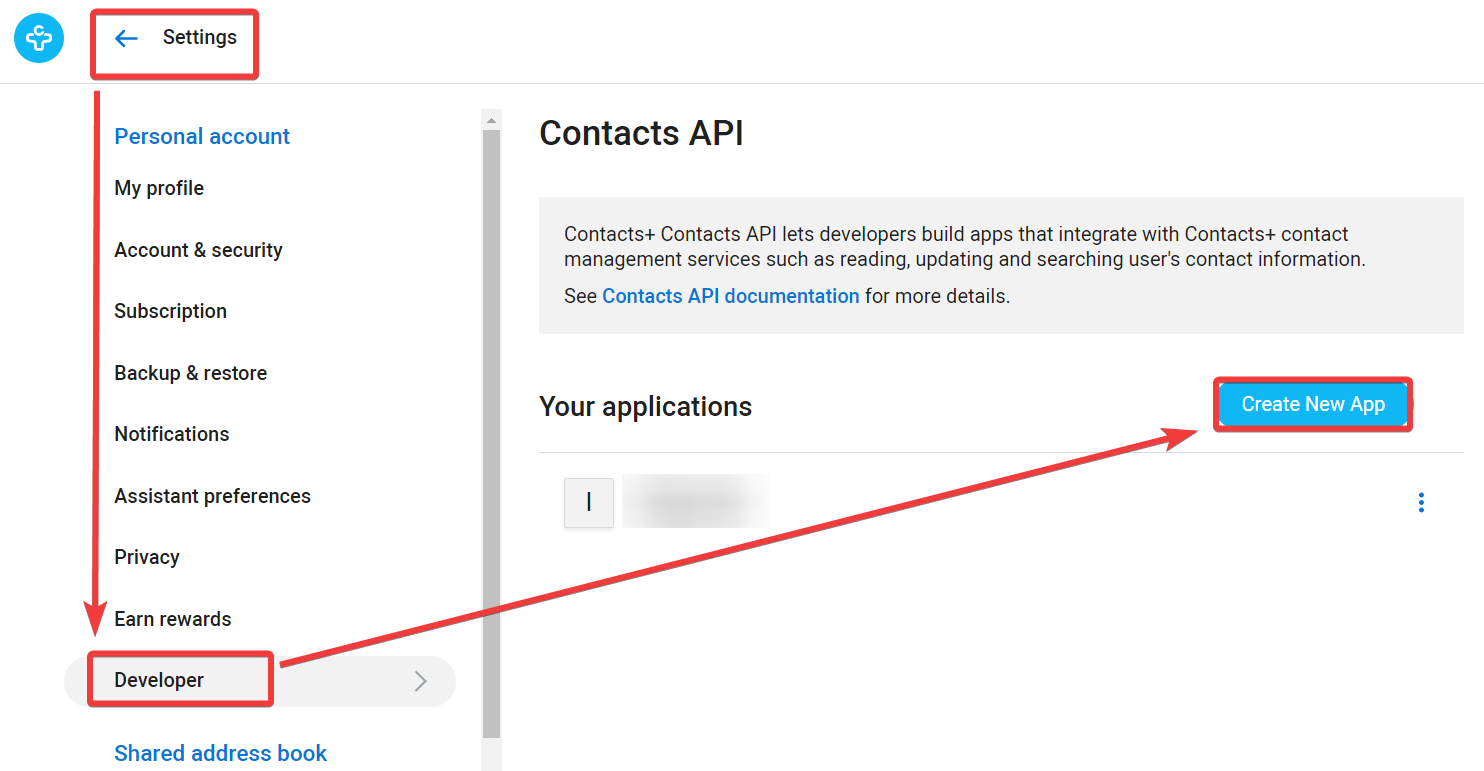
Enter the app's name, and description, add the following redirect URIs and click Create App.
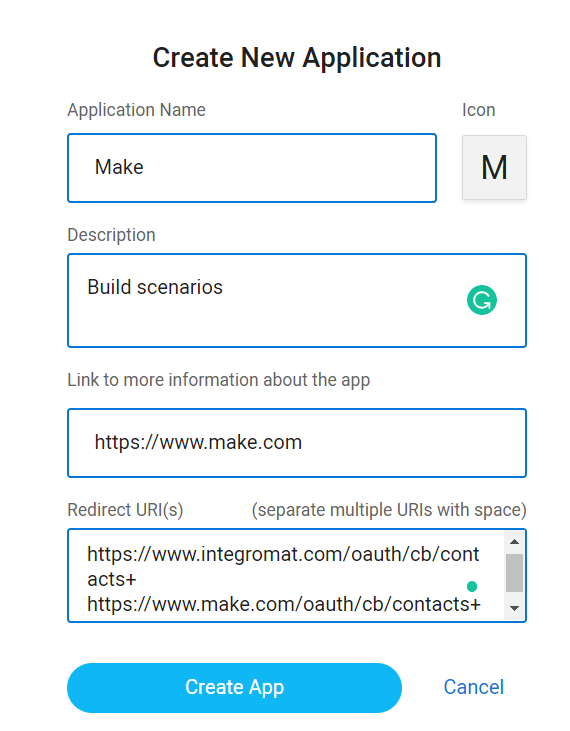
Copy the Client ID and Client Secret value to a safe place and click Close.
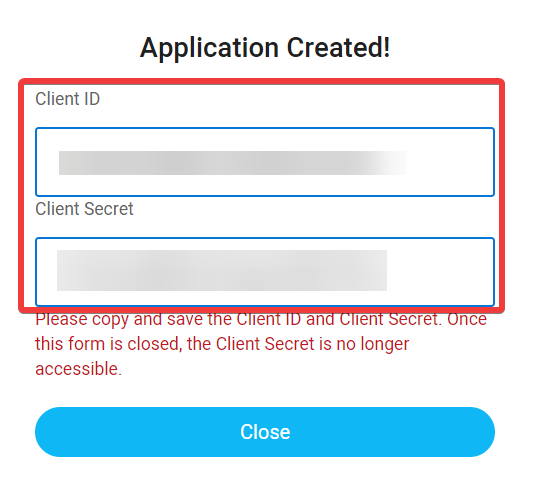
You have successfully created your own app and retrieved client credentials.
Contacts
You can watch contacts created, updated, and deleted, list retrieve, created, and update contacts using the following modules.
Triggers when a new contact is created.
Note
Make automatically creates a webhook in Contacts+ once you add an instant trigger to your scenario.
Webhook name | Enter a name for the webhook. |
Connection | |
Team ID | Select or map the Team ID whose created contacts you want to watch. |
Triggers when an existing contact is Deleted.
Note
Make automatically creates a webhook in Contacts+ once you add an instant trigger to your scenario.
Webhook name | Enter a name for the webhook. |
Connection | |
Team ID | Select or map the Team ID whose deleted contacts you want to watch. |
Triggers when an existing contact is Updated.
Webhook name | Enter a name for the webhook. |
Connection | |
Team ID | Select or map the Team ID whose updated contacts you want to watch. |
Gets a list of contacts.
Connection | |
Team ID | Select or map the Team ID whose contacts you want to list. |
Limit | Set the maximum number of contacts Make will return during one execution cycle. The default value is 10. |
Gets an existing contact.
For field descriptions, see the Contacts+ Contacts API reference.
Creates a new contact.
For field descriptions, see the Contacts+ Contacts API reference.
Updates an existing contact.
For field descriptions, see the Contacts+ Contacts API reference.
Tags
You can watch tags created, updated, and deleted, retrieve, create, update tags, and add and remove tags from the contact using the following modules.
Triggers when a new tag is created.
Note
Make automatically creates a webhook in Contacts+ once you add an instant trigger to your scenario.
Webhook name | Enter a name for the webhook. |
Connection | |
Team ID | Select or map the Team ID whose created tags you want to watch. |
Triggers when an existing tag is deleted.
Note
Make automatically creates a webhook in Contacts+ once you add an instant trigger to your scenario.
Webhook name | Enter a name for the webhook. |
Connection | |
Team ID | Select or map the Team ID whose deleted tags you want to watch. |
Triggers when an existing tag is Updated.
Note
Make automatically creates a webhook in Contacts+ once you add an instant trigger to your scenario.
Webhook name | Enter a name for the webhook. |
Connection | |
Team ID | Select or map the Team ID whose updated tags you want to watch. |
Gets an existing tag.
For field descriptions, see the Contacts+ Tags API reference.
Creates a new tag.
Connection | |
Tag Name | Enter the name of the tags you want to create. |
Team ID | Select or map the Team ID whose tags you want to create. |
Updates an existing tag.
For field descriptions, see the Contacts+ Tags API reference.
Adds tags to the existing contact.
For field descriptions, see the Contacts+ Tags API reference.
Removes tags from the existing contact.
For field descriptions, see the Contacts+ Tags API reference.
Business Cards
You can watch the business cards transcribed using the following modules.
Triggers when a business card has been transcribed.
Note
Make automatically creates a webhook in Contacts+ once you add an instant trigger to your scenario.
Webhook name | Enter a name for the webhook. |
Connection | |
Team ID | Select or map the Team ID whose business card transcribed you want to watch. |
Other
You can call APIs using the following module.
Performs an arbitrary authorized API call.
Note
For the list of available endpoints, refer to the Contacts+ API documentation.
Connection | |
URL | Enter a path relative to |
Headers | Enter the desired request headers. You don't have to add authorization headers; we already did that for you. |
Query String | Enter the request query string. |
Body | Enter the body content for your API call. |
EXAMPLE OF USE - SEARCH TASKS
The following API call returns all tasks from your account.
URL: /v1/teams.get
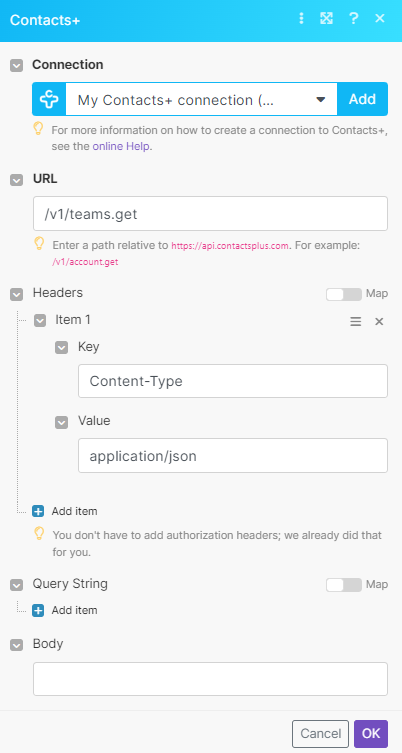
Matches of the search can be found in the module's Output under Bundle > Body > teams.
In our example, 1 team is returned: