Follow Up Boss
The Follow Up Boss modules allow you to watch, create, update, list, retrieve, and delete the contacts, tasks, calls, deals, notes, and appointments in your Follow Up Boss account.
To get started with Follow Up Boss app, create an account at app.followupboss.com.
For the list of available endpoints, refer to the Follow Up Boss API Documentation.
To connect your Follow Up Boss account to Make, you must obtain the API Key from your Follow Up Boss account and insert it in the Create a Connection dialog in the Make module.
Log in to your Follow Up Boss account and open your Dashboard.
Click Admin > More > API.
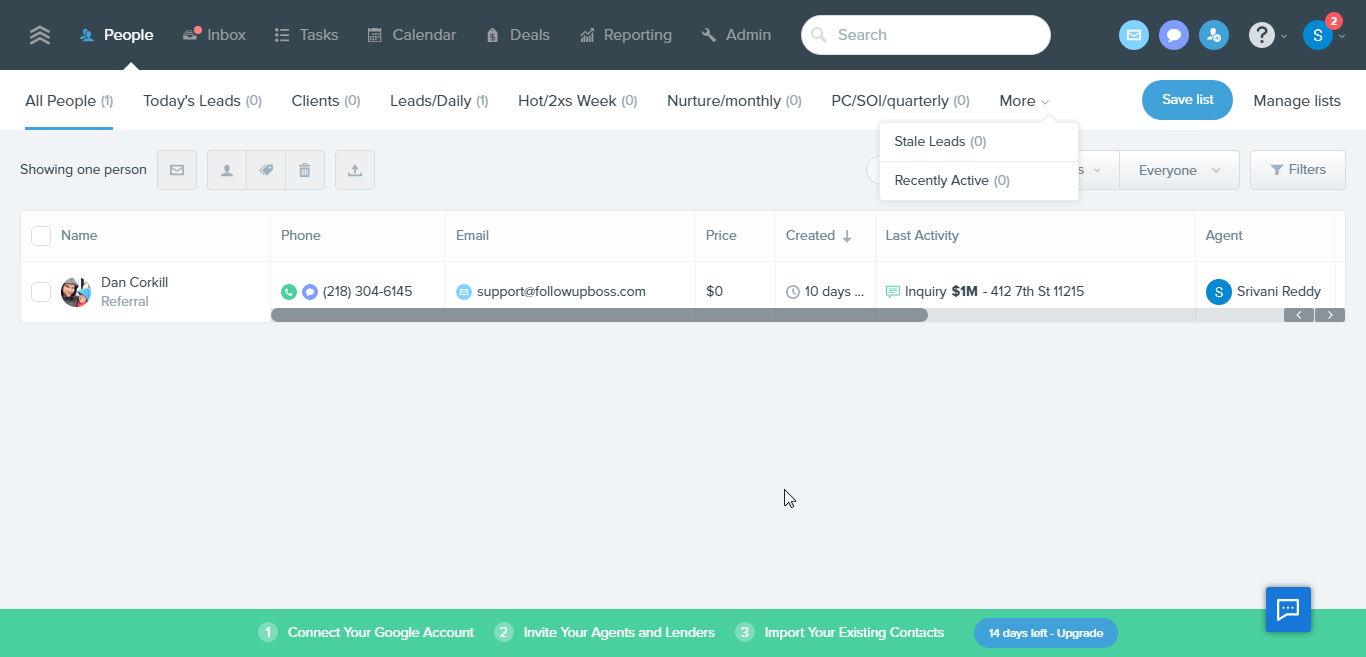
Click Show and Copy the API Key to your clipboard.
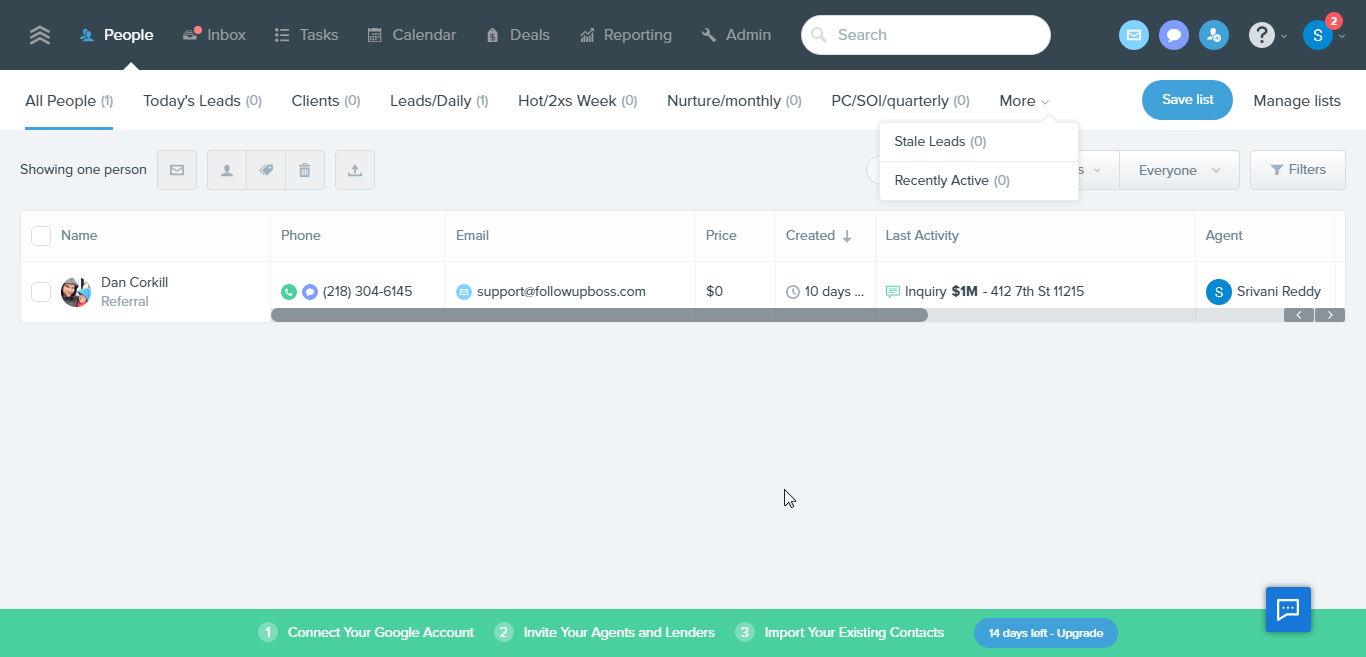
Log in to your Make account, add any Follow Up Boss module scenario, and click the Add button next to the Connection field.

In the Connection name field, enter a name for the connection.
In the API Key field, enter the API key copied in step 3, and click Save.
The connection has been established.
Build Follow Up Scenarios
After connecting the app, you can perform the following actions:
Watch New Contact
Watch Tags Added to a Contact
Watch Contact Stage Updated
Search Contacts
Get a Contact
Create a Contact
Update a Contact
Add Tags to a Contact
Delete a Contact
Search Tasks
Get a Task
Create a Task
Update a Task
Delete a Task
Apply an Action Plan to a Contact
Update an Action Plan for a Contact
Search Calls
Get a Call
Log a Call
Watch New Deal
Watch Deal Stage Updated
Search Deals
Get a Deal
Create a Deal
Update a Deal
Delete a Deal
Search Notes
Get a Note
Create a Note
Update a Note
Delete a Note
Watch Appointment Created
Watch New Webiste Event
Create an Inquiry or a Website Event
Make an API Call