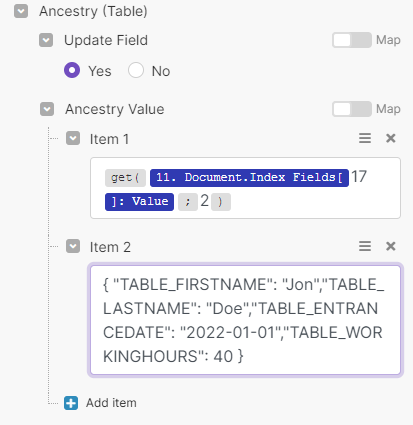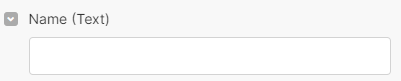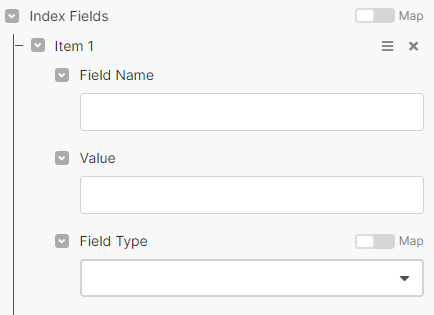DocuWare
DocuWare enables organizations of any size to digitize, secure and automate business information and processes. DocuWare offers rich capabilities for integration
to keep systems, processes, and people fully connected and eliminate the hassle of manual data entry, frustrating searches, double-checking everything, and incomplete data sets.
With the DocuWare modules in Make, you can:
store a document in the store
list, retrieve, search, and download files and documents
convert, delete, transfer, update, append, delete, and replace files, and documents
To get started with DocuWare, create an account at docuware.com.
Note
To be able to use DocuWare with Make, it is necessary to have a DocuWare Cloud System running.
Note
The module dialog fields that are displayed in bold (in the Make scenario, not in this documentation article) are mandatory!
Connect DocuWare with Make
To connect the Docuware app with the Make:
Log in to your Make account and add a module from the DocuWare into a Make scenario.
Click Add next to the Connection field.
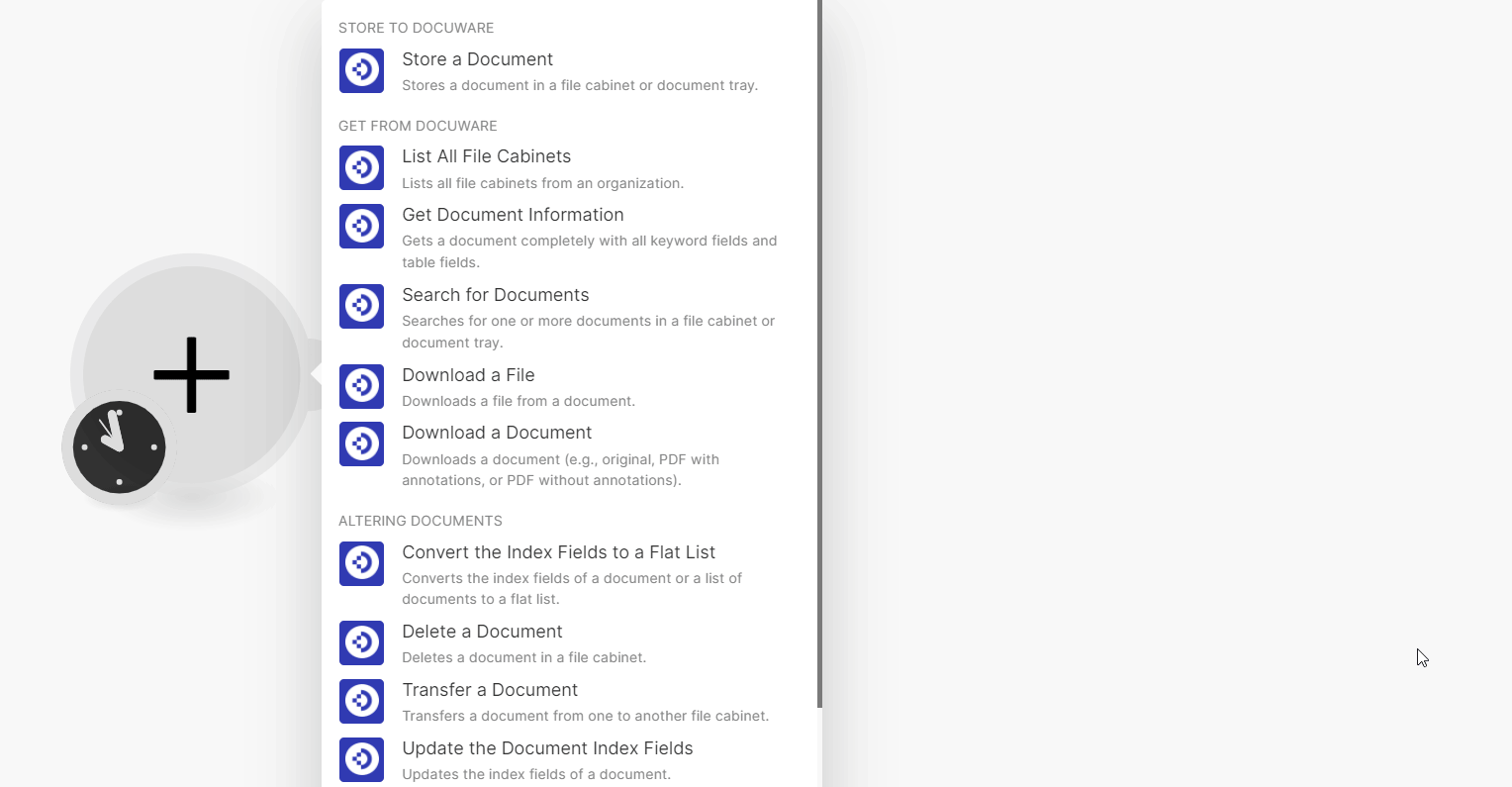
In the Connection name field, enter a name for the connection.
In the DocuWare Server URL field, enter the DocuWare Cloud System URL. For example,
organization.docuware.cloud.In the DocuWare Username and DocuWare Passwords fields, enter your DocuWare account credentials respectively.
Click Save.
You have successfully connected the DocuWare app with the Make and can now build scenarios.
Store to DocuWare
You can store documents using the following module.
Store a document in a file cabinet or document tray.
Connection | |
Select or Map | Choose the option to enter the details for storing a document:
|
File Cabinet/Document Tray ID | Select or map the ID from a File Cabinet or a Document Tray. For example in the Platform, under the File Cabinet endpoint and Document Trays, the IDs are recognizable by
|
Store Dialog ID | Select or map the ID of the store dialog you want to use. The dialog must have a relation to the File Cabinet or Document Tray. In the case of a Document Tray, the relation is coming from the assigned File Cabinet and can be found in the parameter Finding the right dialog is possible via the following platform endpoint, |
Index Fields | Enter (map) the index field and its value. You can add multiple fields. 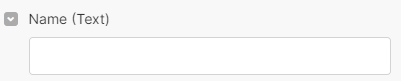 If you select Map mode, every field name must be entered in the value and the correct field type must be selected. 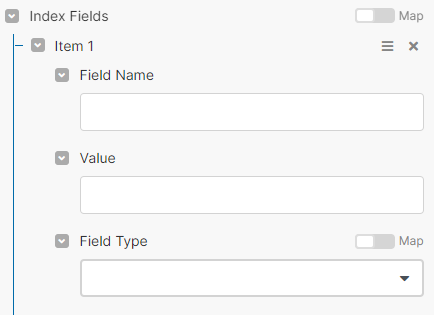 Alternatively, you can map the fields with a previous module value.  |
File | Enter (map) the file name and data for the file used to store the file. |
Get from DocuWare
You can list file cabinets, retrieve document information, and search and download files and documents using the following modules.
Lists all file cabinets from an organization.
Connection | |
Limit | Set the maximum number of Cabinets Make will return during one execution cycle. The default value is 100. |
Gets a document complete with all keyword fields and table fields.
Connection | |
File Cabinet/Document Tray ID | Select or map a File Cabinet or Document Tray ID whose document details you want to retrieve. The ID can be found in the Platform under the File Cabinet endpoint and Document Trays are recognizable by
|
Document ID | Enter (map) a Document ID whose details you want to retrieve. You can find the document ID at the endpoint, |
Searches for one or more documents in a file cabinet or document tray.
Connection | |||||||
Select or Map | Select an option to enter the document details: | ||||||
File Cabinet/Document Tray ID | Enter (map) the File Cabinet ID or Document Tray ID whose documents you want to search. The ID can be found in the Platform under the File Cabinet endpoint and Document Trays are recognizable by NoteIn case you have selected the select mode, you can select a File Cabinet ID. | ||||||
Search Dialog ID | Enter (map) the Search Dialog ID of the document you want to search. The dialog must have a relation to the File Cabinet or Document Tray. In the case of a Document Tray, the relation is coming from the assigned File Cabinet and can be found in the parameter @AssignedCabinetId. Finding the right dialog is possible via the following platform endpoint,
NoteThe dialog must have a relation to the File Cabinet or Document Tray. | ||||||
Search Fields | If you are selecting Map option, enter (map) the fields to search:
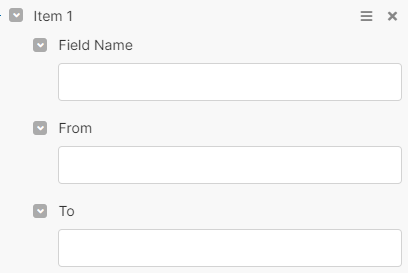 If you are choosing, Select option, enter the complete details in Text format. 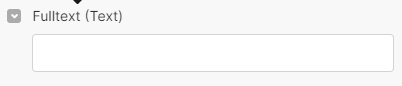 | ||||||
Limit | Set the maximum number of documents Make will return during one execution cycle. |
Downloads a file from a document.
Connection | |
File Cabinet/Document Tray ID | Select or map a File Cabinet ID or Document Tray ID whose file you want to download. The ID can be found for example in the Platform under the File Cabinet endpoint and Document Trays are recognizable by
|
Document ID | Select or map a Document ID whose file you want to download.
|
File Position | Enter (map) the position of the file in the document. By default, the position starts with 1. |
Downloads a document (e.g., original, PDF with annotations, or PDF without annotations).
Connection | |
File Cabinet/Document Tray ID | Select or map a File Cabinet ID or Document Tray ID whose document you want to download. |
Document ID | Select or map a Document ID you want to download. |
Download Format | Select the download format:
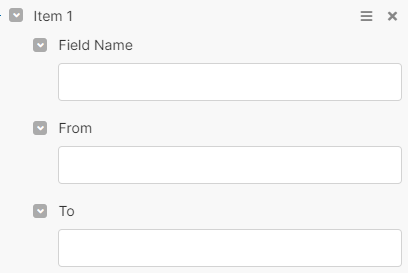 Or you can map the options as mentioned below:
When original/Auto is chosen and the document consists of multiple files a ZIP container file will be created.  |
Altering Documents
You can replace, delete and transfer the documents, and files using the following modules.
Converts the index fields of a document or a list of documents to a flat list.
Connection | |||||||||||||||
Input Documents | Enter (map) the index fields: 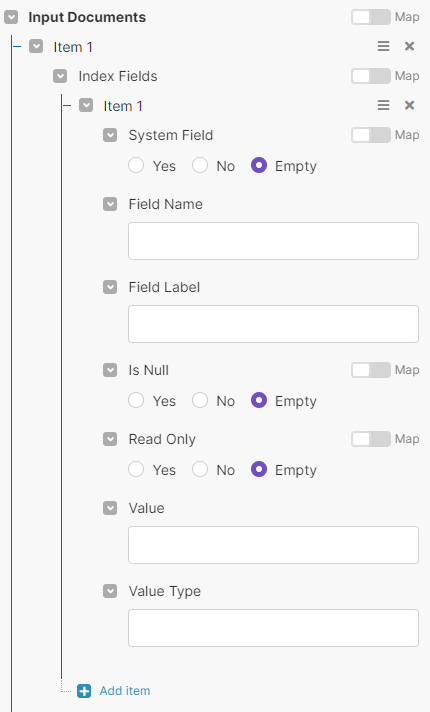
You can also Map Index Field from the previous module. 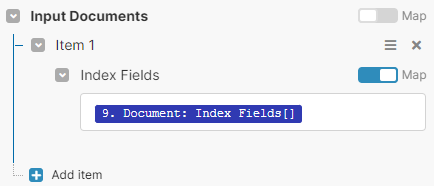 You can Map Input Documents from the previous array aggregator. Overview for an aggregator before this module is shown in the below image. 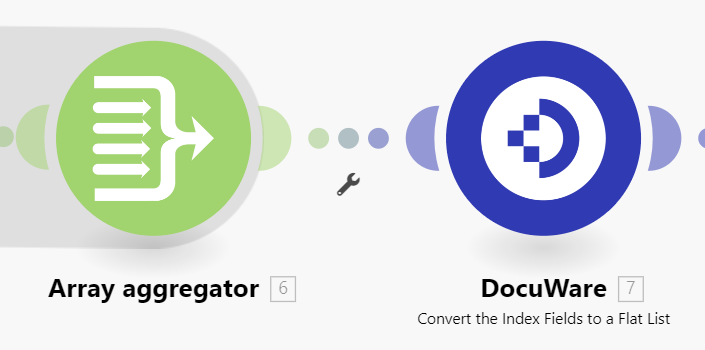 Select the Target type and map the value from a previous module. 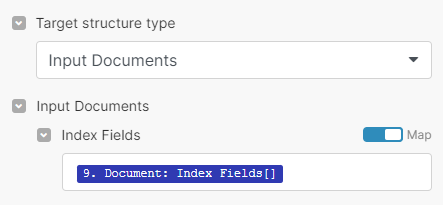 Map in this module the array from the aggregator. 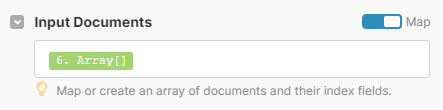 | ||||||||||||||
List Items | Enter (map) the data record fields separated by a comma to be displayed in the list. NoteTheir order will be reflected in the result list. |
Deletes a document in a file cabinet.
Connection | |
File Cabinet/Document Tray ID | Select or map a File Cabinet or Document Tray ID whose documents you want to delete. The ID can be found in the Platform under the File Cabinet endpoint and Document Trays are recognizable by
|
Document ID | Enter (map) a Document ID you want to delete. You can find the Document IDs at the platform endpoint,
|
Transfers a document from one to another file cabinet.
Connection | |||||
Source File Cabinet/Document Tray ID | Select or map a Source File Cabinet or Document Tray ID whose document you want to transfer. The ID can be found in the Platform under the File Cabinet endpoint and Document Trays are recognizable by
| ||||
Select or Map | Choose an option to enter the document details:
| ||||
Target File Cabinet/Document Tray ID | Enter (map) a File Cabinet or Document Tray ID to transfer the document. In selection mode, each field is loaded from the selected dialog. The ID can be found in the Platform under the File Cabinet endpoint and Document Trays are recognizable by
| ||||
Index Dialog ID | Enter (map) the Index Dialog ID. The dialog must have a relation to the File Cabinet or Document Tray. In the case of a Document Tray, the relation is coming from the assigned File Cabinet and can be found in the parameter @AssignedCabinetId. Finding the right dialog is possible via the following platform endpoint,
| ||||
Document IDs | Enter (map) the Document IDs:
| ||||
Keep Source Document | Select whether to retain the document at the source file cabinet or document after transferring. | ||||
Use Intelligent Indexing Data for Empty Index Field | Select whether to use intelligent indexing data for every empty index field. |
Updates the index fields of a document.
Connection | |||||||
Select or Map | Choose between a guided select mode or the straight map mode. | ||||||
File Cabinet/Document Tray ID | Select or map a File Cabinet or Document Tray ID whose document index fields you want to update. In selection mode, each field is loaded from the selected dialog. The ID can be found for example in the Platform under the File Cabinet endpoint and Document Trays are recognizable by
| ||||||
Document ID | Enter (map) a Document ID whose index fields you want to update. You can find the IDs at the platform endpoint,
| ||||||
Index Fields | In the Select option , enter (map) the index fields: 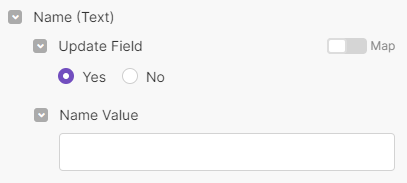 When Map mode is selected every filed name must be entered the value and the correct field type must be selected.
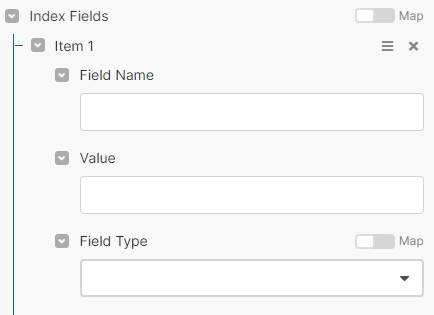 Alternatively, you can map the fields with a previous module value.  For more information, see How to use Index Fields. |
Adds a file to a document.
Connection | |
File Cabinet/Document Tray ID | Select or map a File Cabinet or Document Tray ID whose file you want to append. The ID can be found for example in the Platform under the File Cabinet endpoint and Document Trays are recognizable by
|
Document ID | Enter (map) a Document ID of a document to append the file. You can find the ID at the platform endpoint,
|
File | Enter (map) the file name and data of the file details used to append the file. |
Deletes a file in a document.
Connection | |
File Cabinet/Document Tray ID | Select or map a File Cabinet or Document Tray ID whose file you want to delete. The ID can be found for example in the Platform under the File Cabinet endpoint and Document Trays are recognizable by
|
Document ID | Enter (map) a Document ID of a document to delete the file. You can find at the platform endpoint,
|
File Position | Enter (map) the position of a file, starting with 1. |
Replaces a file in a document.
Connection | |
File Cabinet/Document Tray ID | Select or map a File Cabinet or Document Tray ID whose file you want to replace. |
Document ID | Enter (map) a Document ID of a document to replace the file. |
File Position | Enter (map) the position of a file, starting with 1. |
File | Enter (map) the filename and data details: |
Places a stamp on a file page in a document.
Connection | |
Select or Map | Choose between a guided select mode or the straight map mode. |
File cabinet/Document Tray ID | Select or map a File Cabinet or Document Tray ID whose file place you want to stamp. The ID can be found in the Platform under the File Cabinet endpoint and Document Trays are recognizable by
|
Document ID | Enter (map) a Document ID to which you want to stamp the file. You can find IDs at the platform endpoint,
|
File Position | Enter (map) the position of a file, starting with 1. |
Page Number | Enter (map) the page number to place the stamp on. For example, 2 would place a stamp on the file's second page. |
Stamp ID | Enter (map) a Stamp ID of a stamp to place on file. |
Stamp Form Fields | Enter (map) the field name and its value. You can add multiple fields. |
How to use Index Fields
If you use a select option, you need to enter the values manually.
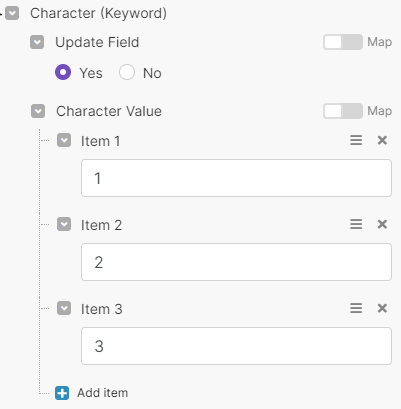
If you select the Map option, you enter all the values from a previous module.
Enter the position for the value in that example 16 it is.
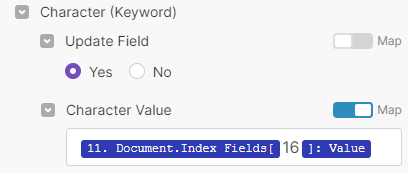
You can Map a specific keyword element.
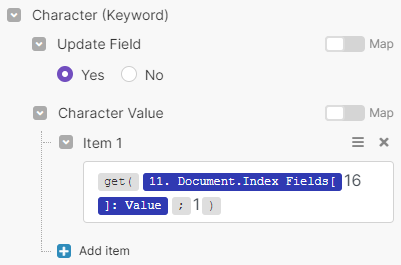
You can also use these Map and Select option combined.
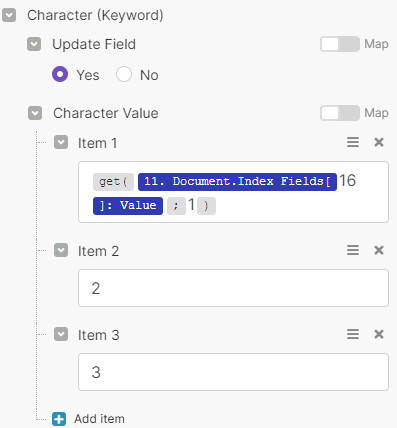
Map
Select the value from a previous module.
Be aware of entering the position of the value in that example 16 it is.
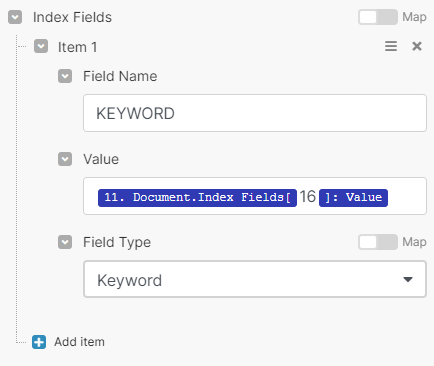
To enter the data in JSON format, convert all apostrophe characters to quotation marks.
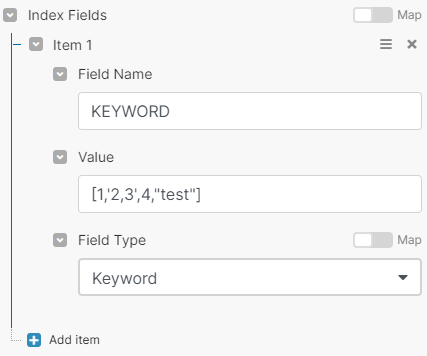
Table
In Select option, you can get map the whole Table. Use the value property in the index fields.
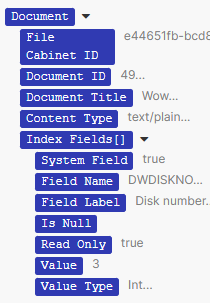
Ensure to set the position for the value.
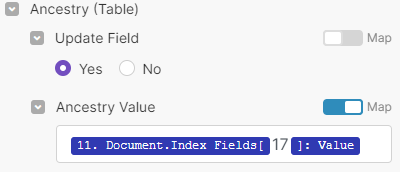
You can map a specific element from the previous module table index field.
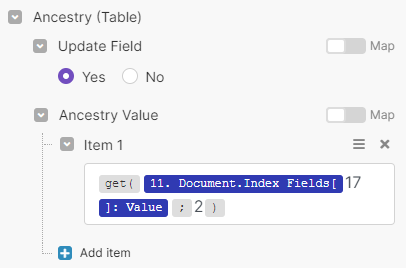
Entering a value in the JSON format looks like, { “Tablecolumn”: “Value“, “Tablecolumn2“, “Value“ }.