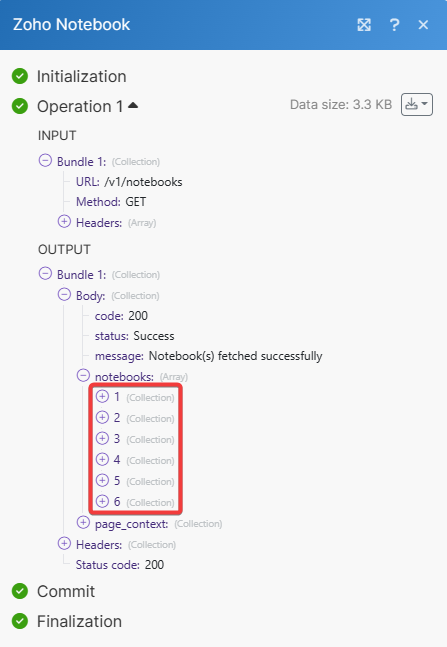Zoho Notebook
With Zoho Notebook modules in Make, you can:
create, update, retrieve, list, and delete notebooks
create, update, retrieve, list, and delete notecards, and create an audio card and file card
create, retrieve, and delete embedded resources
create and update checklists
watch notebooks and notecards
To get started with Zoho Notebook, create an account at zoho.com/notebook.
Connect Zoho Notebook to Make
To connect Zoho Notebook app, you need to obtain the API ID and API Key values from your Zoho Notebook account and insert them in the Zoho Notebook module scenario.
Log in to your Make account, insert a Zoho Notebook module scenario and click the Add button next to the Connection field.
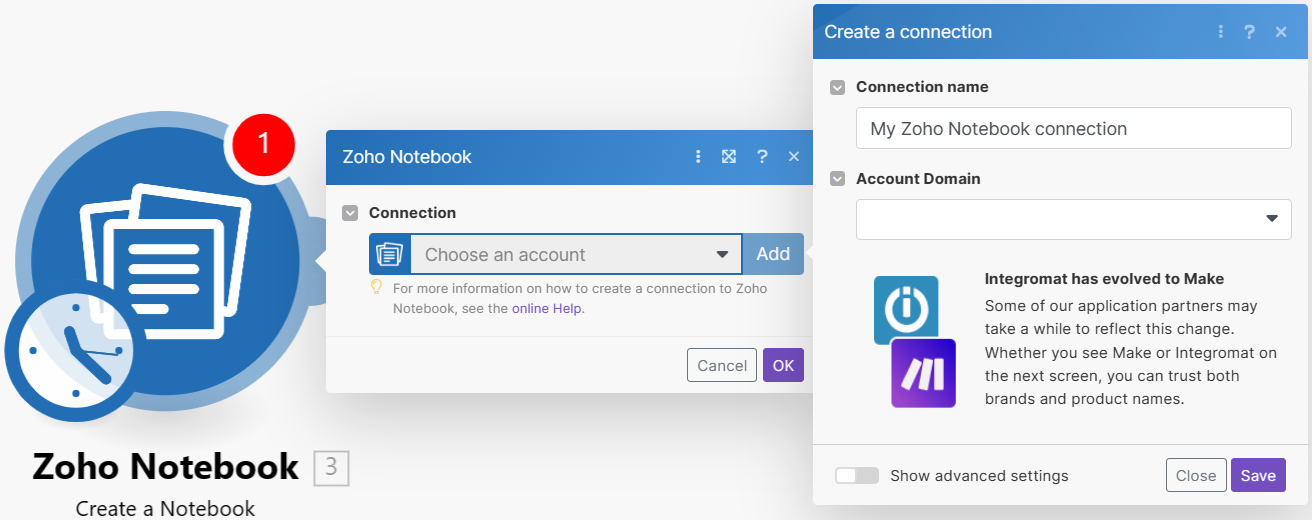
Optional: In the Connection name field, enter a name for the connection.
In the Account Domain field, select the domain and click Save.
If prompted, login to your account, and click Accept to allow Make access data in your Zoho account.
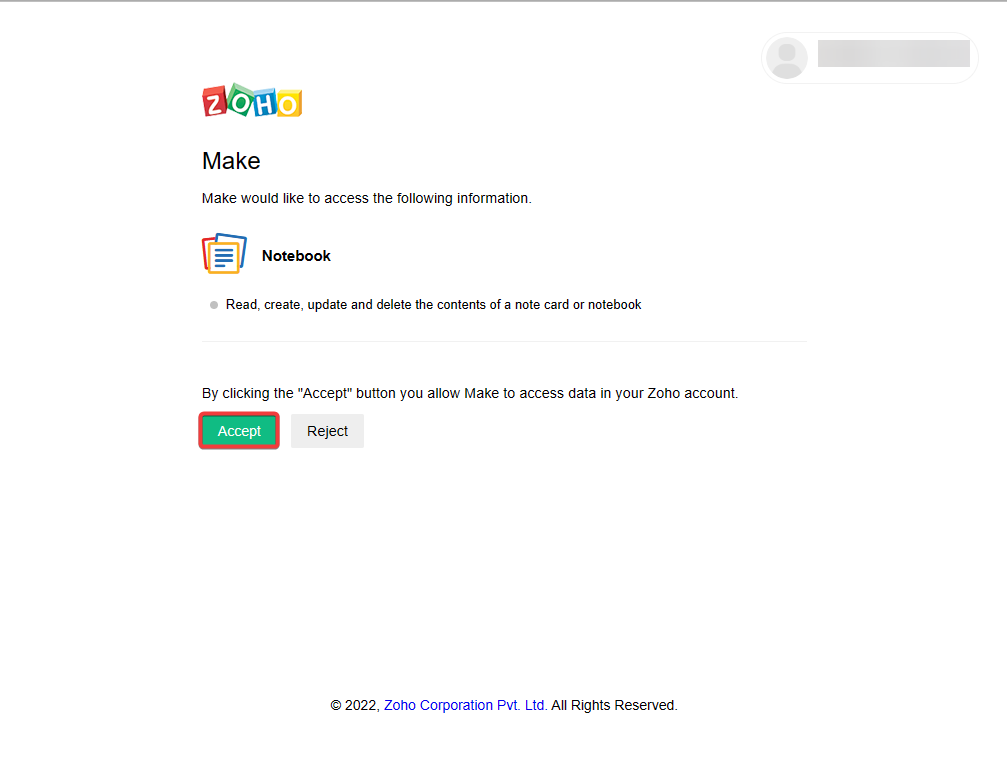
You have successfully established the connection. You can now edit your scenario and add more Zoho Notebook modules. If your connection needs reauthorization at any point, follow the connection renewal steps here.
Notebooks
Using the following modules, you can create, update, retrieve, list, and delete notebooks.
Triggers when a notebook has been created or updated.
Connection | |
Watch | Select a parameter to watch:
|
Limit | Set the maximum number of notebooks Make will return during one execution cycle. The default value is 2. |
Creates a new notebook.
Connection | |
Name | Enter a display name for the notebook. |
Description | Enter a description for the notebook. |
Cover Image ID | Enter the URL address of the cover image ID to be used by the notebook. |
Location | Enter the place name where the notebook is made. |
Longitude | Enter the location's longitude coordinate. |
Latitude | Enter the location's latitude coordinate. |
Is Default | Select whether this Notebook is the default notebook. |
Is Locked | Select whether this Notebook is locked. |
Updates an existing notebook.
Connection | |
Notebook ID | Select or map the Notebook ID whose details you want to update. |
Name | Enter an updated display name for the notebook. |
Description | Enter a description for the notebook. |
Cover Image ID | Enter the URL address of the cover image ID to be used by the notebook. |
Location | Enter the place name where the notebook is made. |
Longitude | Enter the location's latitude coordinate. |
Latitude | Enter the location's latitude coordinate. |
Is Default | Select whether this Notebook is the default notebook. |
Is Locked | Select whether this Notebook is locked. |
Retrieves a single notebook.
Connection | |
Notebook ID | Select or map the Notebook ID whose details you want to retrieve. |
Retrieves a list of notebooks.
Connection | |
Sort Column | Select a parameter to sort the column. NoteThe created time parameter will sort the column in descending order. If you don't specify the sort column then the last saved order is used to fetch the data. |
Include Cover Image | Select whether to include the cover image. |
Limit | Set the maximum number of notebooks Make will return during one execution cycle. The default value is 10. |
Deletes a chosen notebook.
Connection | |
Notebook ID | Select or map the Notebook ID you want to delete. |
Notecards
You can create, update, retrieve, list, and delete notecards and create audio and file cards using the following modules.
Triggers when a notecard has been created or updated.
Connection | |
Notebook ID | Select or map the Notebook ID whose notecards you want to watch. |
Watch | Select a parameter to watch:
|
Limit | Set the maximum number of notebooks Make will return during one execution cycle. The default value is 2. |
Creates a new notecard.
Connection | |
Notebook ID | Select or map the Notebook ID whose notecard you want to create. |
Title | Enter a name for the notecard. |
Note Type | Select the note type:
|
Note Color | Enter the note color in Hex. For example, |
Predict Notebook | Select whether this notebook is to be predicted/suggested for that notecard. |
Created Date | Enter the notecard's creation date. See the supported date and time formats. |
Longitude | Enter the location's longitude coordinate. |
Latitude | Enter the location's latitude coordinate. |
City | Enter the city name. |
Content | Enter the content text in HTML format. |
Updates an existing notecard.
Connection | |
Notebook ID | Select or map the Notebook ID whose notecard you want to update. |
Notecard ID | Select or map the Notecard ID whose details you want to update. |
Title | Enter a name for the notecard. |
Note Type | Select the note type:
|
Note Color | Enter the note color in Hex. For example, |
Longitude | Enter the location's longitude coordinate. |
Latitude | Enter the location's latitude coordinate. |
City | Enter the city name. |
Content | Enter the content text in HTML format. |
Retrieves a list of notecards.
Connection | |
Notebook ID | Select or map the Notebook ID whose notecards you want to list. |
Sort Column | Select a parameter to sort the column. NoteThe created time parameter will sort the column in descending order. If you don't specify the sort column, the last saved order fetches the data. |
Favorite | Select whether to list your favorite notecards. To list all the notecards, do not select this parameter. |
Limit | Set the maximum number of notecards Make will return during one execution cycle. The default value is 10. |
Retrieves a single notecard.
Connection | |
Notebook ID | Select or map the Notebook ID whose notecard you want to retrieve. |
Notecard ID | Select or map the Notecard ID whose details you want to retrieve. |
Deletes an existing notecard.
Connection | |
Notebook ID | Select or map the Notebook ID whose notecard you want to delete. |
Notecard ID | Select or map the Notecard ID you want to delete. |
Is Conflict | Select whether this notecard has a conflict. |
Embed Resources
You can create, retrieve, and delete embed resources using the following modules.
Creates a resource for embedding in a notecard.
Connection | |||||
Notebook ID | Select or map the Notebook ID whose notecard resource you want to create. | ||||
Notecard ID | Select or map the Notecard ID whose embed resource you want to create. | ||||
Attachments | Enter the file details:
| ||||
Is File | Select whether the resource is a file card or not. |
Retrieves embed resource details.
Connection | |
Notebook ID | Select or map the Notebook ID whose notecard's embed resource you want to retrieve. |
Notecard ID | Enter the Notecard ID whose embed resource you want to retrieve. |
Resource ID | Enter the Resource ID whose details you want to retrieve. |
Deletes an existing embed resource.
Connection | |
Notebook ID | Select or map the Notebook ID whose notecard's embed resource you want to delete. |
Notecard ID | Enter the Notecard ID whose embed resource you want to delete. |
Resource ID | Enter the Resource ID whose details you want to delete. |
Checklists
You can create and update checklists using the following modules.
Creates a new checklist.
Connection | |||||
Notebook ID | Select or map the Notebook ID whose checklist you want to create. | ||||
Title | Enter a name for the checklist. | ||||
Note Color | Enter the note color in Hex. For example, | ||||
Created Date | Enter the date when the checklist was first created. | ||||
Longitude | Enter the location's longitude coordinate. | ||||
Latitude | Enter the location's latitude coordinate. | ||||
City | Enter the location's city name. | ||||
Checklist | Enter the checklist details:
|
Updates an existing checklist.
Connection | |||||
Notebook ID | Select or map the Notebook ID whose checklist you want to update. | ||||
Notecard ID | Enter the Notecard ID whose checklist you want to update. | ||||
Title | Enter a name for the checklist. | ||||
Note Color | Enter the note color in Hex. For example, | ||||
Created Date | Enter the date when the checklist was first created. | ||||
Longitude | Enter the location's longitude coordinate. | ||||
Latitude | Enter the location's latitude coordinate. | ||||
City | Enter the location's city name. | ||||
Checklist | Enter the checklist details:
|
Audio Cards
You can create audio cards with the following module.
Creates an audio card with one audio file.
Connection | |||||
Attachments | Enter the file details:
| ||||
Name | Enter the resource name. If not specified, the file name will be taken as the resource name. | ||||
Notecard Name | Enter the Notecard name. If not specified, the file name will be taken as the resource name. | ||||
Notebook ID | Select or map the Notebook ID whose audio card you want to create. |
File Cards
You can create file cards with the following module.
Creates a file card with one file.
Connection | |||||
Attachments | Enter the file details:
| ||||
Name | Enter the resource name. If not specified, the file name will be taken as the resource name. | ||||
Notecard Name | Enter the Notecard name. If not specified, the file name will be taken as the resource name. | ||||
Notebook ID | Select or map the Notebook ID whose file card you want to create. |
Other
You can call APIs using the following module.
Performs an arbitrary authorized API call.
Note
For the list of available endpoints, refer to the Zoho Notebook API documentation.
Connection | |
URL | Enter a path relative to |
Method | GET to retrieve information for an entry. POST to create a new entry. PUT to update/replace an existing entry. PATCH to make a partial entry update. DELETE to delete an entry. |
Headers | Enter the desired request headers. You don't have to add authorization headers; we already did that for you. |
Query String | Enter the request query string. |
Body | Enter the body content for your API call. |
Example of use - List Notebooks
The following API call returns all notebooks from your account.
URL: /v1/notebooks
Method: GET
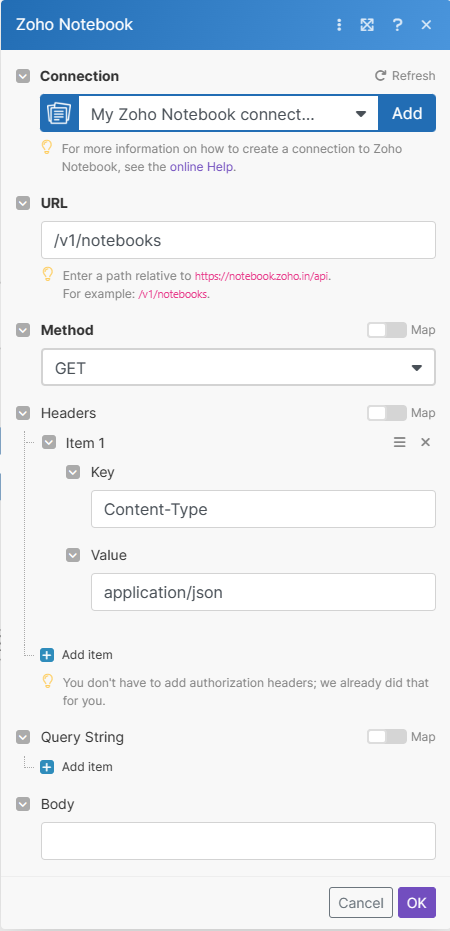
Matches of the search can be found in the module's Output under Bundle > Body > notebooks.
In our example, 6 notebooks were returned: