ServiceM8
With the ServiceM8 modules in Make, you can:
watch, retrieve, list, create, update, and delete jobs
list, retrieve, create, update, and delete clients
create, and search job contacts
watch new clients and form responses
call APIs
To get started with ServiceM8, create an account at servicem8.com.
For the list of available endpoints, refer to the ServiceM8 API Documentation.
Connect ServiceM8 to Make
To connect to the ServiceM8 app:
Log in to your Make, add any ServiceM8 module scenario, and click the Add button next to the Connection field.
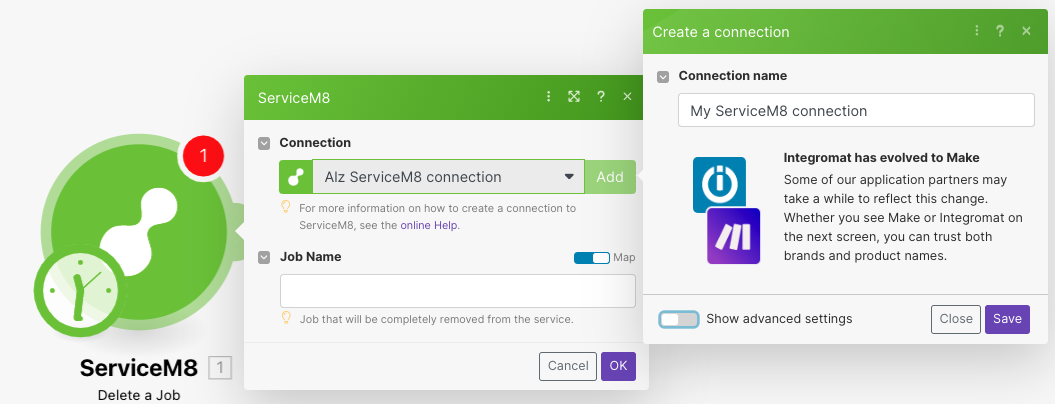
Optional: In the Connection name field, enter a name for the connection.
Optional: Click Show Advanced Settings and enter your custom app credentials. To create a custom app and implement OAuth2.0, see the ServiceM8 Developer documentation.
If prompted, log in to your ServiceM8 credentials and click Login.
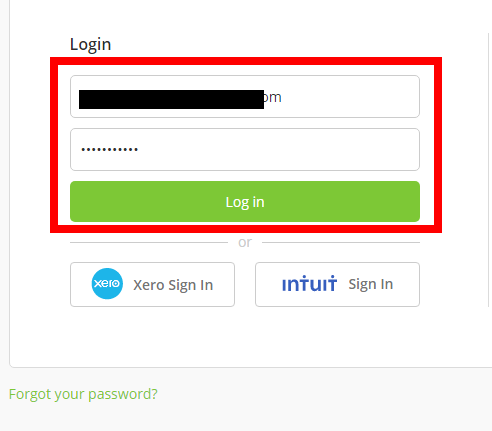
Confirm the access by clicking Allow.
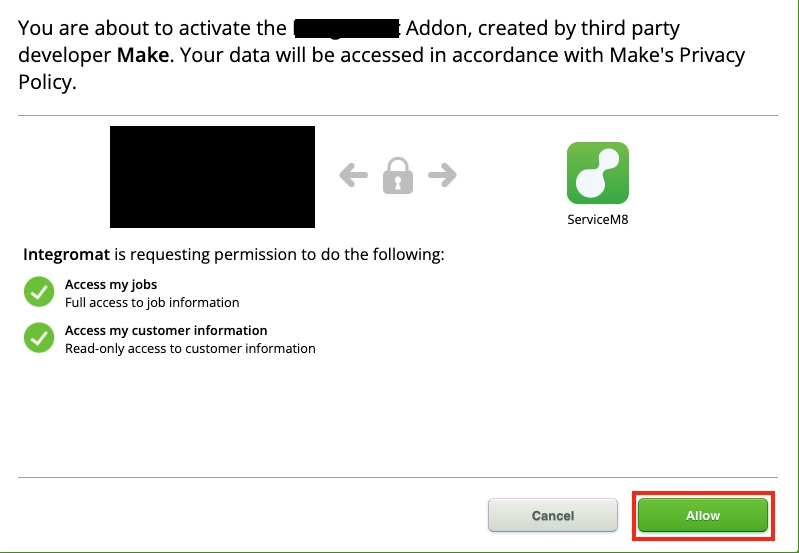
You have successfully established the connection. You can now edit Make and add more ServiceM8 modules. If your connection needs reauthorization at any point, follow the connection renewal steps here.
Job
You can watch, create, update, retrieve, list, and delete jobs using the following modules.
Triggers when a new job is created, or a job's status is updated.
Note
Make automatically creates a webhook in ServiceM8 once you add an instant trigger to your scenario.
Gets information about a specific job.
Returns the entire list of jobs.
Creates a new job.
Updates information about a specific job.
Removes the selected job from the list.
Client
You can watch, create, update, retrieve, list, delete clients, and create and search job contacts using the following modules.
Provides a list of all customers.
Gets information about the selected customer.
Creates a new client.
Creates a new job contact.
Updates work data for a specific client by ID.
Searches job contacts by given criteria.
Deletes a specific client by ID.
Triggers when a new client is created.
Note
Make automatically creates a webhook in ServiceM8 once you add an instant trigger to your scenario.
Other
Performs an arbitrary authorized API call.