Google Cloud Storage
With Google Cloud Storage modules in Make, you can monitor and publish messages and create, update, retrieve, and delete topics and subscriptions in your Google Cloud Storage account.
Getting Started with Google Cloud Storage
Prerequisites
A Google account
A project created in the Google Cloud Console
Billing enabled for the Google project
Note
Make's use and transfer of information received from Google APIs to any other app will adhere to Google API Services User Data Policy.
Obtain client credentials
To obtain the client credentials, you need to have access to Google Cloud Console and must be able to create or edit the project.
Sign in to Google Cloud console using your Google credentials.
Click Select a project > NEW PROJECT. Enter the desired project name, and click the CREATE button.

Select the project you have created.
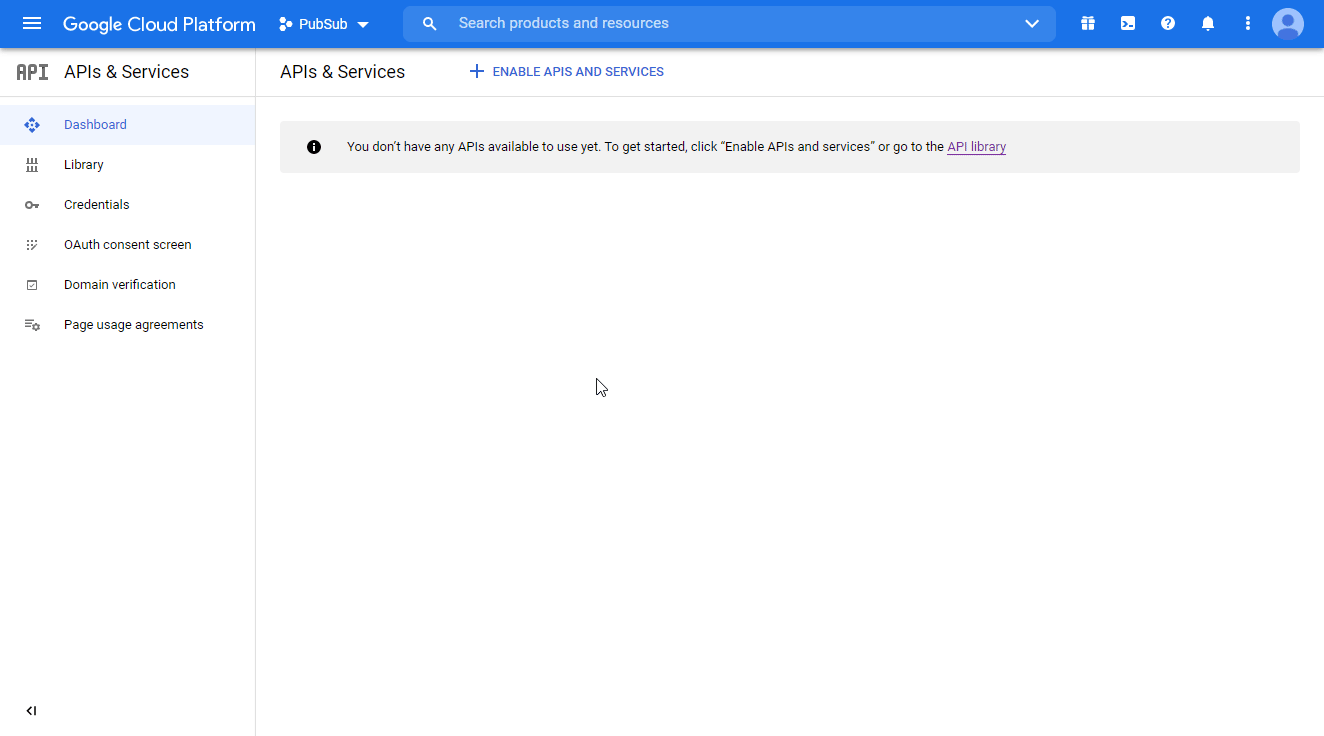
Go to APIs & Services > Library.
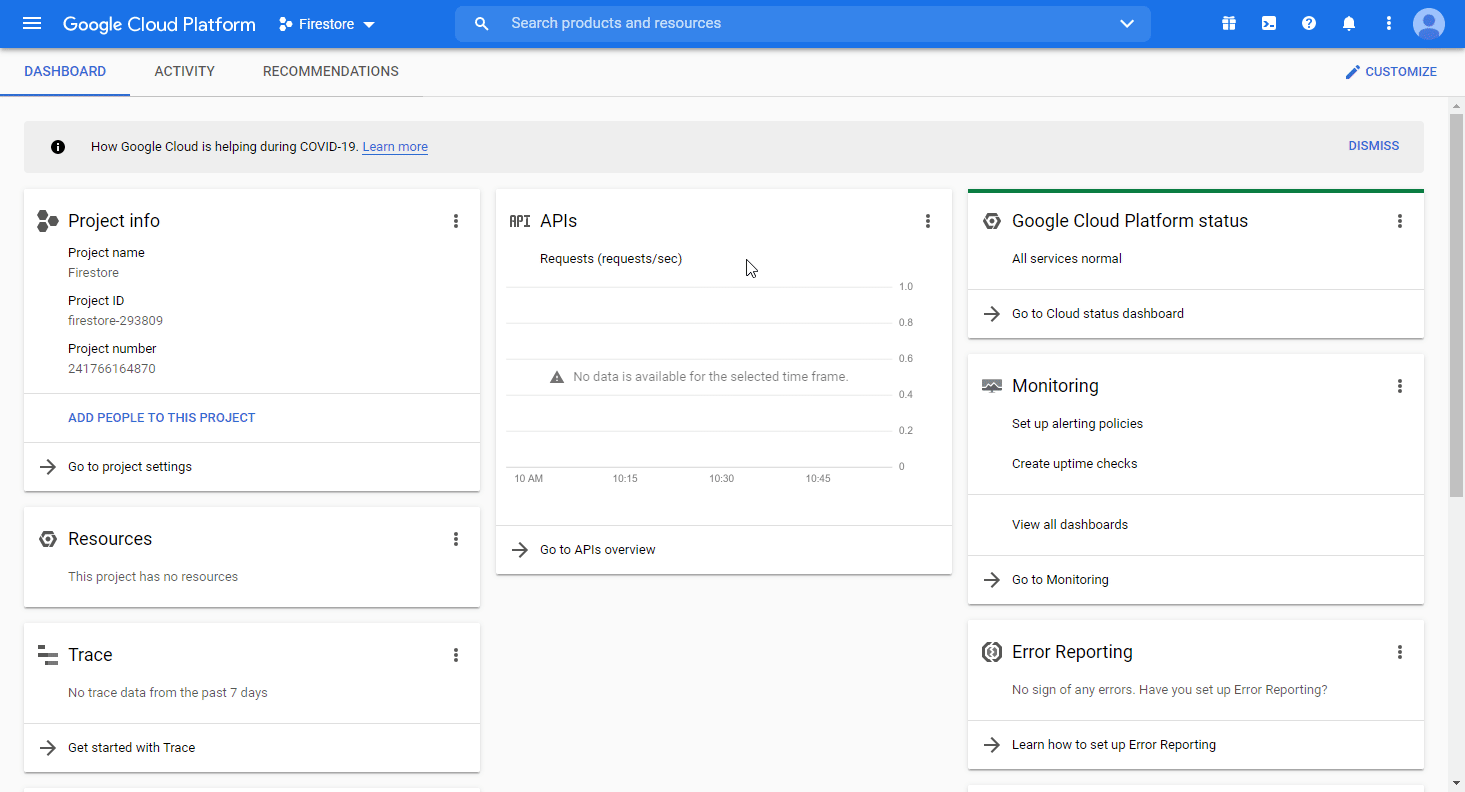
Search and enable the following required APIs:
Cloud Resource Manager API
The desired service option should display as you type. Click on the API/service you want to connect to Make.
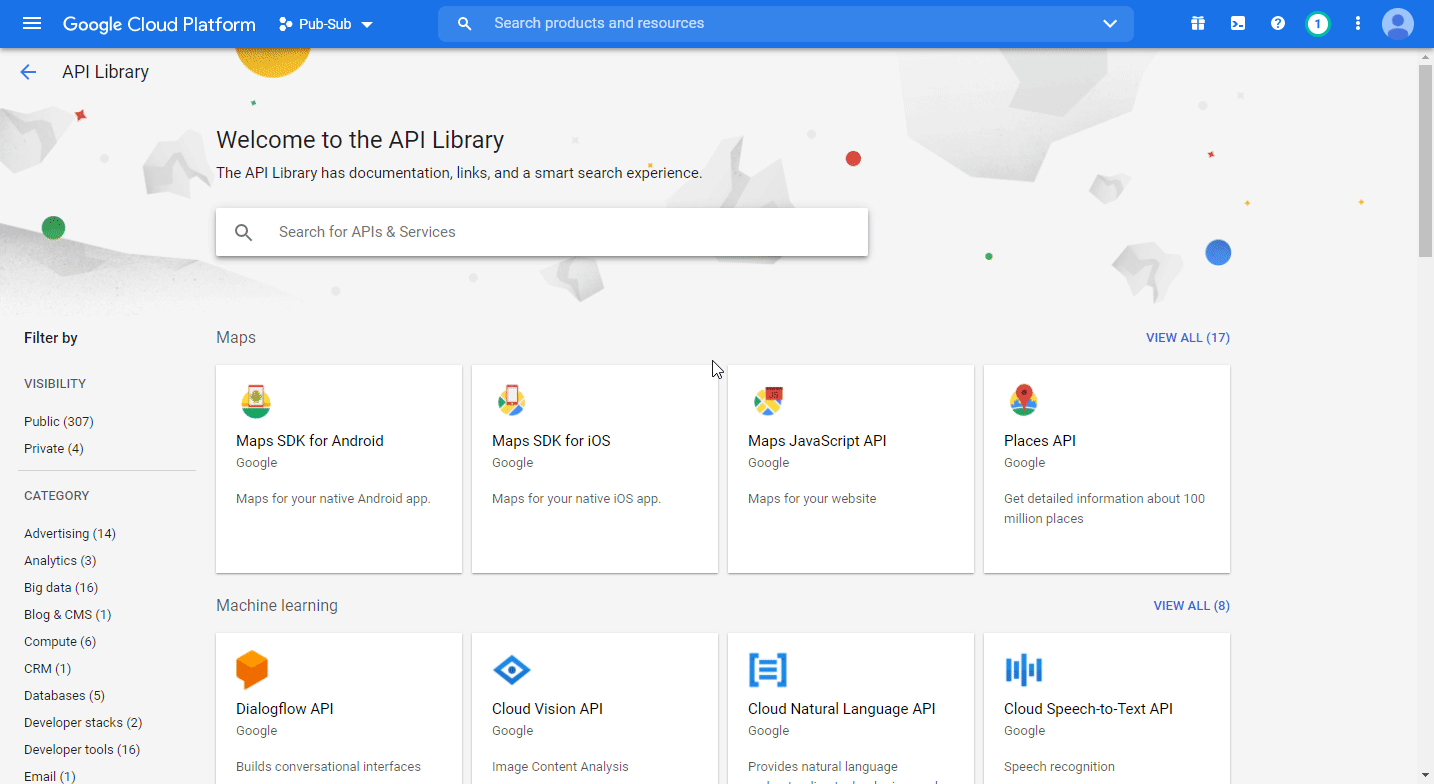
Click the ENABLE button to enable the selected API.
Navigate to APIs & Services > OAuth consent screen.
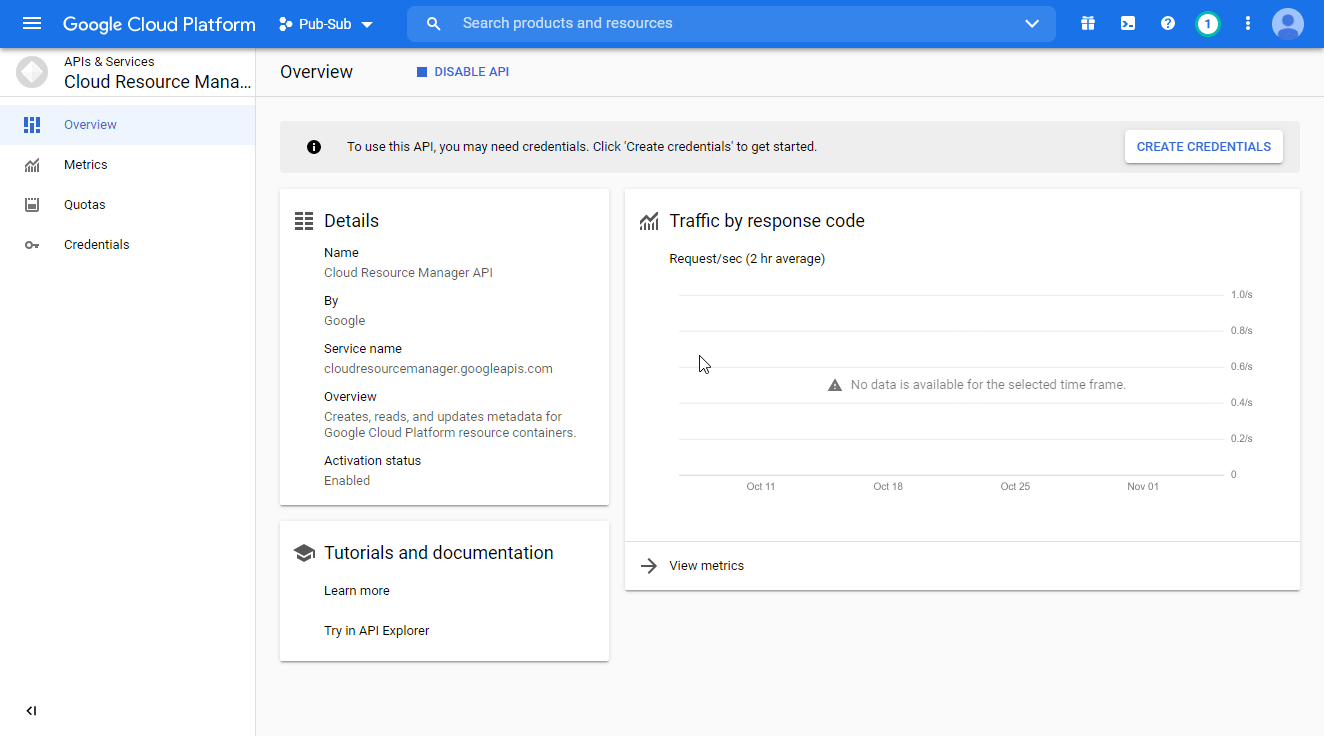
Choose the External option, and click the CREATE button.
Note
You will not be charged when selecting this option! For more details, please refer to Google's Exceptions to verification requirements.
Fill in the required fields as follows, and then click Save and Continue:
App name
Enter the name of the app asking for consent. For example
Make.Authorized domains
make.com
integromat.com
You don't have to set anything in the Scopes and Optional info sections. Click Save and Continue.
In the Test Users section, click ADD USERS and enter the testing user email address to access the app.
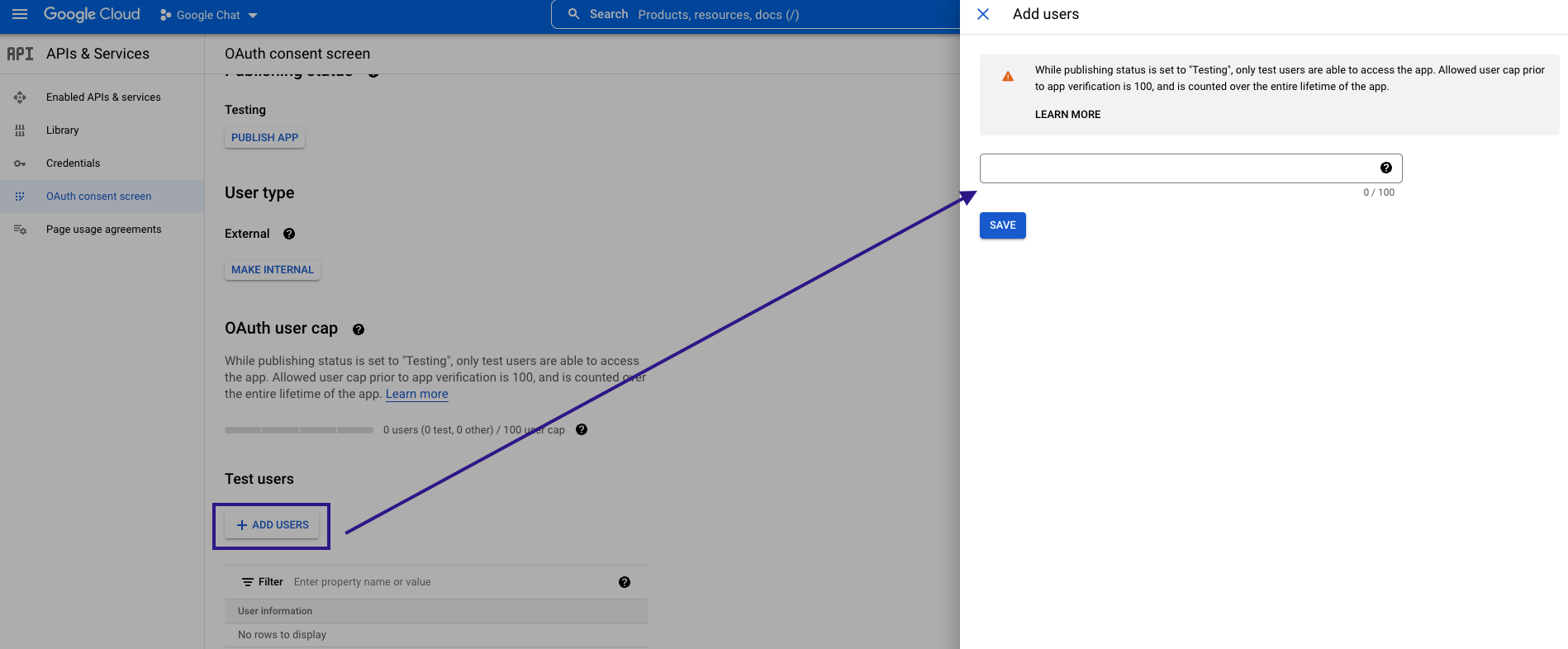
Navigate to Credentials. Click the +CREATE CREDENTIALS and select the OAuth Client ID option.
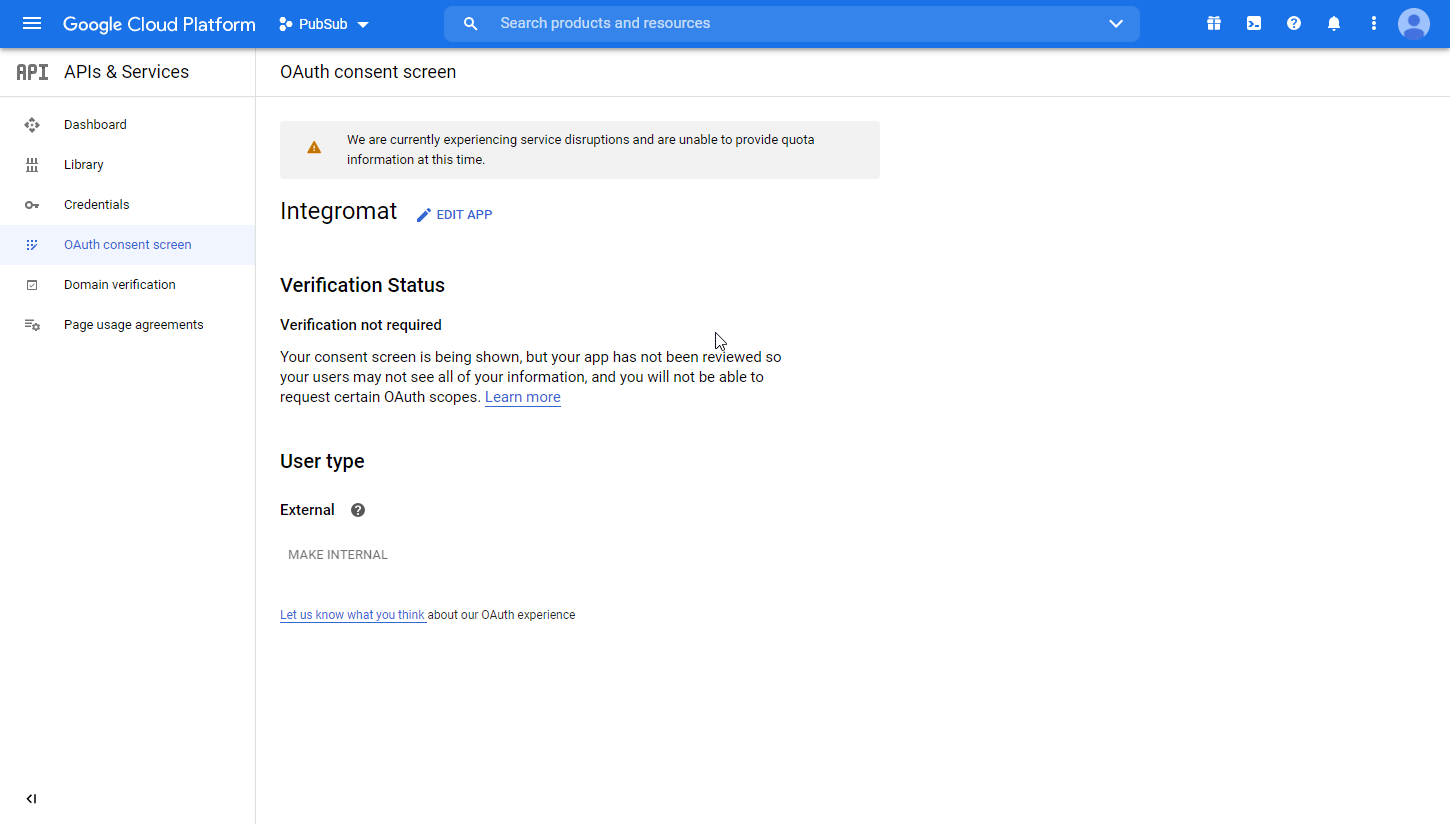
Fill in the required fields as follows, and then click the CREATE button to create the application:
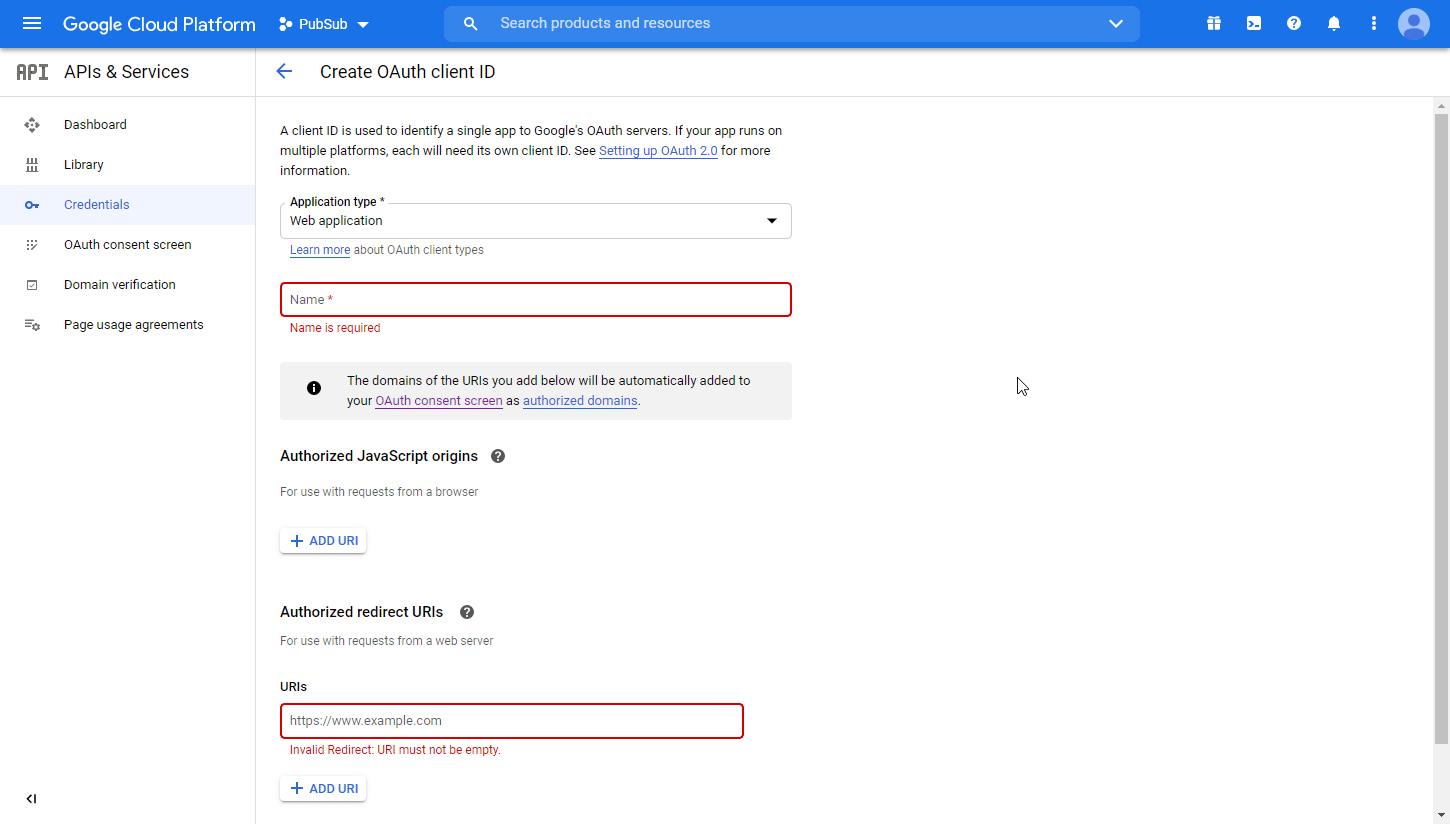
Application type
web applicationName
Name of the application. For example,
Make.Authorized redirect URIs
https://www.integromat.com/oauth/cb/google-customA dialog containing the app's Client ID and Client Secret is displayed. Save them in a safe place for later use.
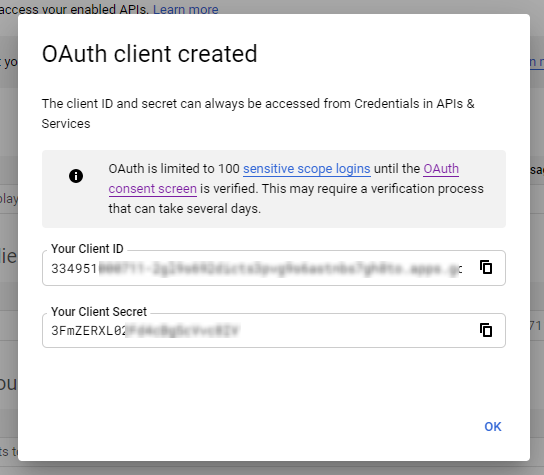
You have successfully created the client credentials.
Connect Google Cloud Storage to Make
To connect your Google Cloud Storage account to Make, you must have the project's client credentials from your Google Cloud Console.
Log in to your Make account, add a Google Cloud Storage module to your scenario, and click Create a connection.
Optional: In the Connection name field, enter a name for the connection.
In the Client ID and Client Secret fields, enter the client credentials created in the Obtain client credentials section above.
Optional: Click Show advanced settings and add additional scopes.
Click the Sign in with Google button and select your Google account.
A This app isn't verified window may appear. If not, continue to Step 9.
Note
The app = your OAuth client you have created above.
Click the Advanced link, and then the Go to Make (unsafe) link to allow access using your custom OAuth client.
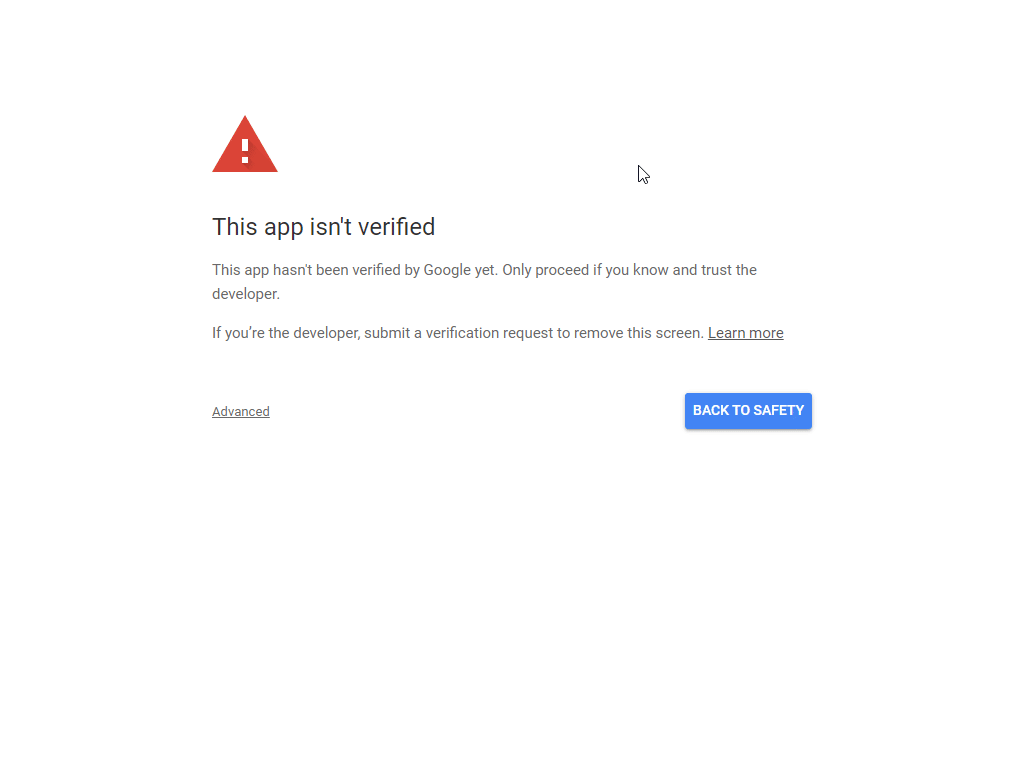
Click Allow twice to grant Make permission.
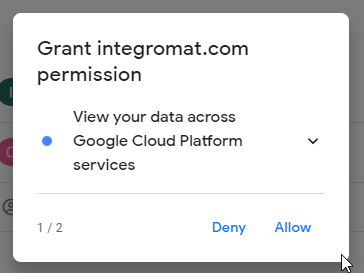
Click the Allow button to confirm your choices.
You have successfully established the connection. You can now edit your scenario and add more Google Cloud Storage modules. If your connection requires reauthorization at any point, follow the connection renewal steps here.
Note
To use Google Cloud Storage modules, the billing must be enabled for your project. You can enable a free trial via Storage > Storage > Sign Up For a Free Trial.
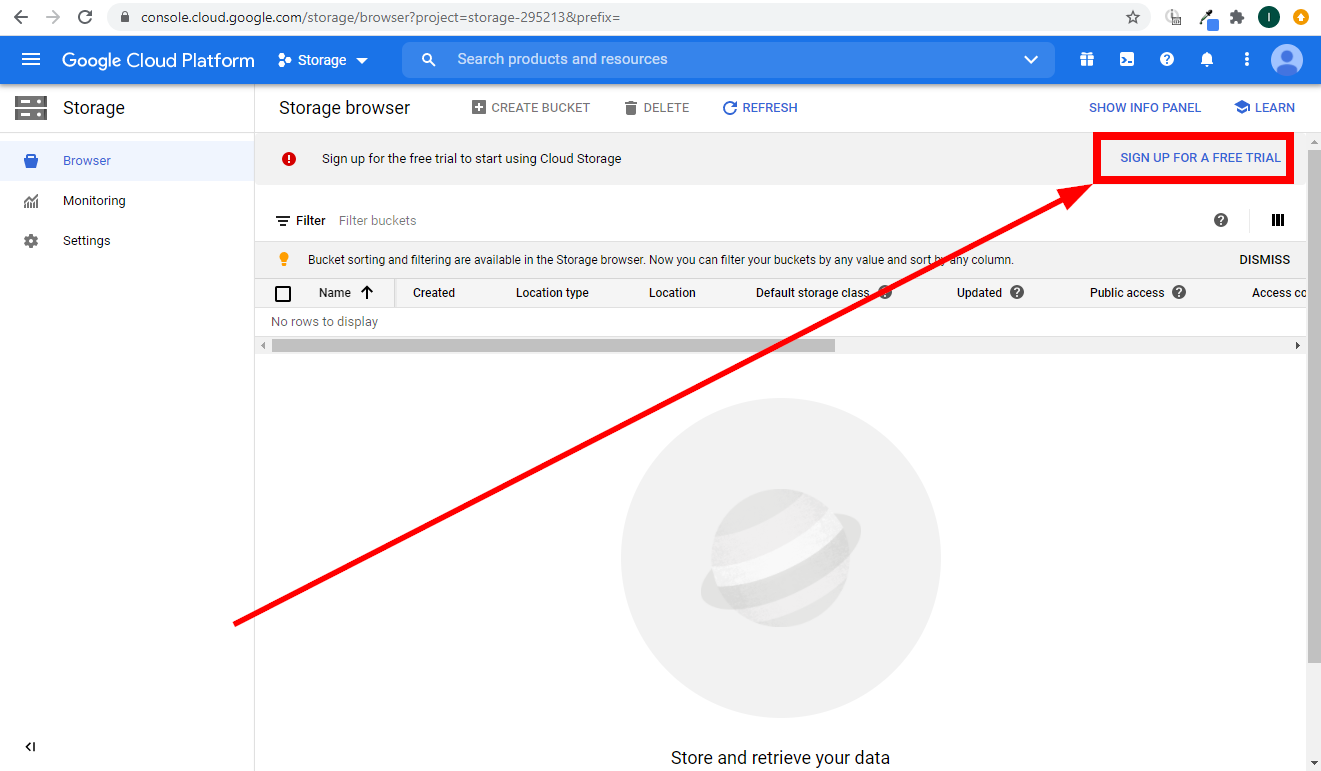
Buckets
You can create, retrieve, list, update, and delete buckets with the following modules.
Creates a new bucket.
Connection | |
Name | Enter the name of the bucket. The name can only contain lowercase letters (see naming requirements). |
ACL | Add access control on the bucket to specify who has access to your data. Please find the description of ACL field resources in the BucketAccessControls documentation. |
Labels | Specify key-value metadata pairs that allow you to group your buckets along with other Google Cloud resources such as virtual machine instances and persistent disks. For example, you can use labels to create a |
Predefined ACL | Select a predefined set of access controls for this bucket.
|
Predefined Default Object ACL | Select a predefined set of default object access controls for this bucket.
|
Projection | Select the properties you want to return.
|
User Project | Enter the project ID of the project to be billed for this request if the target bucket is a requester-pays bucket. |
Requester Pays | Select the Yes option to enable Requester Pays for this bucket. |
CORS | Specify the bucket's Cross-Origin Resource Sharing (CORS) configuration. |
Default Event Based Hold | Select the Yes option to automatically apply an eventBasedHold to new objects added to the bucket. |
For more information about this module's fields, please refer to the Google Cloud Storage Documentation.
Retrieves bucket details.
Connection | |
Project ID | Select the project or map the ID of the project that contains the bucket you want to retrieve details for. |
Bucket | Add access control on the bucket to specify who has access to your data. Please find the description of ACL field resources in the BucketAccessControls documentation. |
For more information about this module's fields, please refer to the Google Cloud Storage Documentation.
Retrieves a list of buckets for a specified project.
Connection | |
Project ID | Select the project or map the ID of the project you want to list buckets from. |
Max Results | Set the maximum number of buckets Make will return during one execution cycle. |
Prefix | Enter the name prefix used to filter returned buckets. |
Updates an existing bucket.
Connection | |
Project ID | Select the project or map the ID of the project you want to update a bucket for. |
Bucket | Enter the name of the bucket you want to update. |
Please find the descriptions of the fields in the Create a Bucket section above.
Permanently deletes an empty bucket.
Connection | |
Project ID | Select the project or map the ID of the project you want to delete a bucket from. |
Bucket | Enter the name of the bucket you want to delete. |
If Metageneration Match | Fill in these fields to delete the bucket if its metageneration matches the entered value. |
If Metageneration Not Match | Fill in these fields to delete the bucket if its metageneration does not match the entered value. |
User Project | Enter the ID of the project to be billed for this request. Required for requester-pays buckets. |
Objects
You can watch, clone, upload, retrieve, merge, update, and delete objects with the following modules.
Triggers when an object is created, updated, copied, rewritten, or archived, or when an object's metadata are updated in the specified bucket.
Webhook name | Enter the webhook name. E.g., "Object archived". |
Connection | |
Project ID | Select the project or map the ID of the project you want to watch the object for. |
Bucket | Enter the name of the bucket where you want to watch objects. |
Topic | Fill in these fields to delete the bucket if its metageneration matches the entered value. |
Event Types | Select events that will trigger the Watch Objects module. |
Stores a new object.
Note
The uploaded object replaces any existing object with the same name.
Connection | |
Project ID | Select the project or map the ID of the project that contains the bucket where you want to store a new object. |
Bucket | Enter the name of the bucket where you want to store a new object. |
Source File | Map the file you want to upload from the previous module (e.g., HTTP > Get a File or Google Drive > Download a File), or enter the file name and file data manually. The maximum size is 5 TB. |
Content Type | Specify Content-Type of the object data. If an object is stored without a Content-Type, it is served as application/octet-stream. |
Upload Type | Select the type of upload:
|
Composes a new object from a list of existing objects.
Connection | |
Project ID | Select the project or map the ID of the project that contains the bucket with objects you want to merge. |
Bucket | Enter the name of the bucket that contains objects you want to merge. |
Source Objects | Select the objects you want to merge into the destination object. |
Destination Object | Enter the name of the new object. For information about how to URL encode object names to be path safe, see Encoding URI path parts. |
Retrieves object details.
Connection | |
Project ID | Select the project or map the ID of the project that contains the bucket with the object you want to retrieve details. |
Bucket | Enter the name of the bucket that contains the object you want to retrieve details. |
Object | Enter the name of the object you want to retrieve details for. |
Download the File | Enable this option to retrieve the object's data also. |
Generation | If present, select a specific revision of this object (as opposed to the latest version, which is the default). |
Retrieves objects matching specified criteria.
Connection | |
Project ID | Select the project or map the ID of the project that contains the bucket where you want to search for objects. |
Bucket | Enter the name of the bucket you want to search for objects. |
Limit | Set the maximum number of objects Make will return during one execution cycle. |
For more information about this module's fields, please refer to the Google Cloud Storage Documentation.
Copies a source object to a destination object.
Connection | |
Project ID | Select the project or map the ID of the project that contains the bucket with the object you want to clone. |
Source Bucket | Enter the name of the bucket that contains the object you want to clone. |
Source Object | Enter the name of the source object you want to clone. |
Destination Bucket | Enter the name of the bucket in which to store the new object. |
Destination Object | Enter the name of the new object. This overrides the object metadata's |
Metadata | Add user-provided metadata as key-value pairs. |
Updates metadata of the existing object.
Connection | |
Project ID | Select the project or map the ID of the project that contains the bucket with the object you want to update. |
Bucket | Enter the name of the bucket that contains the object you want to update. |
Object | Enter the name of the object you want to update. |
Acl | Set access controls on the object, containing one or more objectAccessControls Resources. |
Metadata | Add user-provided metadata to update as key-value pairs. |
Permanently deletes an object.
Connection | |
Project ID | Select the project or map the ID of the project you want to delete the object from. |
Bucket | Enter the name of the bucket in which the object you want to delete resides. |
Object | Enter the name of the object you want to delete. |
Generation | If specified, permanently delete a specific revision of this object (as opposed to the latest version, which is the default). |
Bucket ACLs
You can create, retrieve, list, update, and delete bucket ACLs with the following modules.
Creates a new ACL entry on the specified bucket.
Connection | |
Project ID | Select the project or map the ID of the project for which you want to create a bucket ACL. |
Bucket | Enter the name of the bucket. |
Entity | The entity holding the permission, in one of the following forms:
Examples:
|
Role | Select the access permission for the entity. |
User Project | Enter the ID of the project to be billed for this request. Required for requester-pays buckets. |
Returns the ACL entry for the specified entity on the specified bucket.
Connection | |
Project ID | Select the project or map the ID of the project for which you want to create a bucket ACL. |
Bucket | Enter the name of the bucket. |
Entity | The entity holding the permission, in one of the following forms:
Examples:
|
User Project | Enter the ID of the project to be billed for this request. Required for requester-pays buckets. |
Retrieves ACL entries on a specified bucket.
Connection | |
Project ID | Select the project or map the ID of the project you want to list bucket ACLs from. |
Bucket | Enter the name of the bucket. |
Limit | Set the maximum number of ACLs Make will return during one execution cycle. |
User Project | Enter the ID of the project to be billed for this request to filter results. Required for requester-pays buckets. |
Updates an ACL entry on the specified bucket.
Connection | |
Project ID | Select the project or map the ID of the project you want to update. |
Bucket | Enter the name of the bucket. |
Acl | Set access controls on the object, containing one or more objectAccessControls Resources. |
Metadata | Add user-provided metadata to update as key-value pairs. |
Permanently deletes the ACL entry for the specified entity on the specified bucket.
Connection | |
Project ID | Select the project or map the ID of the project you want to delete the bucket ACL from. |
Bucket | Enter the name of the bucket. |
Entity | The entity holding the permission. Can be |
User Project | Enter the ID of the project to be billed for this request. Required for requester-pays buckets. |
Bucket Default Objects ACLs
You can create, update, list, retrieve, and delete bucket default object ACLs with the following modules.
Creates a new default object ACL entry on the specified bucket.
Connection | |
Project ID | Select the project or map the ID of the project where you want to create a default object ACL. |
Bucket | Enter the name of the bucket. |
Entity | The entity holding the permission, in one of the following forms:
Examples:
|
Role | Select the access permission for the entity. |
User Project | Enter the ID of the project to be billed for this request. Required for requester-pays buckets. |
Returns the default object ACL entry for the specified entity on the specified bucket.
Connection | |
Project ID | Select the project or map the ID of the project you want to retrieve a default object ACL from. |
Bucket | Enter the name of the bucket. |
Entity | The entity holding the permission. Can be |
User Project | Enter the ID of the project to be billed for this request. Required for requester-pays buckets. |
Retrieves default object ACL entries on the specified bucket.
Connection | |
Project ID | Select the project or map the ID of the project from which you want to list a default object ACL. |
Bucket | Enter the name of the bucket. |
Limit | Set the maximum number of default object ACL entries Make will return during one execution cycle. |
Updates a default object ACL entry on the specified bucket.
Connection | |
Project ID | Select the project or map the ID of the project where you want to update a default object ACL. |
Bucket | Enter the name of the bucket. |
Entity | The entity holding the permission. Can be |
New Role | Select the access permission for the entity. |
User Project | Enter the ID of the project to be billed for this request. Required for requester-pays buckets. |
Permanently deletes the default object ACL entry for the specified entity on the specified bucket.
Connection | |
Project ID | Select the project or map the ID of the project you want to delete the default object ACL from. |
Bucket | Enter the name of the bucket. |
Entity | The entity holding the permission. Can be |
User Project | Enter the ID of the project to be billed for this request. Required for requester-pays buckets. |
Object ACLs
You can create, retrieve, list, update, and delete object ACLs with the following modules.
Creates a new ACL entry on the specified object.
Connection | |
Project ID | Select the project or map the ID of the project that contains the object you want to create an ACL entry for. |
Bucket | Enter the name of the bucket. |
Object | Enter the name of the object you want to create an ACL entry for. |
Entity | Specify the entity holding the permission, in one of the following forms:
Examples:
|
Role | Select the access permission for the entity. |
Retrieves the ACL entry for the specified entity on the specified object.
Connection | |
Project ID | Select the project or map the ID of the project that contains the object you want to retrieve an ACL entry for. |
Bucket | Enter the name of the bucket. |
Object | Enter the name of the object you want to retrieve an ACL entry for. |
Entity | The entity holding the permission. Can be |
Generation | If specified, select a specific revision of this object (as opposed to the latest version, which is the default). |
User Project | Specify the project to be billed for this request. Required for requester-pays buckets. |
Retrieves ACL entries on the specified object.
Connection | |
Project ID | Select the project or map the ID of the project that contains the object you want to retrieve ACL entries for. |
Bucket | Enter the name of the bucket. |
Object | Enter the name of the object you want to retrieve ACL entries for. |
Limit | Set the maximum number of ACL entries Make will return during one execution cycle. |
Generation | If specified, select a specific revision of this object (as opposed to the latest version, which is the default). |
User Project | Specify the project to be billed for this request. Required for requester-pays buckets. |
Updates an ACL entry on the specified object.
Connection | |
Project ID | Select the project or map the ID of the project that contains the object you want to update an ACL entry for. |
Bucket | Enter the name of the bucket. |
Object | Enter the name of the object you want to update an ACL entry for. |
Entity | Specify the entity holding the permission. Can be |
Role | Select the access permission for the entity. |
Permanently deletes the ACL entry for the specified entity on the specified object.
Connection | |
Project ID | Select the project or map the ID of the project that contains the object you want to delete an ACL entry from. |
Bucket | Enter the name of the bucket. |
Object | Enter the name of the object you want to delete an ACL entry from. |
Entity | Specify the entity holding the permission. Can be |
Generation | If specified, select a specific revision of this object (as opposed to the latest version, which is the default). |
User Project | Specify the project to be billed for this request. Required for requester-pays buckets. |
Other
You can call APIs with the following module.
Allows you to perform a custom API call.
Connection | |
URL | Enter a path relative to NoteFor the list of available endpoints, refer to the Google Cloud Storage API Reference. |
Method | Select the HTTP method you want to use: GET to retrieve information for an entry. POST to create a new entry. PUT to update/replace an existing entry. PATCH to make a partial entry update. DELETE to delete an entry. |
Headers | Enter the desired request headers. You don't have to add authorization headers; we've already added those for you. |
Query String | Enter the request query string. |
Body | Enter the body content for your API call. |
The following API call returns all dashboards in your Cloud Storage:
URL:
/v1/b
Method:
GET
Query String:
Key:
project
Value:
{project_id}
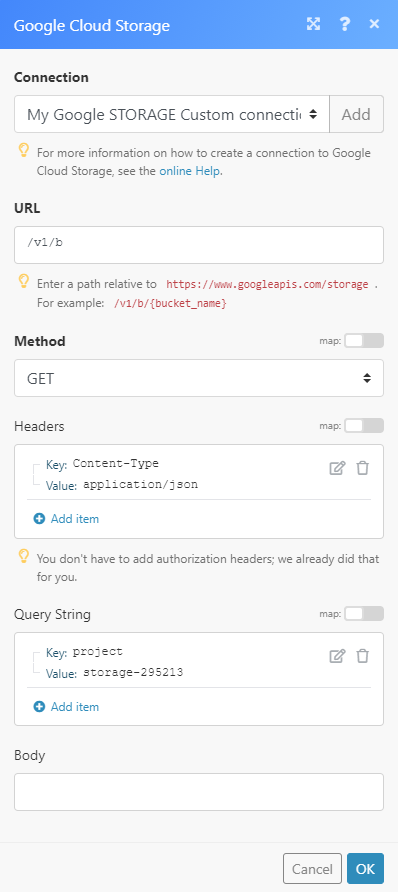 |
The result can be found in the module's Output under Bundle > Body.