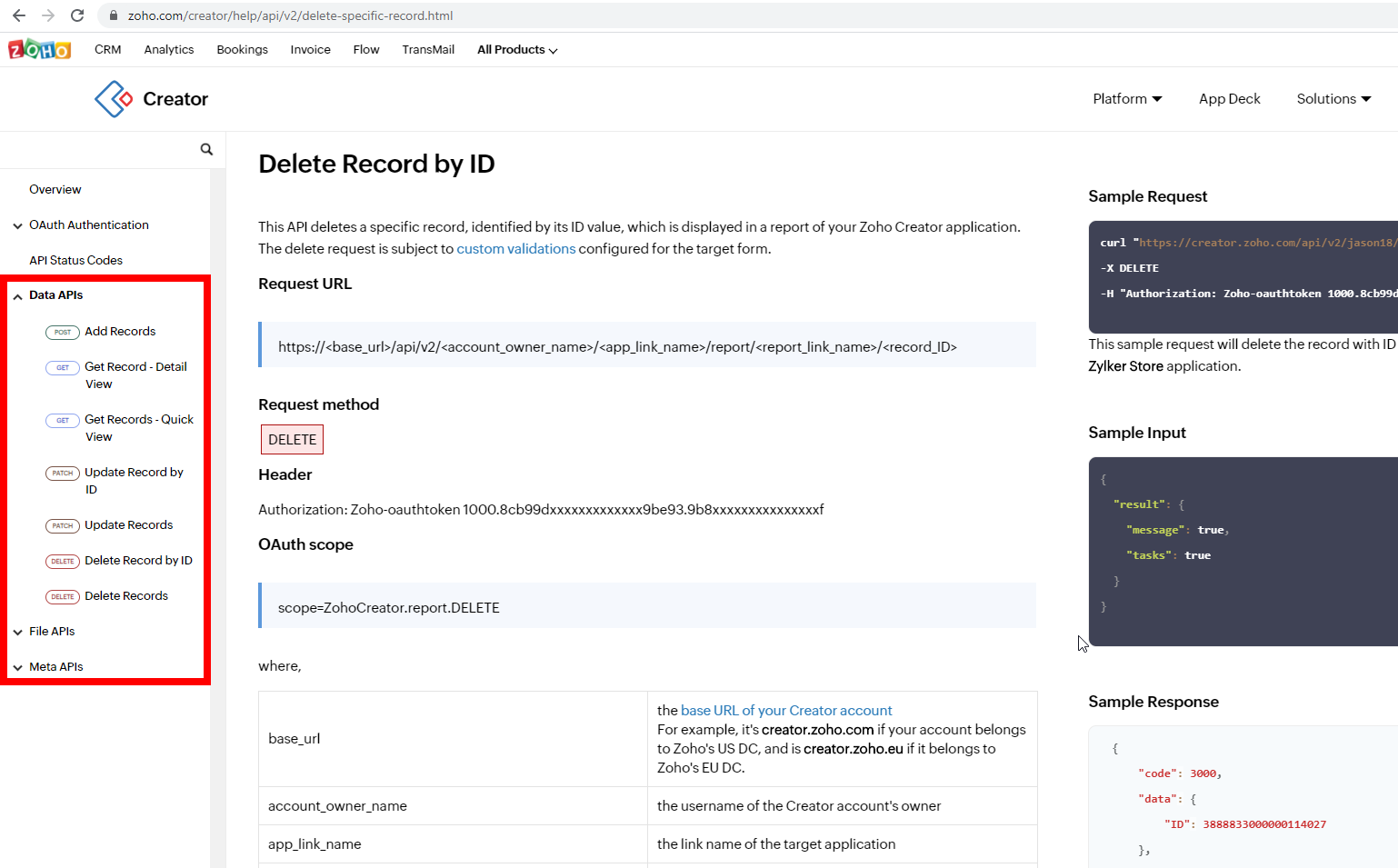Zoho Creator
The Zoho Creator modules enable you to monitor and list applications or records in your account.
To get started with the Zoho Creator app, create an account at zoho.com/creator/.
Connect Zoho Creator to Make
To connect your Zoho Creator account to Make, you'll need to provide your Owner Name in the Zoho Creator module scenario.
Log in to your Make account, add any Zoho Creator module scenario, and click the Add button next to the Connection field.
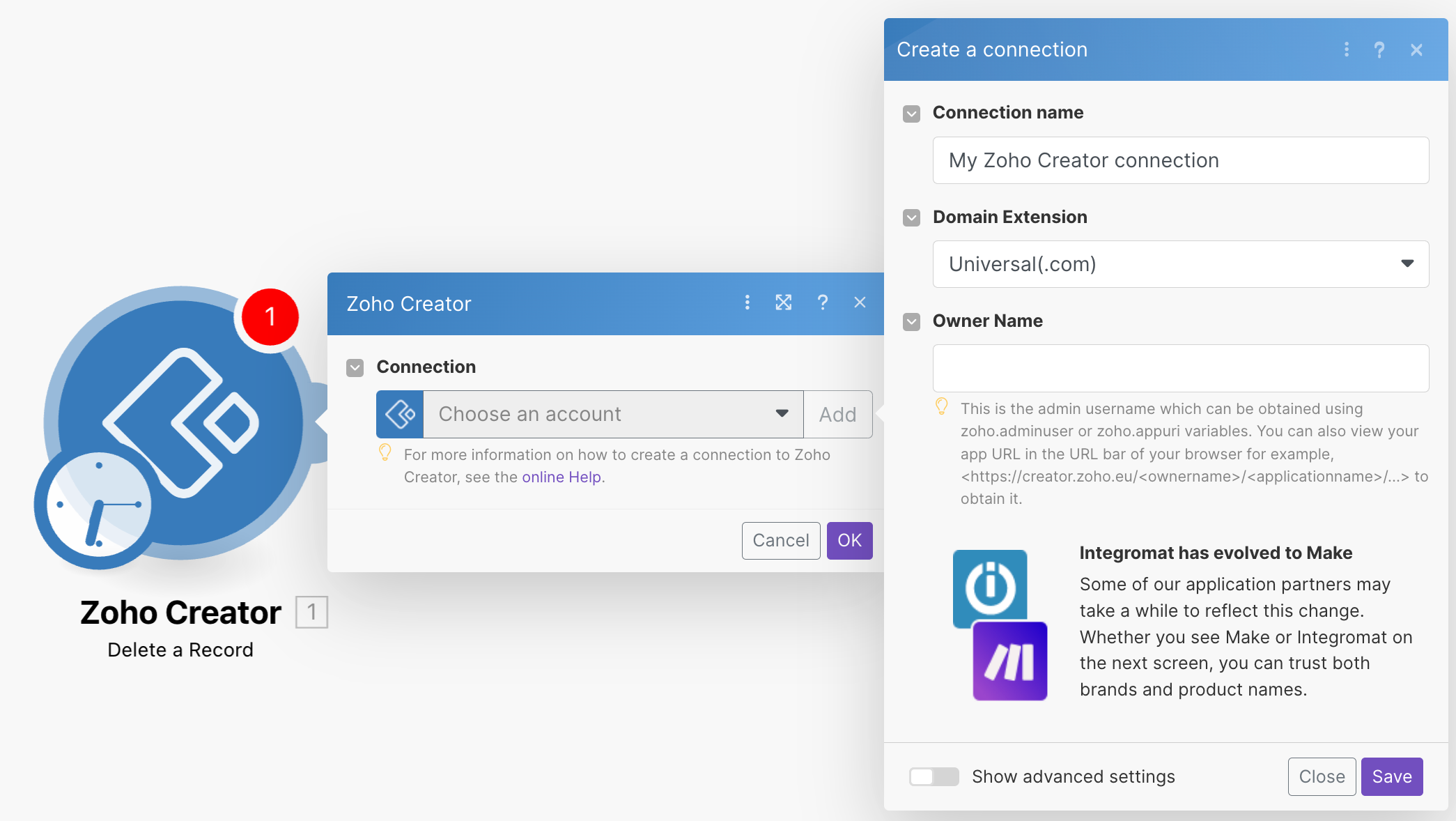
Optional: In the Connection name field, enter a name for the connection.
In the Domain Extension field, select the region of your Zoho Creator account.
In the Owner name field, enter your Zoho account's Owner Name. You can find the Owner's Name from the URL,
<https://creatorapp.zoho.eu/<ownername>/<applicationname>/...>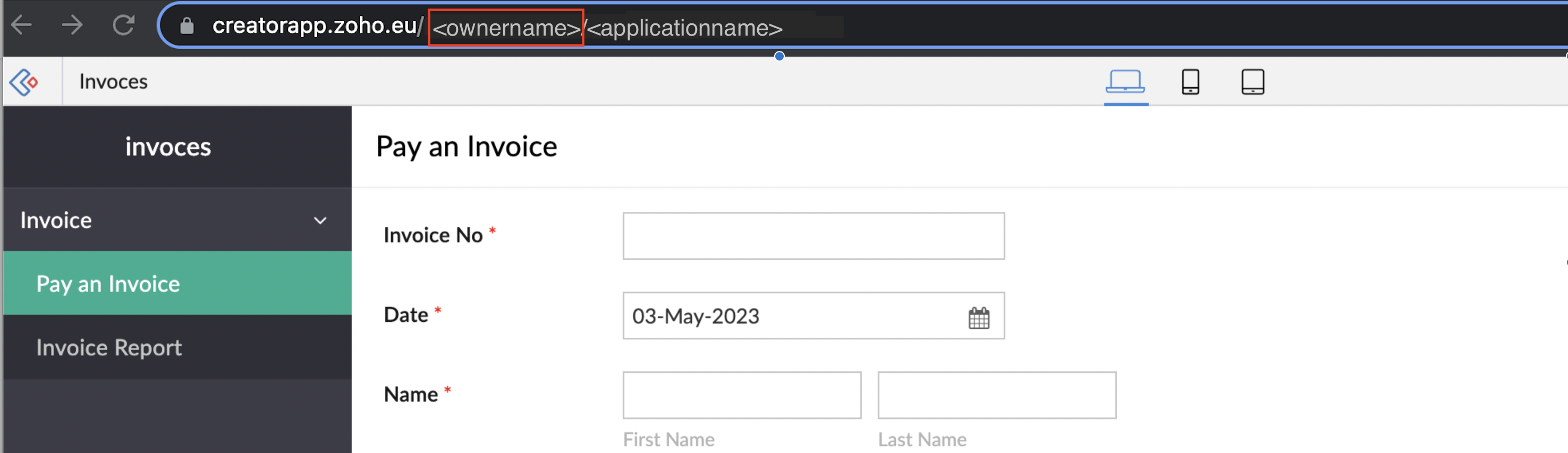
Click Save.
Confirm access by clicking the Accept button.
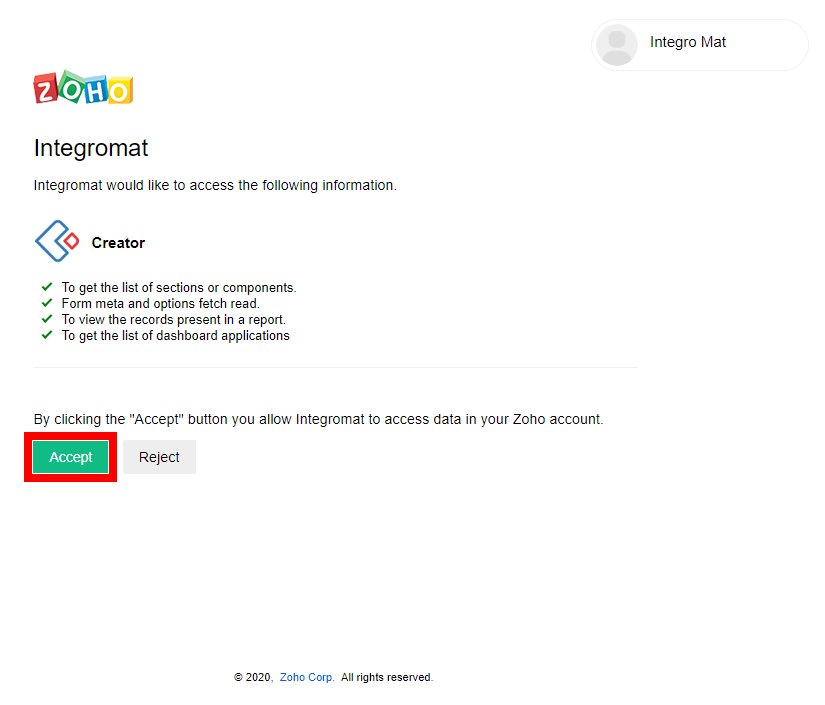
The connection to your Zoho account has been established, and you can proceed with setting up the module.
Record
Triggers when a record is added or modified in an application form.
Note
At least one Added Time or Modified Time field must be included for this module to work. Please refer to this section.
The Added Time or Modified Time fields should be added in the Zoho Creator record properties to ensure the module is working properly:
Log in to your Zoho Creator account.
Click the Edit button for the application you are working with.
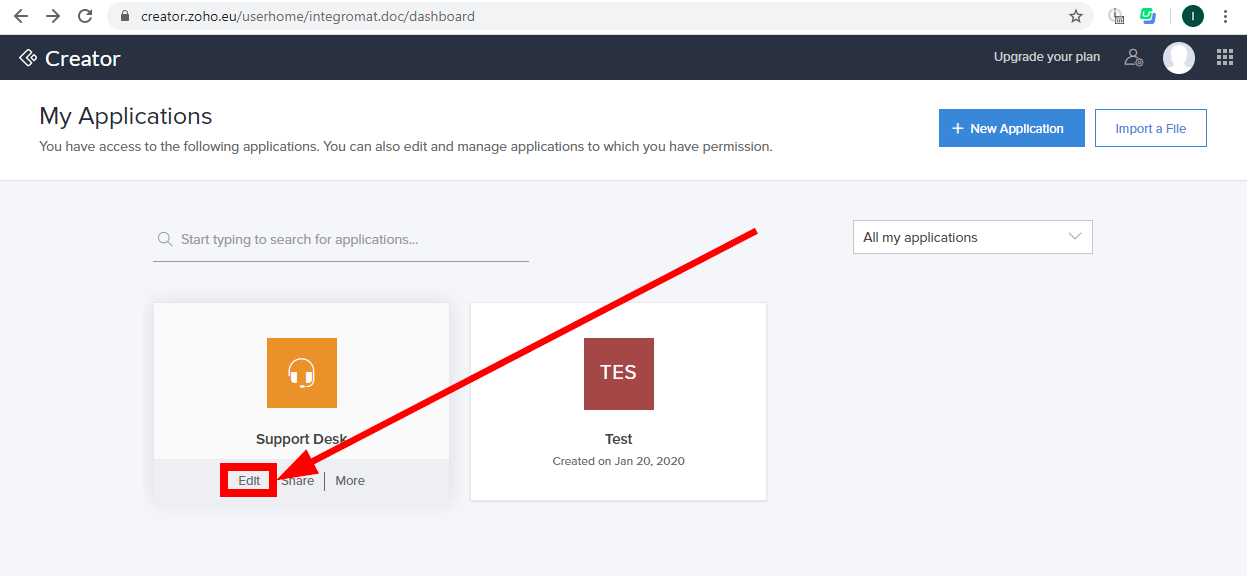
Navigate to Solution, select the records you want to watch, and click the Open Record Properties button.
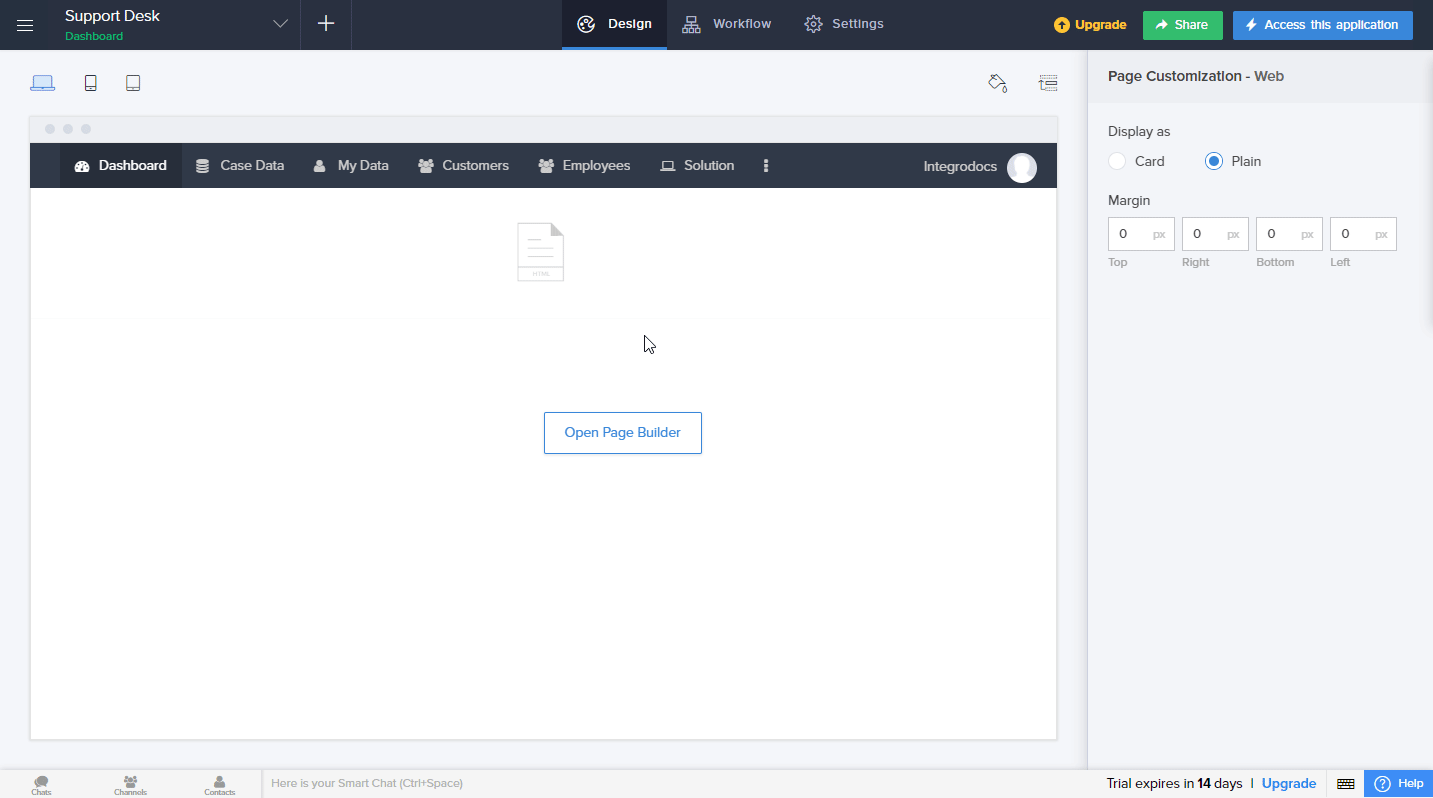
Go to Grouping in the menu on the left.
Select the field you want to add (
Added TimeorModified Time), and click the Add button. Then close the dialog by clicking Done in the top-right corner.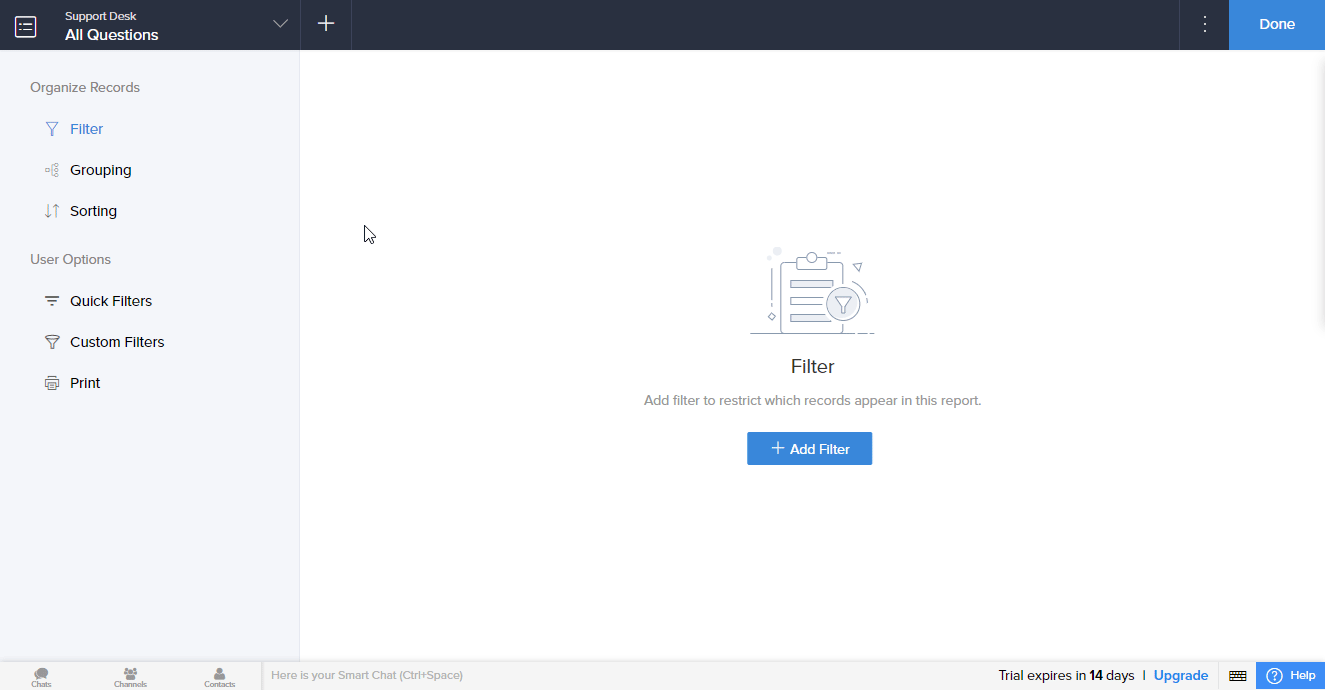
The field is now added, and you can proceed with setting up the module.
Connection | |
Watch Records | Select whether to trigger the module by the added time or modified time. |
Application Name | Select the application that contains the form you want to watch for new records. |
Report Name | Select the name of the report to display the records. |
Form Name | Select the form name (user dialog) you want to watch for new or modified records. |
Criteria | Define the criteria you want to filter returned records by. |
Limit | Set the maximum number of records Make will return during one execution cycle. |
Searches for records matching the chosen criteria in a selected report.
Retrieves a record.
Downloads a file from an attachment field of a record.
Adds a new record.
Updates values of specified form fields.
Deletes a record from the specified report.
Applications
Triggers when an application is created.
Lists all applications from this account.
Lists all forms in the selected application.
Retrieves all reports in the selected application.
Other
Allows you to perform a custom API call.
Note
For the list of available endpoints, refer to the Zoho Creator API Documentation, and expand the desired section in the left side menu: