Buffer
The Buffer modules enable you to create, update, or delete status updates in your Buffer account.
Getting Started with Buffer
Prerequisites
A Buffer account
In order to use Buffer with Make, it is necessary to have a Buffer account. If you do not have one, you can create a Buffer account at buffer.com/pricing/publish.
Caution
The module dialog fields that are displayed in bold (in the Make scenario, not in this documentation article) are mandatory!
Connecting Buffer to Make
1. Go to Make and open the Buffer module's Create a connection dialog.
2. Enter the name of the connection to the Connection name field and click Continue.
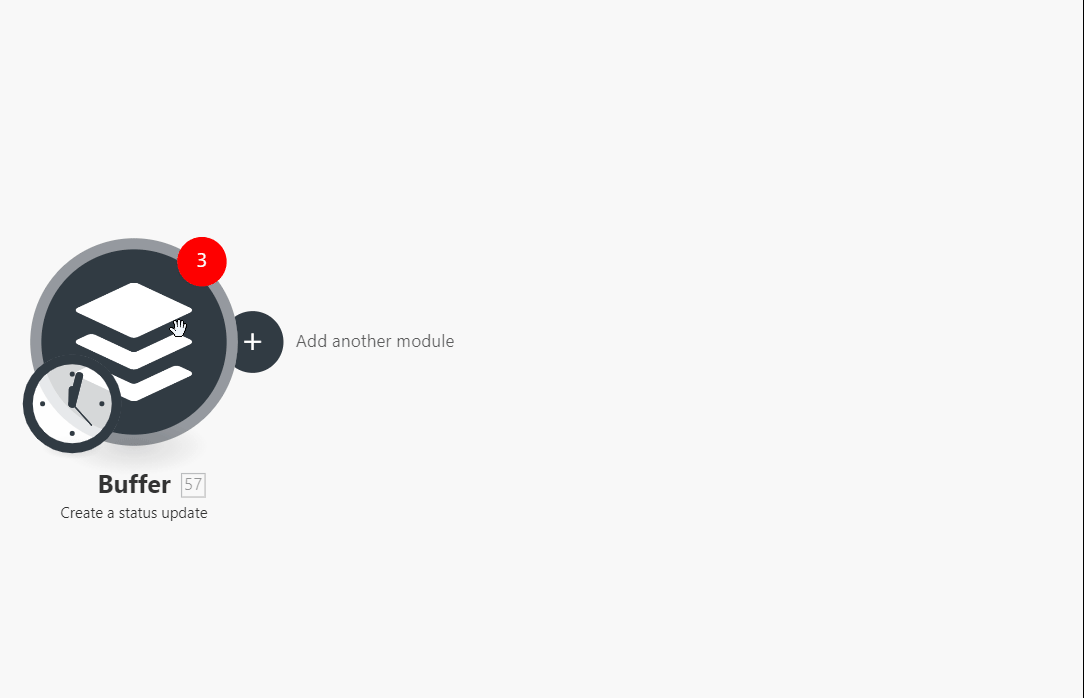
After you click the Continue button, Make will redirect you to the Buffer website where you will be prompted to grant Make access to your account.
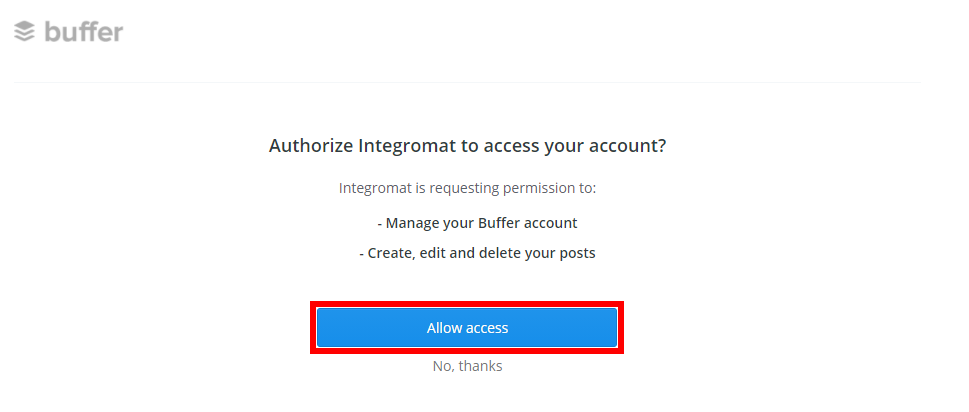
Confirm the dialog by clicking the Allow access button.
Actions
Create a status update
Creates a new status update in the specified services.
Note
A status update represents a single post to a single social media account.
Connection | |||||||||||
Profiles | Select profiles the status update should be sent to. | ||||||||||
Text | Enter the text content of the status update. | ||||||||||
Publication | Select when the update should be posted.
| ||||||||||
Attach media to the update | Specify the media you want to attach to the update.
| ||||||||||
Shorten links in the text as media | If left disabled (unchecked), links within the text will not be automatically shortened, otherwise, they will. | ||||||||||
Attach links in the text as media | If there are links in the text field, they will be attached to the post as media. |
Update a status update
Updates an existing post.
Connection | |
Update ID | Enter (map) the Status ID (mapped from the Create a status page module) of the status update you want to update. The update status you want to update must not be posted. Only update statuses that haven't been published yet can be updated. |
Text | Enter the text content of the status update. |
Publication | Select when the update should be posted.
|
Delete Status
Deletes a status update.
Connection | |
Update ID | Enter (map) the Status ID (mapped from the Create a status page module) of the status update you want to delete. The update status you want to update must not be posted. Only update statuses that haven't been published yet can be updated. |