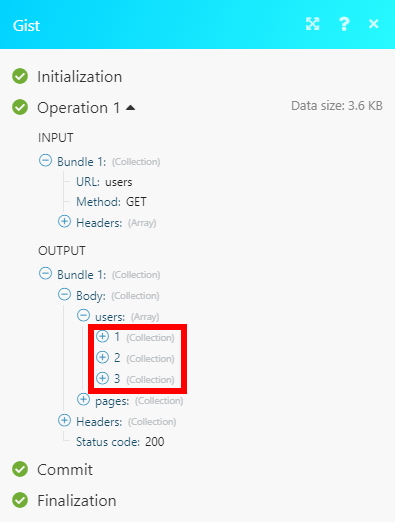Gist
Getting Started with Gist
The Gist modules allow you to create, update, list, and delete users, leads, tags, segments, or campaigns in your Gist account.
Prerequisites
A Gist account
In order to use Gist with Make, it is necessary to have a Gist account. If you do not have one, you can create a Gist account at app.getgist.com/signup.
Note
The module dialog fields that are displayed in bold (in the Make scenario, not in this documentation article) are mandatory!
Connecting Gist to Make
To connect your Gist account to Make you need to obtain the API Key from your Gist account.
Log in to your Gist account.
Go to Settings > API key.
Click on the Copy button to copy the API Key to your clipboard.
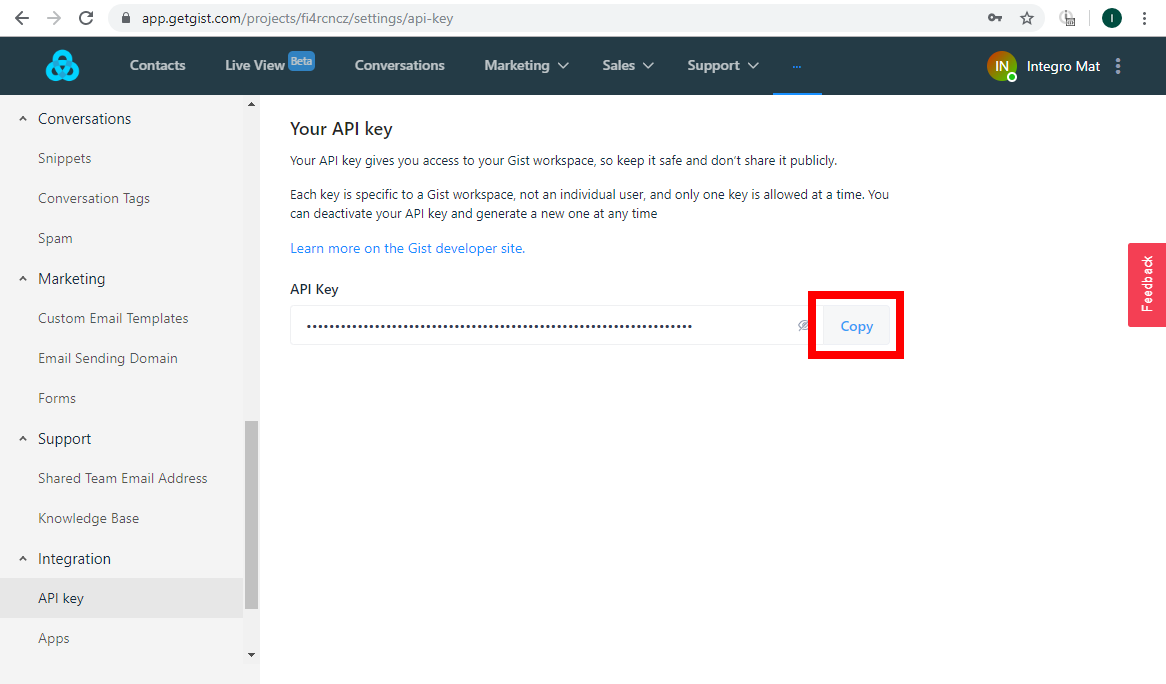
Go to Make and open the Gist module's Create a connection dialog.
Enter the API Key to the respective field and click the Continue button to establish the connection.
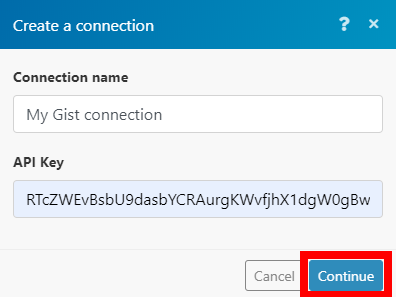
Watch Events
Triggers when specified events are performed.
Note
The module functionality is available only for users who have subscribed to the Gist PRO plan.
Webhook name | Enter the name for the webhook. E.g. Meeting Scheduled. |
Connection | Establish a connection to your Gist account. |
Assigning the Gist event to the Make Watch Events module
Go to Make and open the Gist Watch Events module's settings.
Create a Webhook and copy the provided webhook URL.
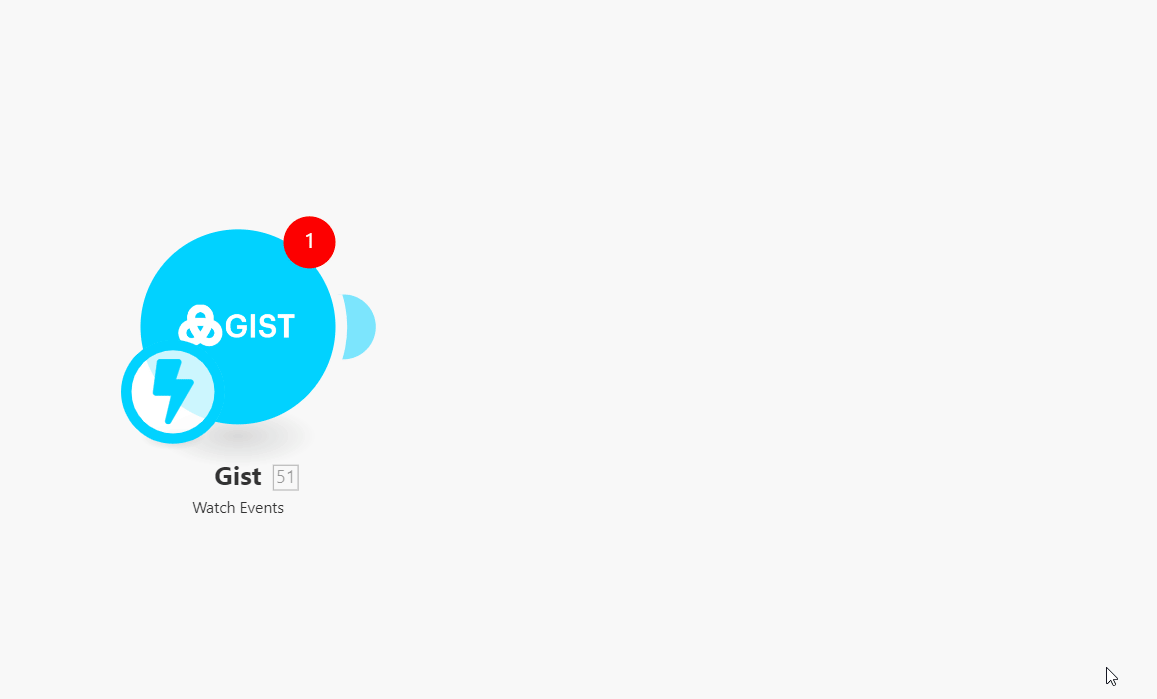
Log in to your Gist account.
Go to Settings > Webhooks.
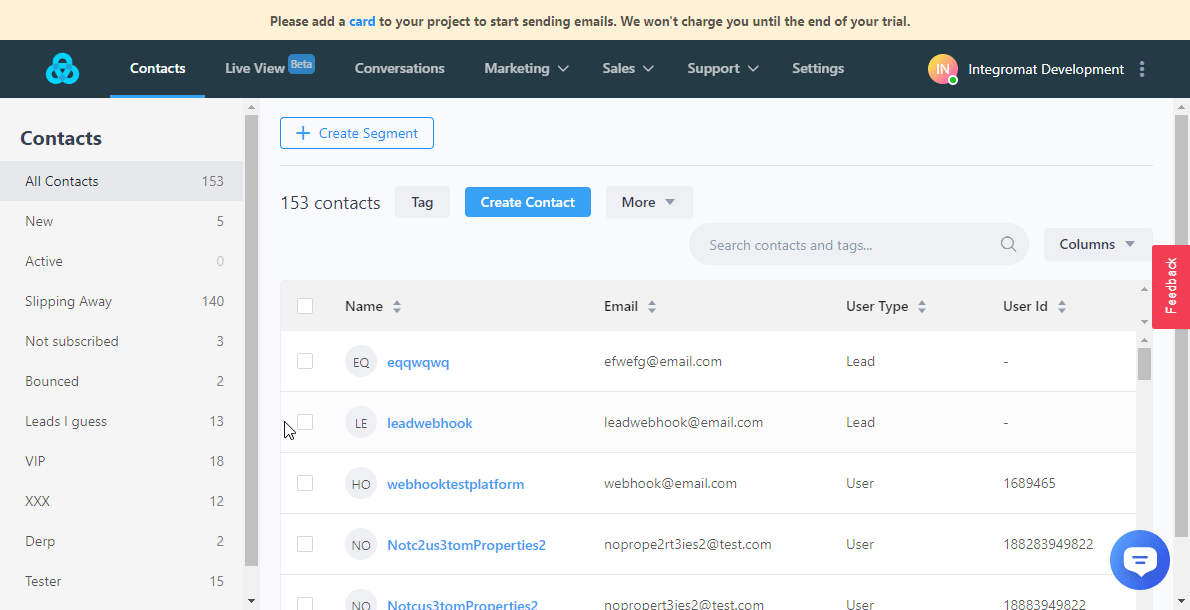
Click on the New Webhook button.
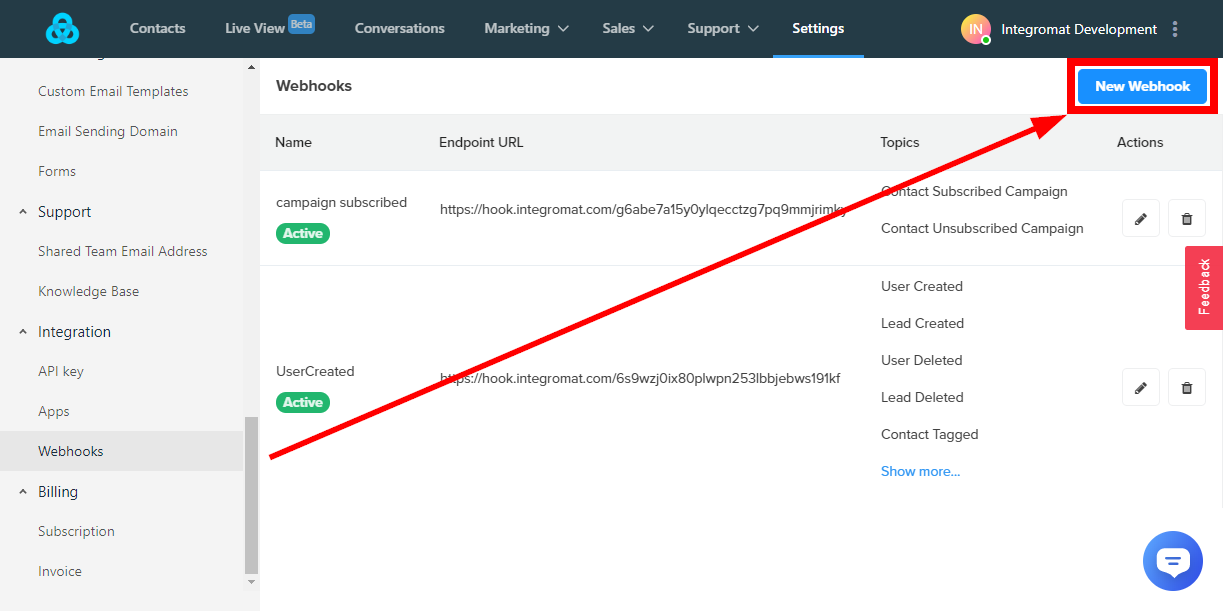
Enter a name for the webhook. E.g. User Created.
Switch on the Active button.
Enter the webhook URL you have copied in step 2 above to the Endpoint URL field.
Select the event(s) that will trigger the Gist Watch Events module in Make and click the Save button.
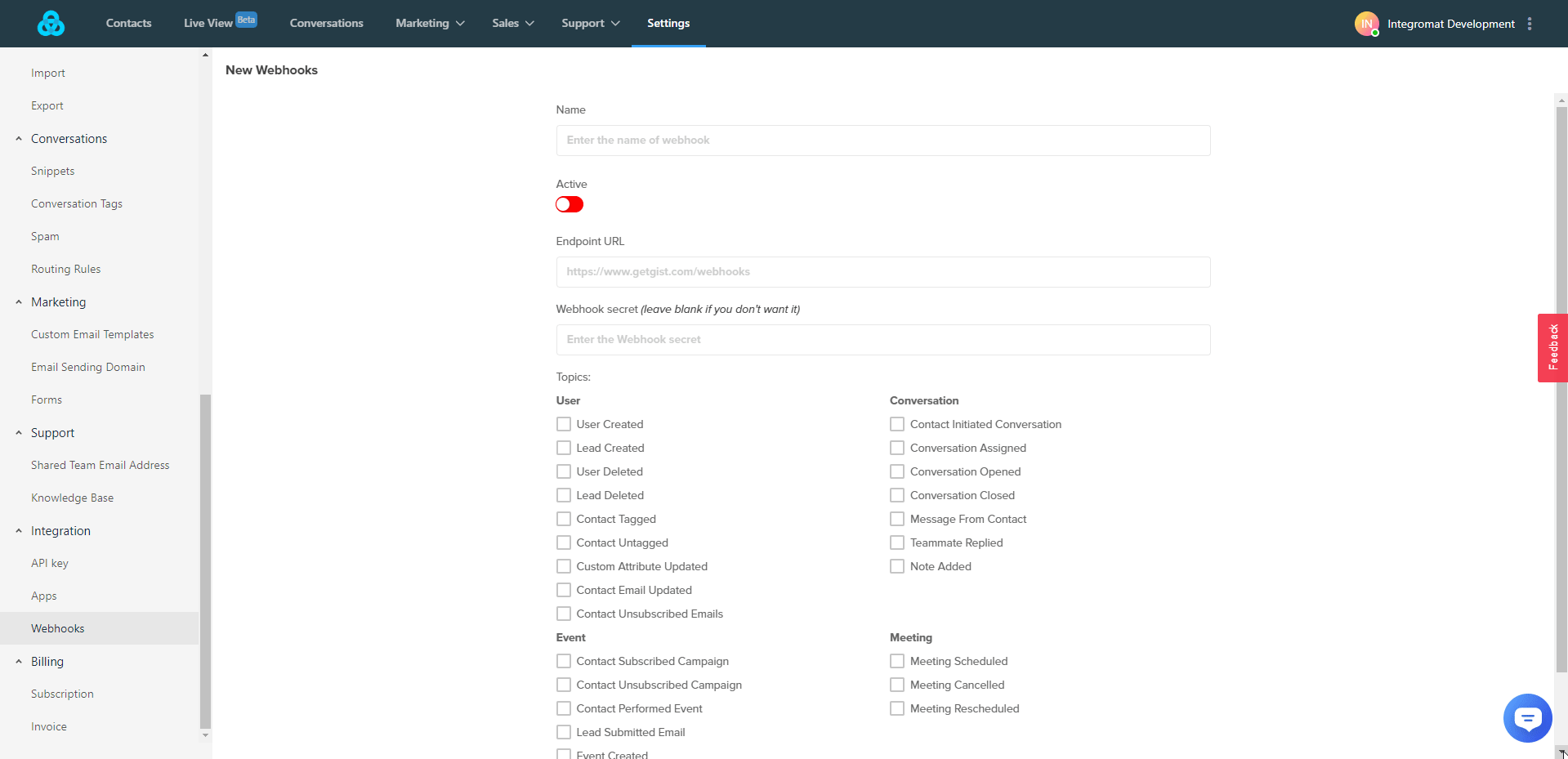
Now, when a user is created, the Watch Events module in Make is triggered.
Users
Creates a new user.
Connection | |
Email Address | Enter the new user's email address. |
User ID | Enter the User ID of your choice. Must be a number. |
Name | Enter the user's full name. |
Phone | Enter the user's contact phone number. |
Last Seen IP Address | Enter the last IP address the user visited your website from. |
Last Seen User Agent | Enter the last user agent the user was seen using. |
Unsubscribe from Emails | Select the Yes option if the user has unsubscribed from emails. |
Tags | Add tags to the user. |
Custom Properties | Add custom properties for the new user. You can choose among boolean, date, email, whole number, text, or URL. |
Updates user details.
Connection | |
Internal ID or user ID or email | Select whether you want to specify the user by Internal ID, User ID, or email. Then select or map the value in the respective field below. |
Please find the descriptions of the fields in the Create User section above.
Retrieves user details.
Connection | |
Internal ID or user ID or email | Select whether you want to specify the user by Internal ID, User ID, or email. |
Internal ID/User ID/Email | Select or map the user you want to retrieve details about. |
Retrieves all users in your account based on filter settings.
Connection | |
Limit | Set the maximum number of users Make will return during one execution cycle. |
Filter By | Select whether you want to filter results by Segment ID, Tag ID, or created since and select or map the value in the respective field. |
Status Filtering | Select the status you want to filter returned users by. |
Sorting | Select whether to sort results by created at, last seen at, signed up at, or updated at the property. |
Sorting Order | Select whether to sort results in ascending or descending order. Default: descending. |
Deletes a user.
Connection | |
Internal ID or user ID or email | Select whether you want to specify the user you want to delete by Internal ID, User ID, or email. |
Internal ID/User ID/Email | Select or map the user you want to delete. |
Leads
Creates a new lead.
Connection | |
Email Address | Enter the new lead's email address. |
Name | Enter the lead's name. |
Phone | Enter the lead's contact phone number. |
Last Seen IP Address | Enter the last IP address the lead visited your website from. |
Last Seen User Agent | Enter the last user agent the lead was seen using. |
Unsubscribe from Emails | Select the Yes option if the lead has unsubscribed from emails. |
Tags | Add tags to the lead. |
Custom Properties | Add custom properties for the new lead. You can choose among boolean, date, email, whole number, text, or URL. |
Updates lead details.
Connection | |
Select the email address of the lead you want to update. |
Please find the descriptions of the fields in the Create Lead section above.
Retrieves lead details.
Connection | |
Internal ID or email | Select whether you want to specify the user by Internal ID or email. |
Internal ID/Email | Select or map the lead you want to retrieve details about. |
Retrieves all leads in your account based on filter settings.
Connection | |
Limit | Set the maximum number of leads Make will return during one execution cycle. |
Filter By | Select whether you want to filter leads by segment ID, tag ID, or created since and select or map the value in the respective field. |
Status Filtering | Select the status you want to filter returned leads by. |
Sorting | Select whether to sort results by created at, last seen at, signed up at, or updated at the property. |
Sorting Order | Select whether to sort results in ascending or descending order. Default: descending. |
Deletes a lead.
Connection | |
Internal ID or email | Select whether you want to specify the lead by Internal ID, or email. |
Internal ID/Email | Select or map the lead you want to delete. |
Tags
Creates a tag in your Gist account.
Connection | |
Tag Name | Enter the name for the tag. White spaces and punctuation are allowed. NoteTag names are case insensitive on the web platform, but not case insensitive via the API. 'TAG' and 'tag' will generate separate tags that will affect the results when filtering users/leads by tags in the List Users/Leads modules. However, on the web platform, filtering users by tag 'tag' or 'TAG' will return all users and leads tagged with either 'tag' or 'TAG' (ignoring the case). |
Changes a tag name.
Connection | |
Tag ID | Select the tag or map the ID of the tag you want to update. |
Tag Name | Enter the new name for the tag. White spaces and punctuation are allowed. NoteTag names are case insensitive on the web platform, but not case insensitive via the API. 'TAG' and 'tag' will generate separate tags that will affect the results when filtering users/leads by tags in the List Users/Leads modules. However, on the web platform, filtering users by tag 'tag' or 'TAG' will return all users and leads tagged with either 'tag' or 'TAG' (ignoring the case). |
Allows you to add a tag to users and/or leads.
Connection | |
Tag Name | Select the tag you want to assign to users/leads. If the tag does not exist, it will be created. |
Users | Add the users you want to tag. NoteTagging more than 50 users at a time may result in a timeout. Untag Select the Yes option to remove the tag from the user. Internal ID/Email/User ID At least one of the fields must be filled in order to specify the user you want to tag. |
Leads | Add leads you want to tag. NoteTagging more than 50 leads at a time may result in a timeout. Untag Select the Yes option to remove the tag from the lead. Internal ID/Email/User ID At least one of the fields must be filled in order to specify the lead you want to tag. |
Retrieves all tags in your Gist account.
Connection | |
Limit | Set the maximum number of tags Make will return during one execution cycle. |
Deletes a tag.
Connection | |
Tag ID | Map or select the tag you want to delete. |
Segments
Returns a segment.
Connection | |
Segment ID | Map or select the segment you want to retrieve |
Include Count | If the Yes option is selected, the module returns also the number of users in the segment. |
Returns all segments in your account.
Connection | |
Limit | Set the maximum number of segments Make will return during one execution cycle. |
Include Count | If the Yes option is selected, the module returns also the number of users in the segment. |
Campaigns
Retrieves campaign details.
Connection | |
Campaign ID | Map or select the campaign you want to retrieve details about. |
Returns all campaigns in your account.
Connection | |
Limit | Set the maximum number of campaigns Make will return during one execution cycle. |
Tracked Events
Creates a new tracked event.
Connection | |
Event Name | Enter the tracked event of the user/lead that occurred. Case insensitive. Periods (.) and dollars ($) in event names are replaced with hyphens. e.g., 'completed.order' will be stored as 'completed-order'. |
User or Lead | Select whether the event belongs to the user or lead. Internal ID or user ID or email Select whether you want to specify the user by internal ID, user ID, or email. Then select or map the value in the respective field below. |
Properties | Add the custom properties about the event. |
Returns all tracked events in your account.
Connection | |
Limit | Set the maximum number of tracked events Make will return during one execution cycle. |
Other
Allows you to perform a custom API call.
Connection | |
URL | Enter a path relative to NoteFor the list of available endpoints, refer to the Gist API Documentation. |
Method | Select the HTTP method you want to use: GET to retrieve information for an entry. POST to create a new entry. PUT to update/replace an existing entry. PATCH to make a partial entry update. DELETE to delete an entry. |
Headers | Enter the desired request headers. You don't have to add authorization headers; we already did that for you. |
Query String | Enter the request query string. |
Body | Enter the body content for your API call. |
The following API call returns all users:
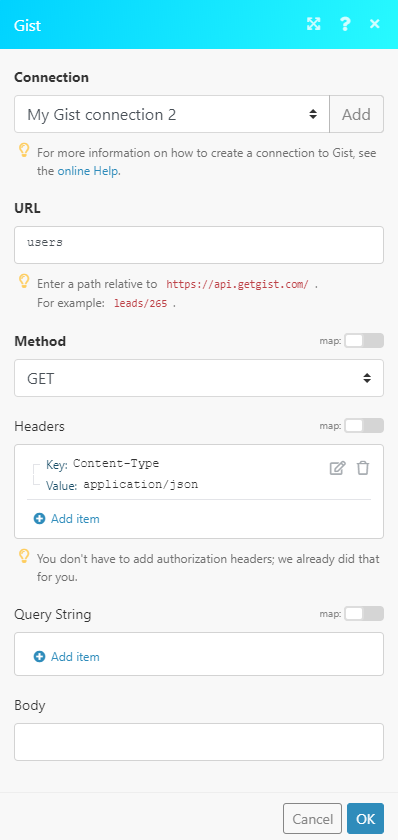
Matches of the search can be found in the module's Output under Bundle > Body > users.
In our example, 3 users were returned: