Klaviyo
With Klaviyo modules in Make, you can watch, create, update, list, delete, cancel, clone, send, schedule, and/or delete campaigns, persons, contacts, profiles, events, metrics, and lists in your Klaviyo account.
To get started with Klaviyo, create an account at klaviyo.com.
Note
Refer to the Klaviyo API documentation for the list of available endpoints.
Connect Klaviyo to Make
To connect your Klaviyo account to Make, first obtain your API Key.
Log in to your Klaviyo account.
Click the Profile Icon > Settings > API keys.
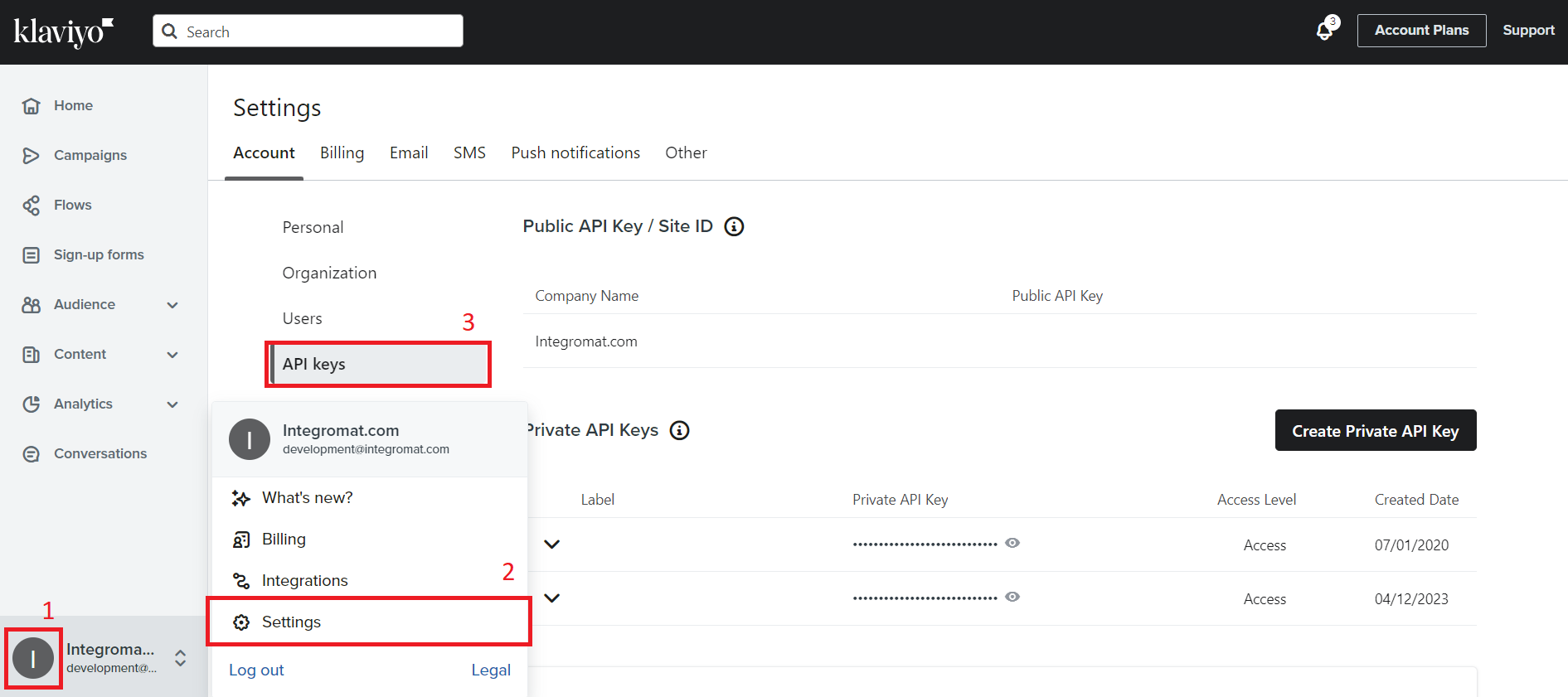
Click Create Private API Key if you do not have an existing API key. If you have an existing API key, copy the key and go to step 6.
Name your API key, select the desired access level, and click Create.
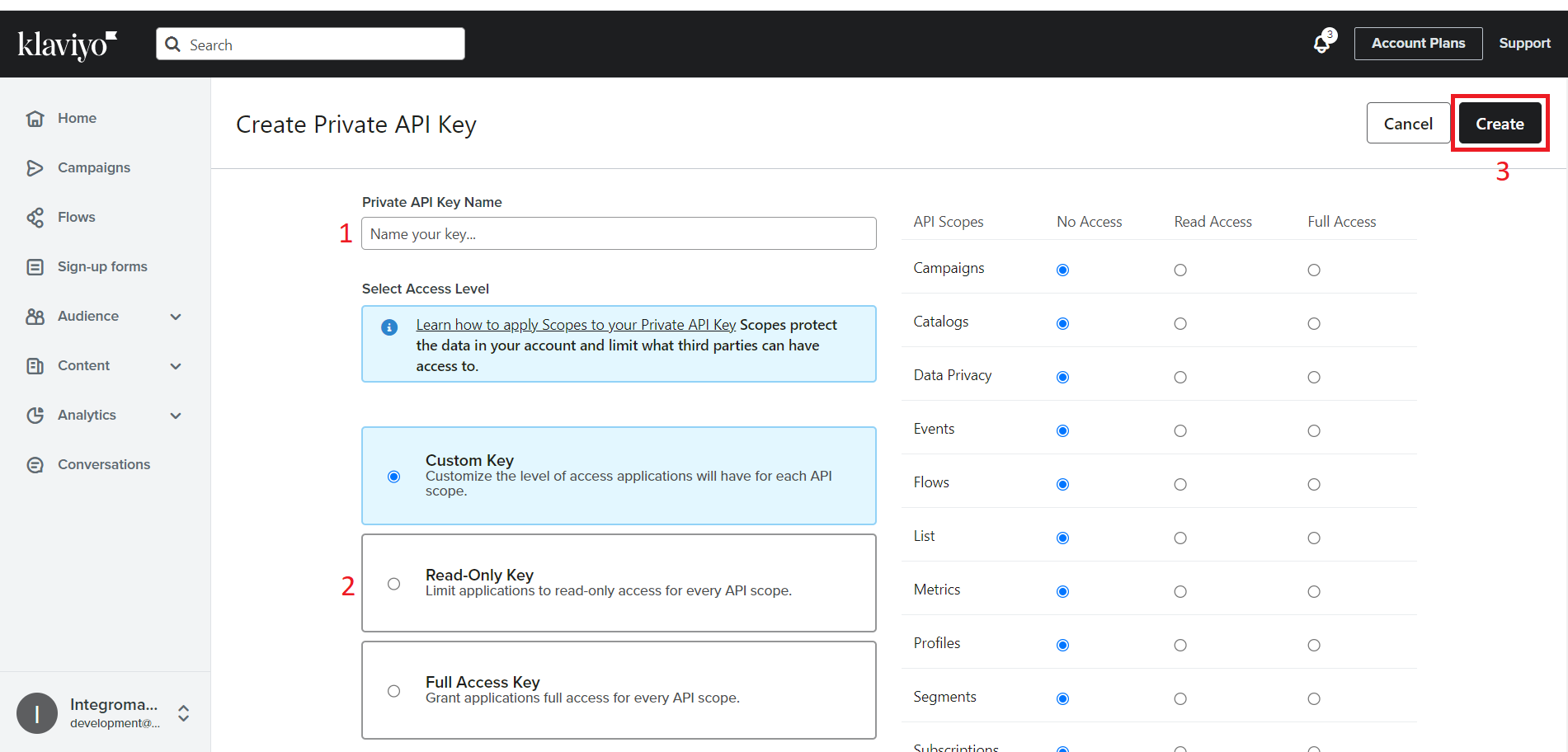
Copy the generated API key.
Go to your Make account and add a Klaviyo module into a scenario and click Create a Connection.
Optional: Enter a name for the connection in the Connection name field.
Paste the copied API key in the API Key field and click Save.
The connection has been established and you can now build scenarios with Klaviyo.
Build Klaviyo Scenarios
After connecting the app, you can perform the following actions:
Campaigns
Watch Campaigns
Create a Campaign
Update a Campaign
Update a Campaign Send Job
List Campaigns
Delete a Campaign
Clone a Campaign
Send a Campaign Immediately
Events
Watch Events
Watch Event Metrics
Watch Event Profiles
Create an Event
Metric
Get a Metric
Get Metric Aggregates
List Metrics
Profiles
Create a Profile
Update a Person
Get a Person's Attributes
Search List Profiles
List Segment Profiles
List Profiles
Lists & Segments
Watch Profiles on a List
Watch Profiles on a Segment
Create and Add a Profile to a List
Add/Subscribe Profiles to a List
Get List Details
Unsubscribe and Remove Profiles from a List
Other
Make an API Call