Miro
The Miro modules allow you to watch, create, update, retrieve, and delete the boards and widgets in your Miro account.
To get started with the Miro app, create an account at miro.com/signup.
Refer to the Miro API Documentation for the list of available endpoints.
Connect Miro to Make
Note
The Miro app allows only one connection for one user. You will receive an error if you try to create a second connection with the same user details. You need to delete any existing user connection before creating a new one.
To establish the connection:
Log in to your Make account, add any Miro module to your scenario, and click Create a connection.
Optional: In the Connection name field, enter a name for the connection.
Optional: Click Show Advanced Settings and enter your client credentials and team ID from your custom app.
Click Save.
If prompted, authenticate your account and confirm the access.
You have successfully connected the Miro app with Make and can now build scenarios.
Build Miro Scenarios
After connecting the app, you can perform the following actions:
Boards
Watch Boards
Create a Board
Note: If you receive an insufficient permissions error when creating a board, see the Troubleshooting section.
Copy a Board
Update a Board
List Boards
Get a Board
Items
Watch Items
Create a Shape Item
List Items
Get an Item
Other
Make an API Call
Troubleshooting
Insufficient permissions when creating a board:
Description: When creating a board using Create a Board module in Make, receiving the error message, Insufficient permissions to perform operation. Please check the permissions or contact support.
Workaround: Modify user-specific policy settings and permissions in your Miro account settings as shown in the below images.
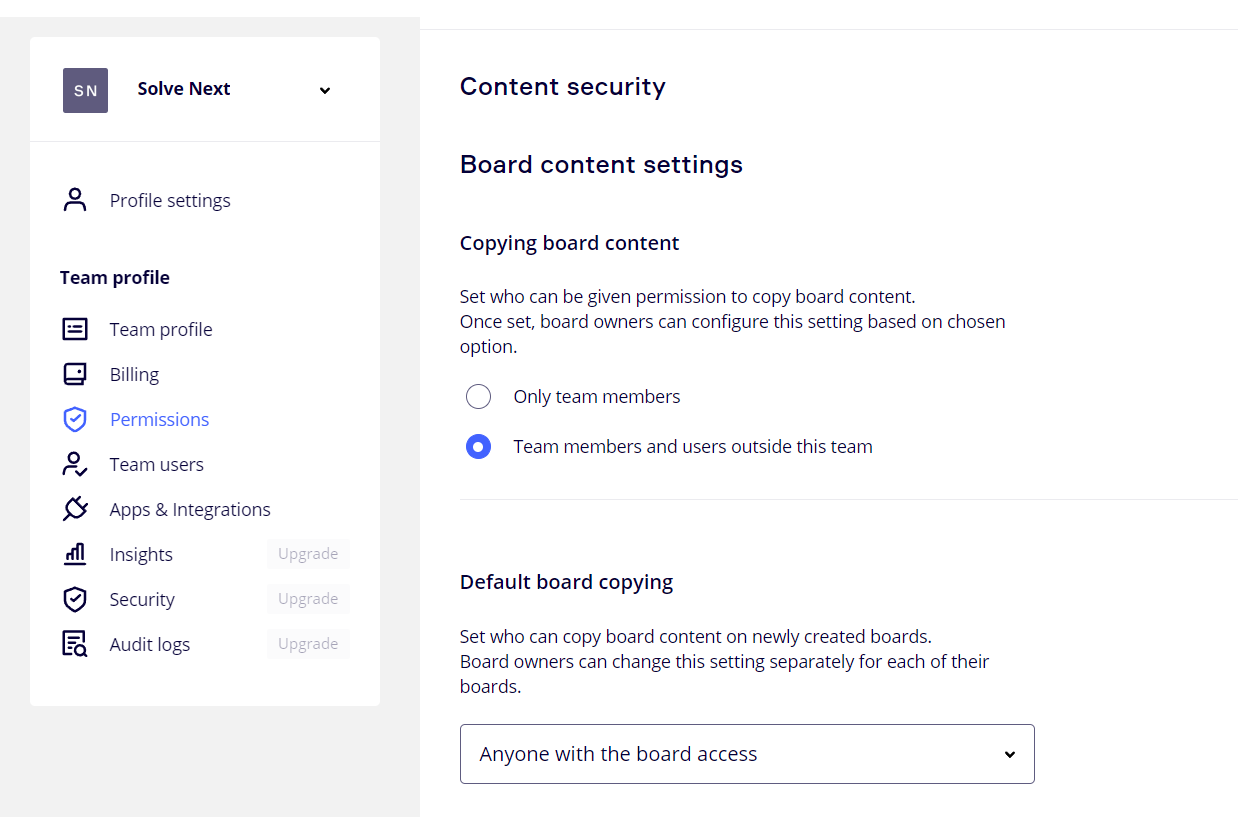 |
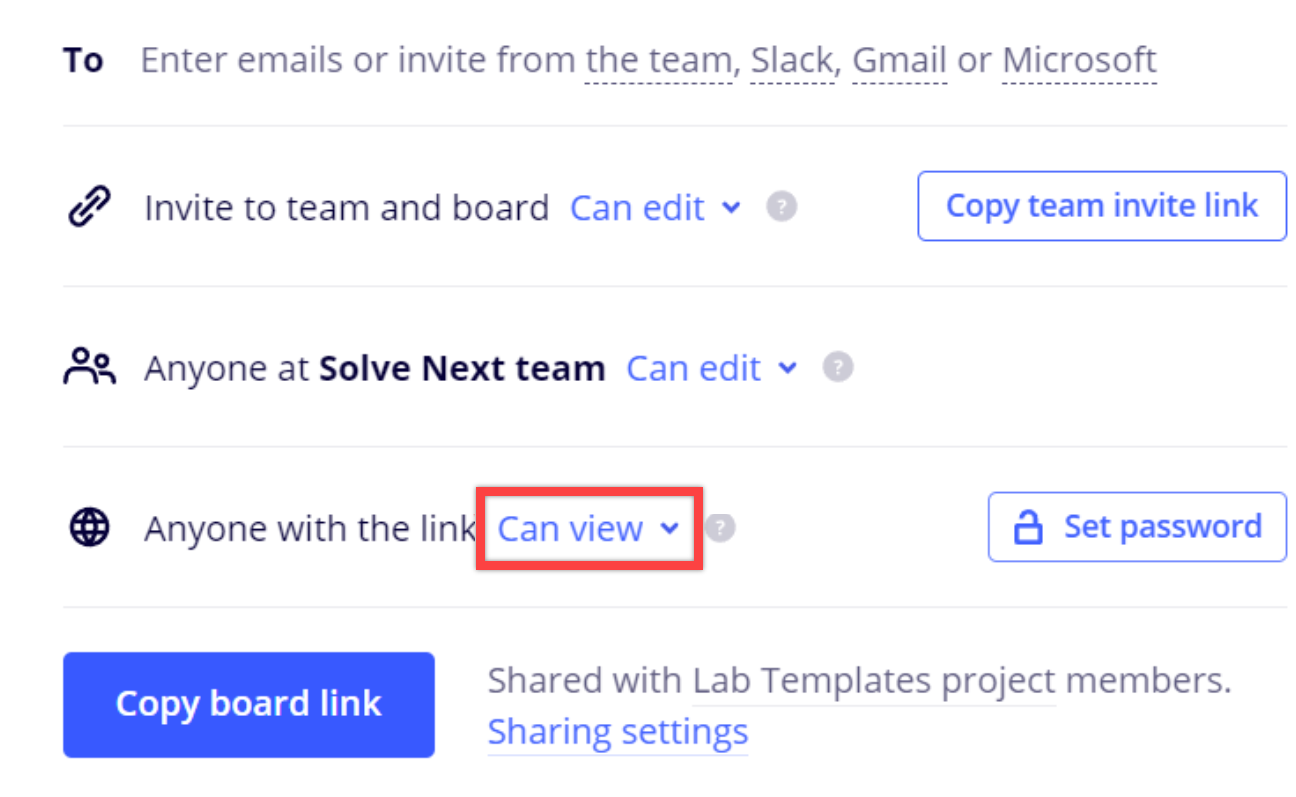 |