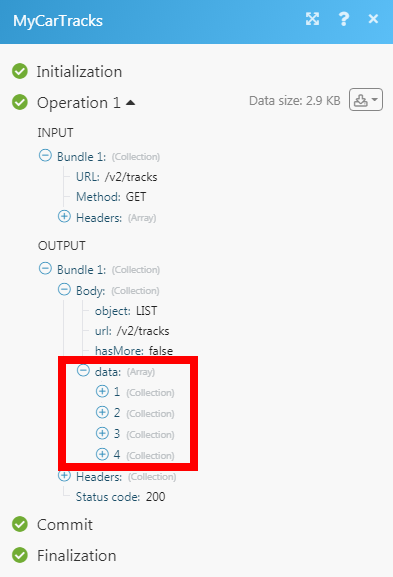MyCarTracks
The MyCarTracks modules allow you to watch, create, update, list, retrieve, delete the tracks, users, and vehicles in your MyCarTracks account.
Getting Started with MyCarTracks
Prerequisites
A MyCarTracks account
(Optional) MyCarTracks App on your mobile
In order to use MyCarTracks with Make, it is necessary to have a MyCarTracks account. If you do not have one, you can create a MyCarTracks account at mycartracks.com.
Connecting MyCarTracks to Make
To connect your MyCarTracks account to Make you need to obtain the Client ID and Client Secret from your MyCarTracks account and insert it in the Create a connection dialog in the Make module.
1. Log in to your MyCarTracks account.
2. Click Your Profile Icon > Settings > API > Generate.
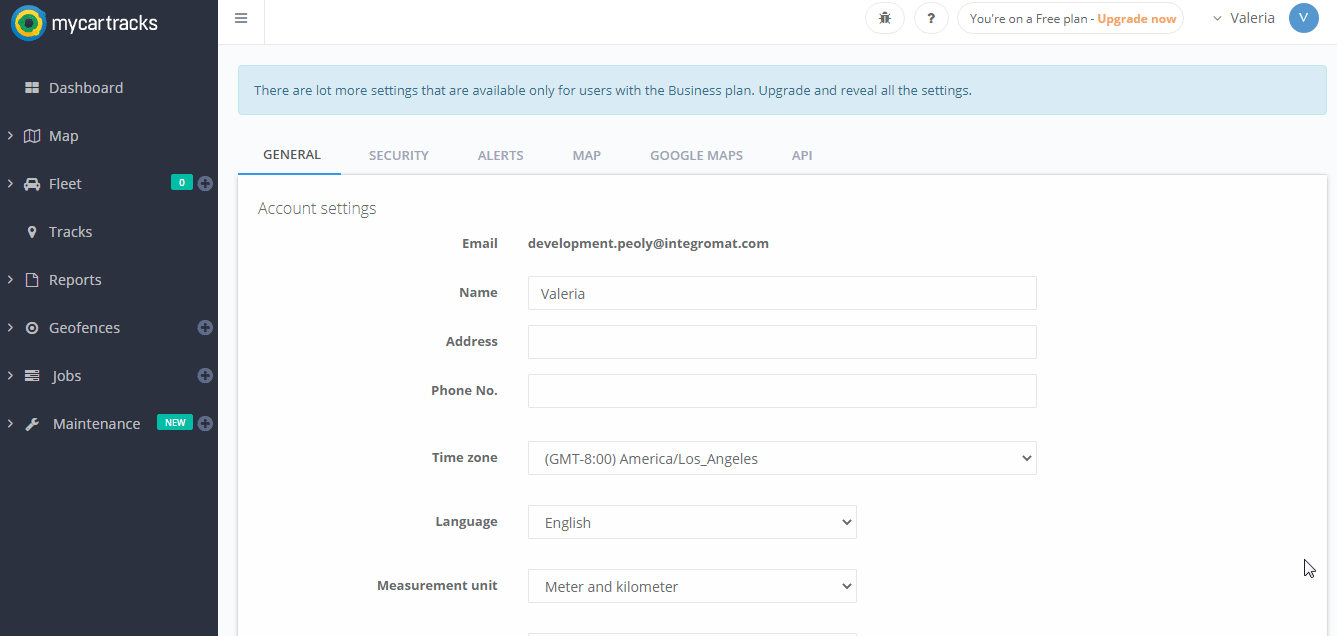
3. Copy the Client ID and Client Secret details to a safe place.
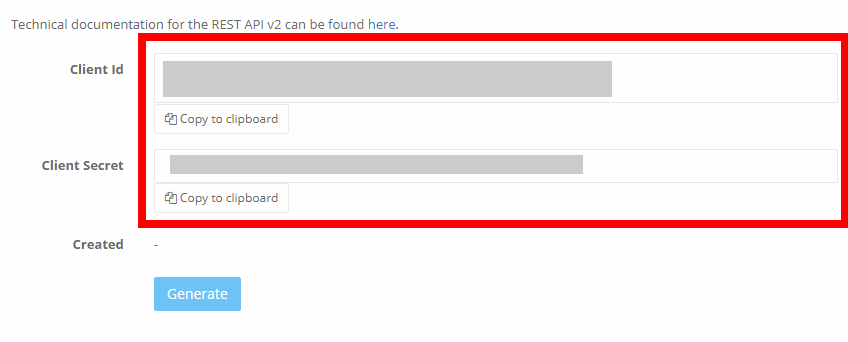
4. Go to Make and open the MyCarTrack module's Create a connection dialog.
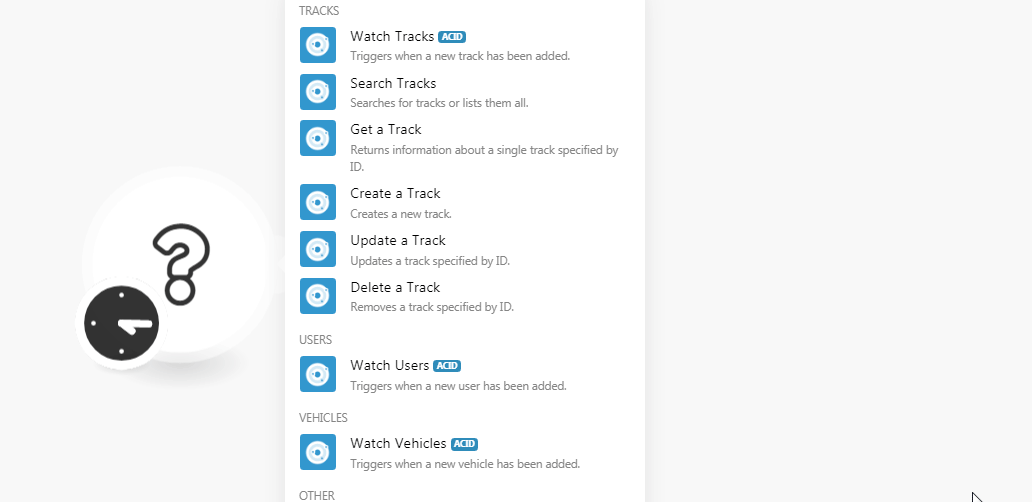
5. In the Connection name field, enter a name for the connection.
6. In the Client ID and Client Secret fields, enter the details copied in step 3, and click Continue.
The connection has been established.
Tracks
Watch Tracks
Triggers when a new track has been added.
Connection | |
Limit | Set the maximum number of tracks Make should return during one scenario execution cycle. |
Search Tracks
Searches for tracks or lists them all.
Connection | |
User ID | Select the User ID whose tracks you want to search. |
Car ID | Select the Car ID whose tracks you want to search. For example, Toyota. |
Category | Select the category of the car track you want to search:
|
Start Time | Enter the track's start time to list only those tracks that were started at or after the specified time. |
End Time | Enter the track's end time to list only those tracks that were ended at or before the specified time. |
Measurement Unit | Select the unit to list the tasks based on the specified measurement unit. For example: miles, kilometers. |
Sort | Enter the option to sort the tracks based on the specified field. For example, |
Limit | Set the maximum number of tracks Make should return during one scenario execution cycle. |
Get a Track
Returns information about a single track specified by ID.
Connection | |
Track ID | Select the Track ID whose details you want to retrieve. |
Measurement Unit | Select the measurement unit of the tracks whose details you want to retrieve. For example, miles, kilometer. |
Export Trackpoints Type | Select the option to export the track details:
|
Create a Track
Creates a new track.
Connection | |
Name | Enter the name of the track. |
Category | Select the track's category:
|
Car ID | Select the Car ID whose tracks you are creating. For example, |
User ID | Select the User ID who is creating the tracks. |
Start Time | Enter the start time of the track. |
End Time | Enter the end time of the track. |
Total Distance | Enter the track's distance in meters or feet as per the settings. |
Latitude From | Enter the latitudes from which you want to start the track. |
Longitude From | Enter the longitude from which you want to start the track. |
Latitude To | Enter the latitude to which you want to track. |
Longitude To | Enter the longitude to which you want to track. |
Description | Enter the details of the track. |
Address From | Enter the address from which you want to track. |
Address To | Enter the address until which you want to track. |
Measurement Unit | Select the measuring unit for the track. Once you select the unit, it overrides the existing default measuring unit:
|
Update a Track
Updates a track specified by ID.
Connection | |
Track ID | Select the Track ID whose details you want to update. |
Name | Enter the name of the track. |
Category | Select the track's category:
|
Car ID | Select the Car ID whose tracks you are creating. For example, Toyota |
User ID | Select the User ID who is creating the tracks. |
Start Time | Enter the start time of the track. |
End Time | Enter the end time of the track. |
Total Distance | Enter the track's distance in meters or feet as per the settings. |
Latitude From | Enter the latitudes from which you want to start the track. |
Longitude From | Enter the longitude from which you want to start the track. |
Latitude To | Enter the latitude to which you want to track. |
Longitude To | Enter the longitude to which you want to track. |
Description | Enter the details of the track. |
Address From | Enter the address from which you want to track. |
Address To | Enter the address until which you want to track. |
Measurement Unit | Select the measuring unit for the track. Once you select the unit, it overrides the existing default measuring unit:
|
Delete a Track
Removes a track specified by ID.
Connection | |
Track ID | Select the track ID you want to delete. |
Users
Watch Users
Triggers when a new user has been added.
Connection | |
Limit | Set the maximum number of users Make should return during one scenario execution cycle. |
Vehicles
Watch Vehicles
Triggers when a new vehicle has been added.
Connection | |
Limit | Set the maximum number of vehicles Make should return during one scenario execution cycle. |
Other
Make an API Call
Performs an arbitrary authorized API call.
Connection | |
URL | Enter a path relative to For the list of available endpoints, refer to the MyCarTracks API Documentation. |
Method | Select the HTTP method you want to use: GET to retrieve information for an entry. POST to create a new entry. PUT to update/replace an existing entry. PATCH to make a partial entry update. DELETE to delete an entry. |
Headers | Enter the desired request headers. You don't have to add authorization headers; we already did that for you. |
Query String | Enter the request query string. |
Body | Enter the body content for your API call. |
Example of Use - List Tracks
The following API call returns all the tracks from your MyCarTracks account:
URL: /v2/tracks
Method: GET
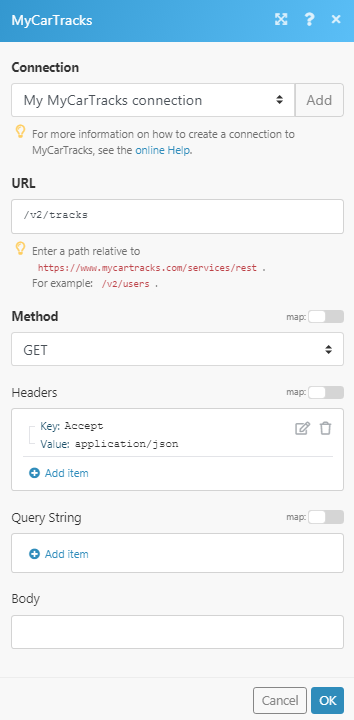
Matches of the search can be found in the module's Output under Bundle > Body > data. In our example, 4 tracks were returned: