WordPress
With WordPress modules in Make, you can manage posts, categories, comments, media, users, tags, and taxonomies in your WordPress account.
To use the WordPress modules, you must have a WordPress account with the Make Connector plugin enabled. You can get a WordPress account at wordpress.org.
Refer to the WordPress API documentation for a list of available endpoints.
Connect WordPress to Make
To establish the connection, you must:
Install the Make Connector plugin in WordPress
To connect your WordPress account to Make, the Make Connector plugin must be installed in your WordPress installation.
Go to the Make Connector plugin page in WordPress and download the Make Connector plugin.
Login to your WordPress administration and click Plugins.
Click Add New.
Click Upload plugin, browse, and select the plugin zip file that you downloaded in step 1 above.
Click Install now.
After the installation is complete, click Activate Plugin.
You have now successfully installed the Make Connector plugin.
Obtain your API key in WordPress
To obtain your API key from your WordPress account:
Log in to your WordPress account.
Open the Make Connector plugin, copy the provided API key, and store it in a safe place.
You will use this value in the API Key field in Make.
Establish the connection with WordPress in Make.
To establish the connection in Make:
Log in to your Make account, add a WordPress module to your scenario, and click Create a connection.
Optional: In the Connection name field, enter a name for the connection.
In the WordPress REST API base url field, enter the REST API base URL of your WordPress site. For example,
https://my-wordpress-site.com/wp-jsonIn the API Key field, enter the API key copied above.
Click Save.
If prompted, authenticate your account and confirm access.
You have successfully established the connection. You can now edit your scenario and add more WordPress modules. If your connection requires reauthorization at any point, follow the connection renewal steps here.
Build WordPress Scenarios
After connecting the app, you can perform the following actions:
Watch Posts
Watch Posts Updated
Create a Post
Update a Post
Delete a Post
Get a Post
Search Posts
Watch Categories
Create a Category
Update a Category
Delete a Category
Get a Category
Search Categories
Watch Comments
Create a Comment
Update a Comment
Delete a Comment
Get a Comment
Search Comments
Watch Media Items
Create a Media Item
Update a Media Item
Delete a Media Item
Get a Media Item
Search Media Items
Watch Users
Create a User
Update a User
Delete a User
Get a User
Search Users
Watch Tags
Create a Tag
Update a Tag
Delete a Tag
Get a Tag
Search Tags
Search for Specific Taxonomies
Make an API Call
To work with custom fields you want to include in your module output, you need to activate the desired fields in the Make Connector plugin.
Ensure that the Make Connector plugin is installed.
Click Make (Integromat) > Custom API Fields.
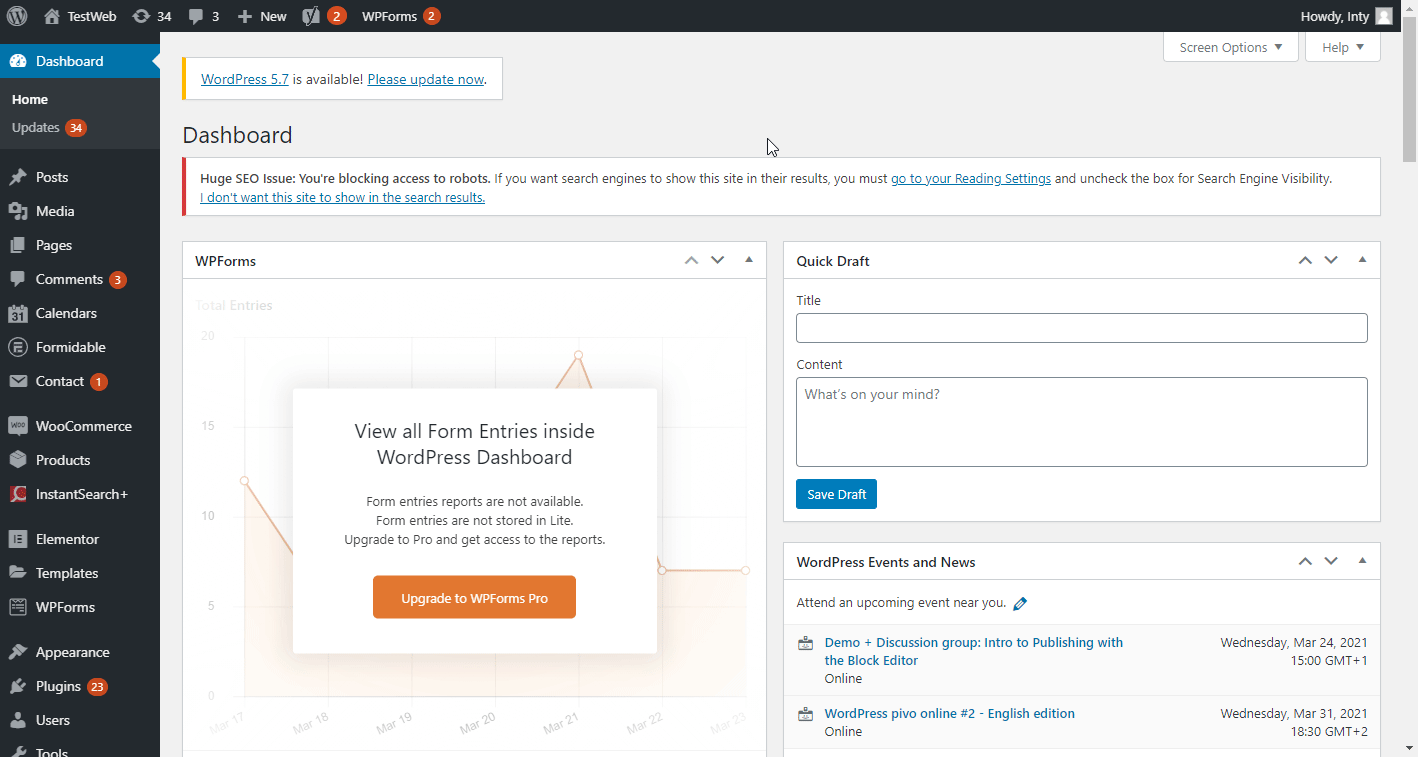
Select the desired custom fields you want to include in the module output.
Click Save Settings.
The selected custom fields are now available in the module output.