Devices
To use Make for Apple iOS or Make Android apps, it is necessary to add your iOS or Android device to your Make account.
You can add your device to Make by opening the mobile app and scanning a QR code generated on the Devices page.
Prerequisites:
Make for Apple iOS app or Make for Android app installed on your device
Adding the Device Using a QR Code
Log in to your Make account.
Go to Devices, and click + Add device.
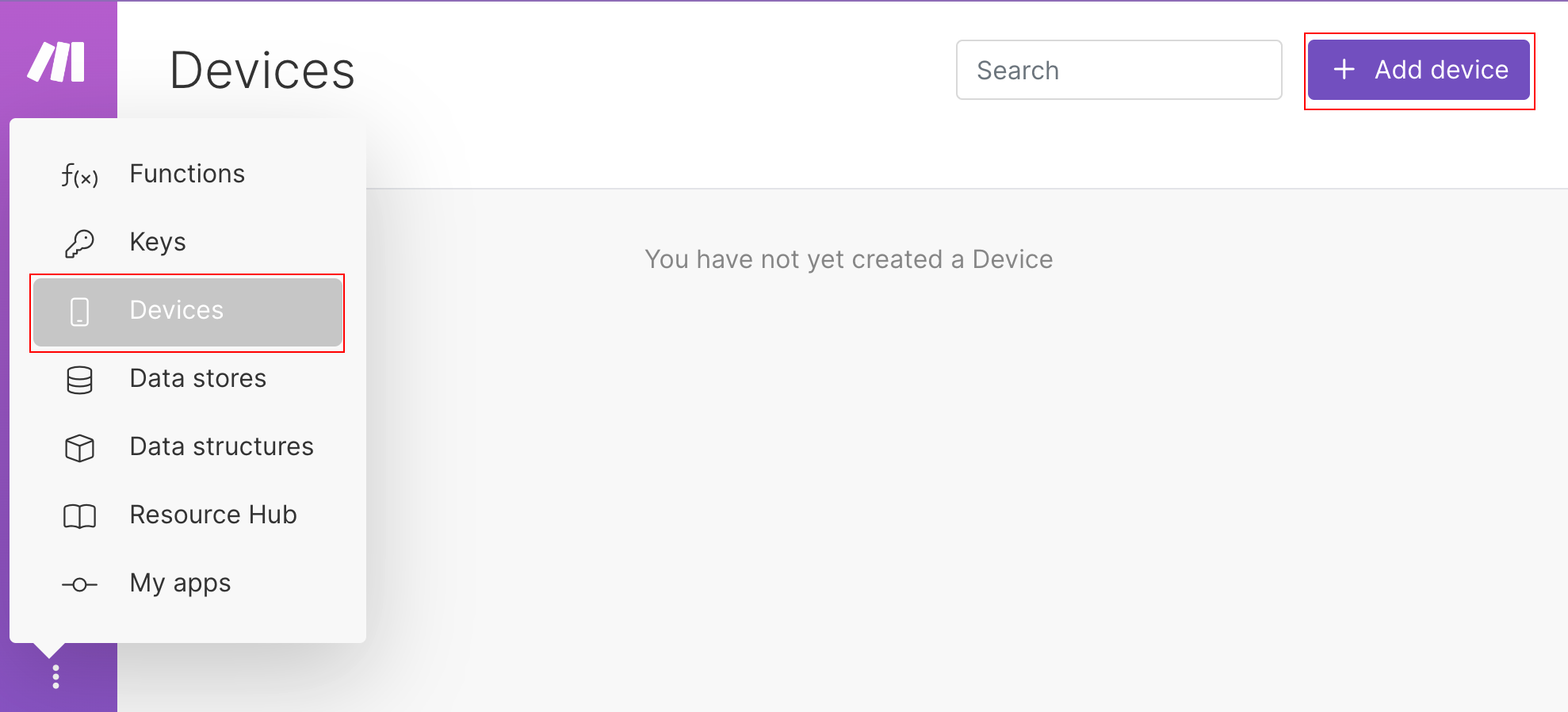
Under Device name, enter the name of your device and click Continue.
Open the Make app on your iPhone or Android device, and tap Scan QR Code.
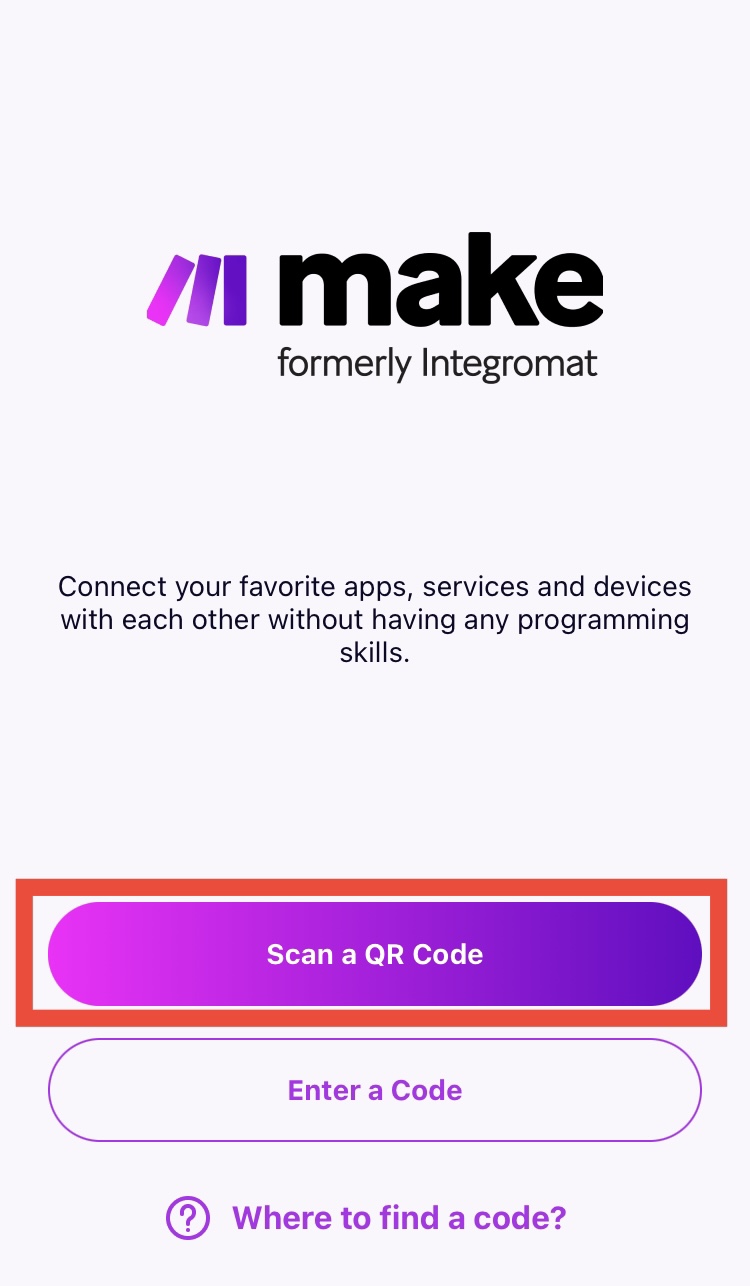
Scan the QR code that appears after step 3.
Click Save.
Your mobile device now displays your account settings. Your browser now lists your device on the Devices page.
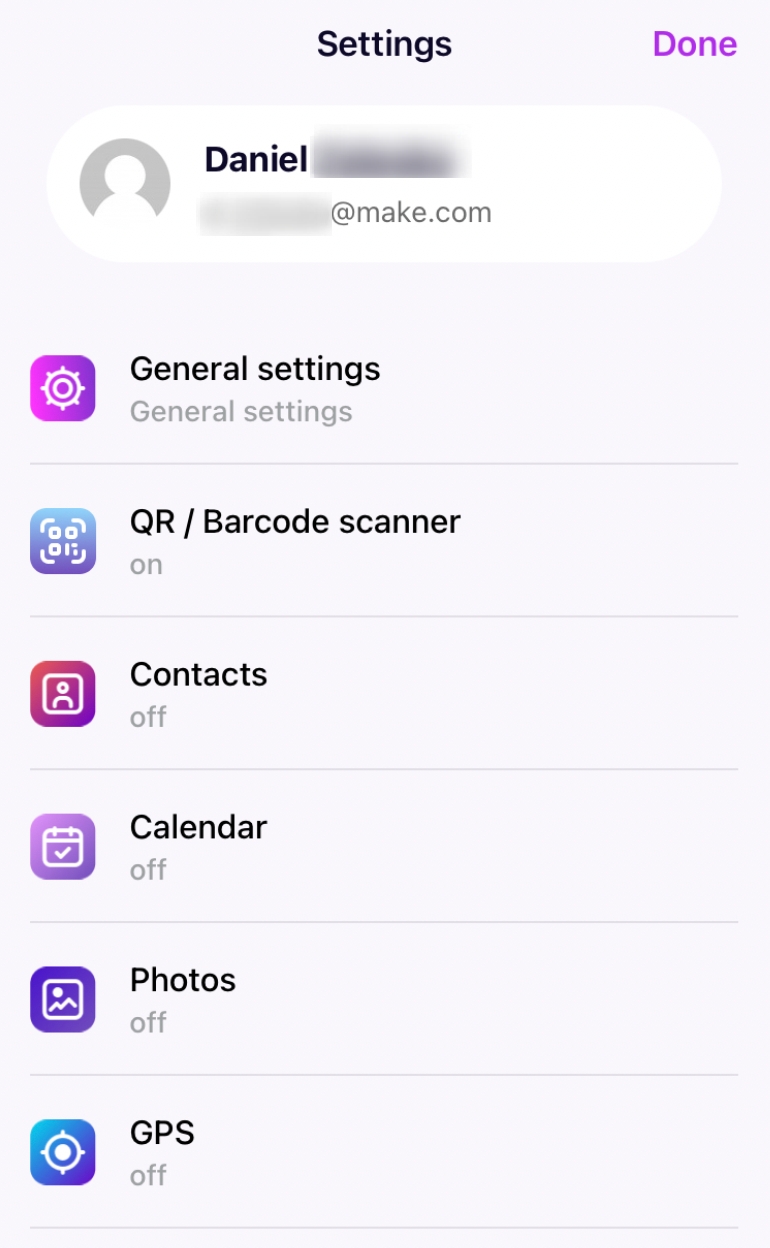 |
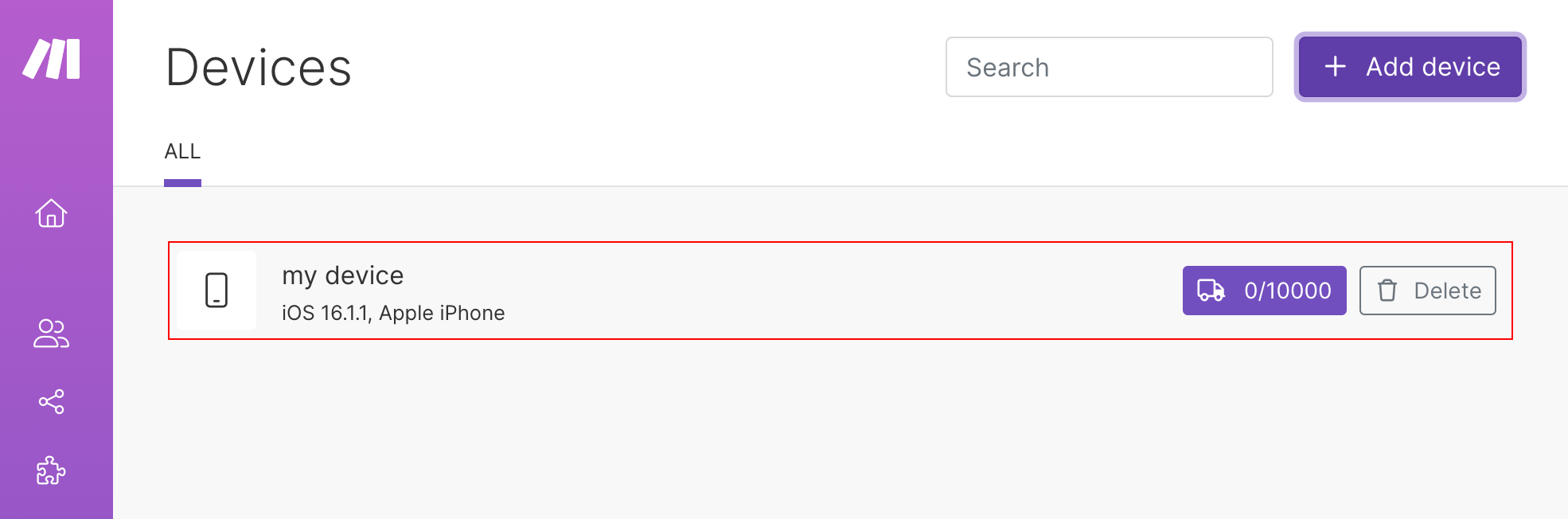 |
You can now proceed with setting up the Make for the iOS app or Make for the Android app.